Search, Delete contact, Copy contacts – Motorola 6802937J48 User Manual
Page 42
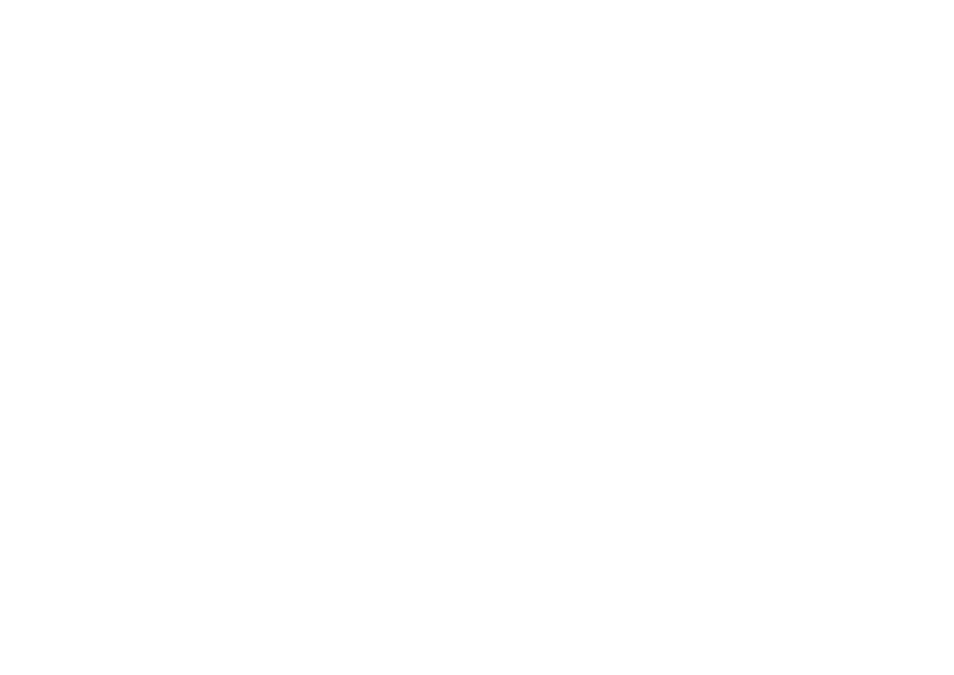
40
address book
search
1
Tap
Ô
in the global navigation bar to open the
address book.
2
Tap
é
, then tap Find Contacts.
3
Select Contact’s Name, Number, or Other, enter the
desired information in the Search Text field,
then tap Find.
Your phone shows the search result, or notifies you
that no match can be found.
To continue searching, tap Find New.
To return to the contact list, tap
ó
.
delete contact
1
Tap
Ô
in the global navigation bar to open the
address book.
2
Tap
é
, then tap Delete Contacts.
3
Check the contact(s) you want to delete,
then tap Delete.
4
Tap OK to confirm the deletion.
copy contacts
You can copy contacts between your phone and
SIM card. This procedure does not delete the original
contact.
Note: Your SIM card can store only a name and one
phone number per contact. When you copy an entry
from the phone to the SIM card, your phone prompts
you to specify the number you want to store for the
contact.
1
Tap
Ô
in the global navigation bar to open the
address book.
2
Tap
é
, then tap Copy to SIM/Phone.
3
Select Phone to SIM or SIM to Phone, then tap OK.
4
Check the number(s) you want to copy. If you
copy from the SIM card to phone memory,
specify the number type.
5
Tap OK to copy the numbers to the new location.
Note: The number of entries you can store on your
SIM card depends on the SIM card capacity. The types
of entries that can be copied to the SIM card may vary
depending on the function of the SIM card.
