Cable connections, Receive files from another device – Motorola 6802937J48 User Manual
Page 67
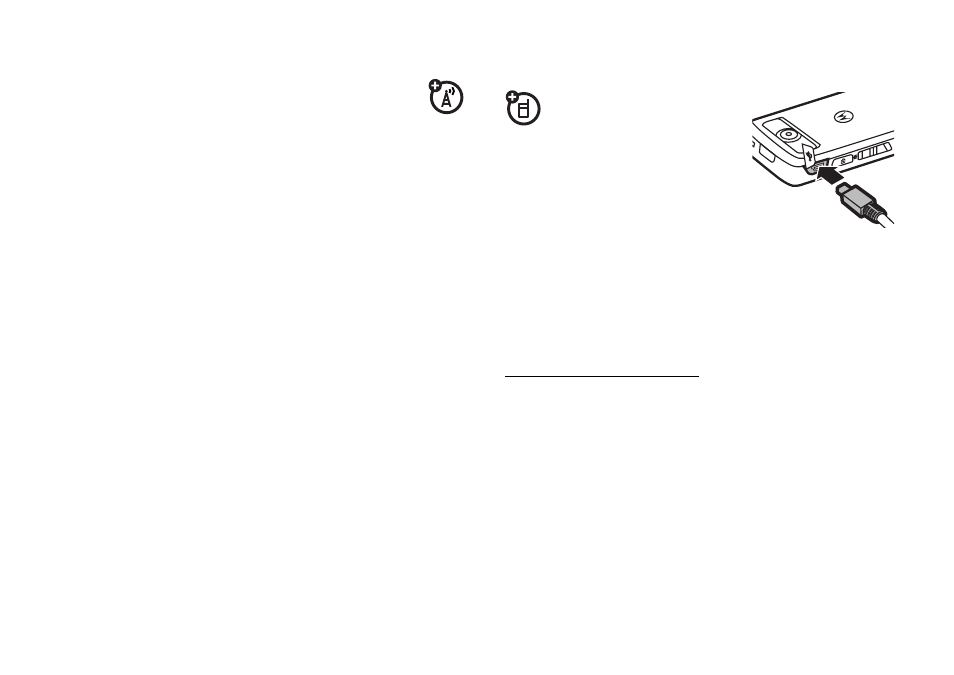
65
connections
receive files from another device
If you do not see the Bluetooth indicator
O
in the status bar, turn on your phone’s
Bluetooth feature (see page 63).
Place your phone near the device, and send the file
from the device.
If your phone and the sending device don’t recognize
each other, place your phone in discoverable mode so
the sending device can locate it:
1
Tap
0
Bluetooth in the application launcher screen
to see the device list.
2
If necessary, turn Bluetooth power on.
3
Tap On (Discoverable) to put your phone into
discoverable mode until a connection is made.
The device may request permission to bond with your
phone. Enter the correct PIN code to create a secure
connection with the device.
cable connections
Your phone has a
mini-USB port so
you can connect it
to a computer to transfer
or synchronize data.
Note: Motorola Original™ USB
data cables and supporting
software may be sold separately. Check your
computer to determine which cable you need.
Note: Before connecting your phone to your PC
download and install the software driver from
www.motorola.com/support/.
When using a USB cable connection:
• Be sure to connect the phone to a high-power
USB port on your computer (not a low-power
one, such as the USB port on your keyboard or
bus-powered USB hub).
