Receive a text message, Signature – Motorola 6802937J48 User Manual
Page 47
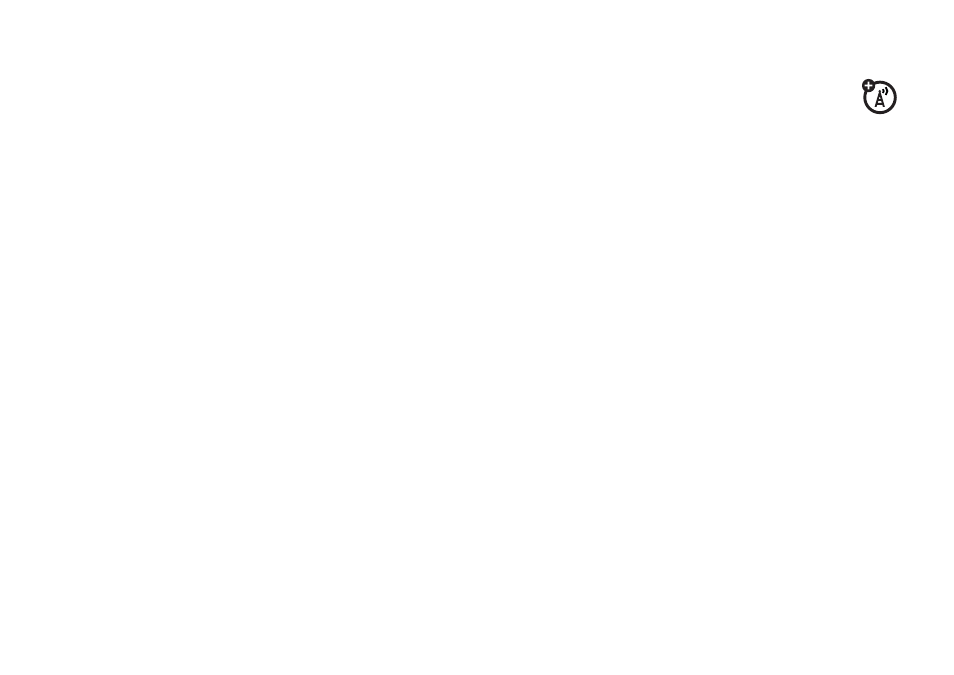
45
messages
4
Tap a button in the media toolbar at the bottom
of the screen to insert media objects on the page
or attach files to the message.
• Tap
j
to insert a picture, video, or new
drawing on the page.
• Tap
F
to insert a sound file or new voice
record on the page.
• Tap
G
to activate the camera, take a photo
or record a video clip, and insert it on the
page.
• Tap
h
to attach a contact, event, task,
or file to the message.
5
To add a new page after the current page, tap
i
. Repeat steps 3 and 4 to enter contents
for the new page.
6
Tap To to select contacts from your address book,
or tap the direct line in the To field to enter a
phone number or email addresses.
7
Tap Send to send the message.
receive a text message
When you receive a new message, your phone
shows the new message icon
Ù
in the global
navigation bar, and shows New Incoming Message or
Incoming MMS, along with the sender’s name or phone
number.
Tap Read to read an SMS message, or download an
MMS message to your phone. Tap Dismiss to close
the message notification screen without reading
the message. The message is stored in the inbox.
To read the message later, tap
Ù
. Tap the message
to see message details (sender, subject, time, and
size).
Your phone reads message settings from the SIM
card. If you put another SIM card in your phone, your
phone sends and receives messages for the phone
number on the new card.
signature
You can store your signature and manually or
automatically append it to the messages you send.
