English keyboard, Numeric pad, Function buttons – Motorola 6802937J48 User Manual
Page 28: Adjust text input settings
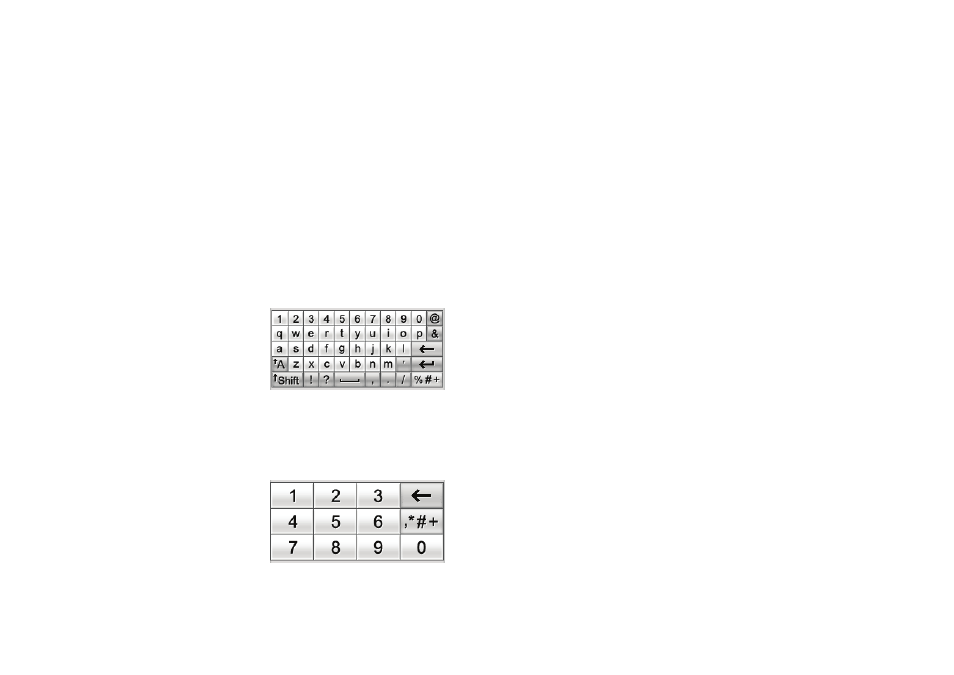
26
basics
Your phone can use a predictive text function to
predict the word you are writing. Tap a word in the
prediction area to place it in the text entry window.
To activate predictive text entry, see page 25.
Note: Predictive text may not be supported for all
languages.
To enter special characters or edit text, use the
function buttons described on page 26.
English keyboard
Use the English keyboard
to enter letters and
numbers at the cursor
location in the text entry
window.
numeric pad
Use the numeric pad to
enter digits and/or numeric
symbols at the cursor
location in the text entry
window.
function buttons
Tap
t
with any text entry method to open the
symbol pad, to enter a symbol at the cursor location.
Tap
#
to lock or hide the symbol pad.
To delete the character to the left of the cursor,
tap
w
.
To move the cursor to the next line, tap
v
.
To enter a space at the cursor location, tap
u
.
Tip: Tap a location in the text entry window to move
the cursor to that location.
adjust text input settings
You can set your preferred input method, primary and
secondary language preferences, specify your writing
hand (left or right) and handwriting speed, activate
word prediction and word completion, activate a user
dictionary, and apply a watermark to the text you
enter.
