Motorola CLIQ TM1668 User Manual
Page 20
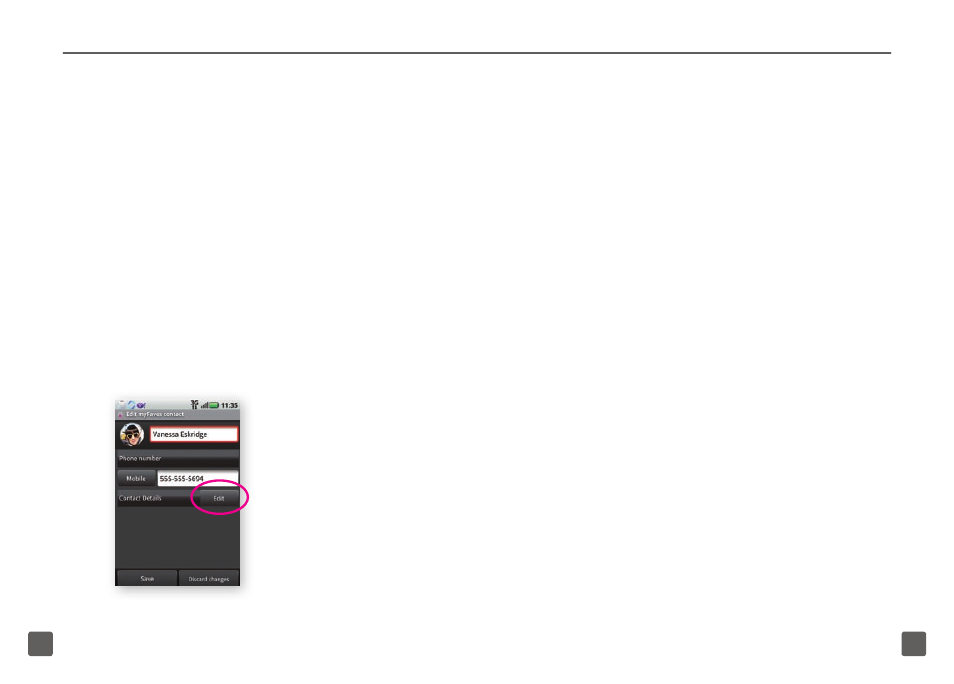
36
37
Assign a ringtone
1. On the Home screen, swipe your
finger to the left to view the first panel
to the right.
2. Tap the myFaves shortcut.
3. Tap the myFaves contact’s circle.
4. Tap Edit.
5. By Contact Details, tap Edit.
6. Scroll down to Ringtone.
7. Tap No ringtone specified.
8. Tap the desired ringtone.
9. Tap OK.
10. Tap Save.
Edit a myFaves contact
Names, icons, and ringtones: You can
change names, icons, and ringtones at any
time.
Phone numbers: You can only change
a contact’s phone number once per
calendar month. If a number change is not
allowed, you will receive an error message
explaining why.
1. On the Home screen, swipe your
finger to the left to view the first panel
to the right.
2. Tap the myFaves shortcut.
3. Tap the myFaves contact’s circle.
4. Tap Edit.
5. By Contact Details, tap Edit.
6. Scroll down and edit the contact’s
information, such as name, phone
number, e-mail address, mailing
address, birthday, anniversary, and
ringtone.
7. Tap Save.
- RAZR V3 (110 pages)
- C118 (60 pages)
- C330 (166 pages)
- C139 (26 pages)
- C139 (174 pages)
- T720i (112 pages)
- C380 (97 pages)
- C156 (106 pages)
- C350 (30 pages)
- C550 (110 pages)
- V80 (108 pages)
- C155 (120 pages)
- C650 (124 pages)
- E398 (120 pages)
- TimePort 280 (188 pages)
- C200 (96 pages)
- E365 (6 pages)
- W510 (115 pages)
- V60C (190 pages)
- ST 7760 (117 pages)
- CD 160 (56 pages)
- StarTac85 (76 pages)
- Bluetooth (84 pages)
- V8088 (59 pages)
- Series M (80 pages)
- C332 (86 pages)
- V2088 (80 pages)
- P8088 (84 pages)
- Talkabout 191 (100 pages)
- Timeport 260 (108 pages)
- M3288 (76 pages)
- Timeport 250 (128 pages)
- V51 (102 pages)
- Talkabout 189 (125 pages)
- C115 (82 pages)
- StarTac70 (80 pages)
- Talkabout 192 (100 pages)
- i2000 (122 pages)
- i2000 (58 pages)
- Talkabout 720i (85 pages)
- i1000 (80 pages)
- A780 (182 pages)
- BRUTE I686 (118 pages)
- DROID 2 (70 pages)
- 68000202951-A (2 pages)
