Motorola CLIQ TM1668 User Manual
Page 13
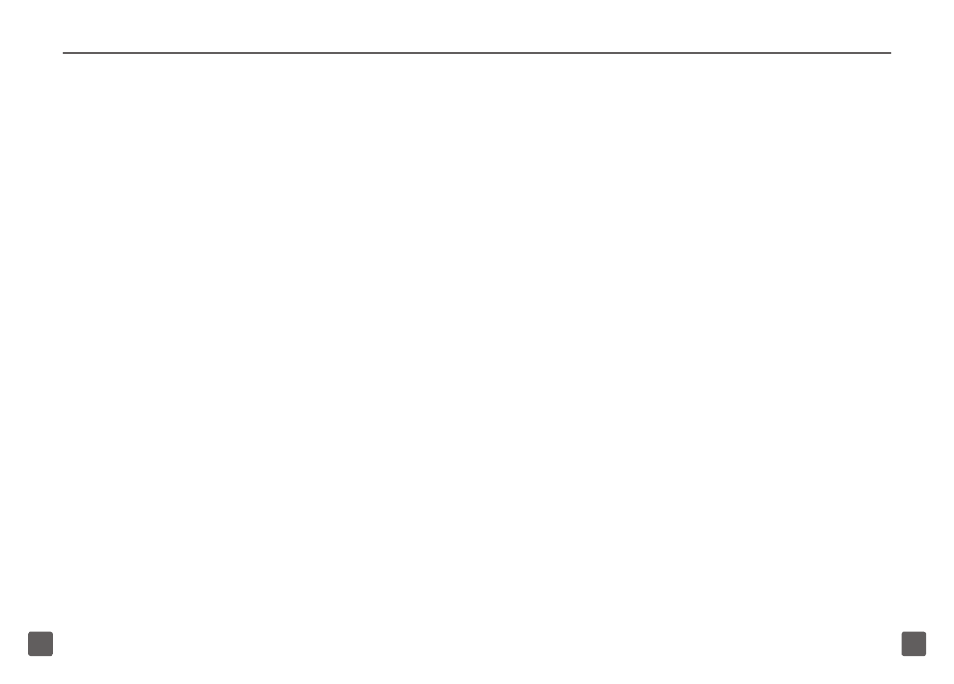
22
23
Delete shortcuts
1. On the Home screen, touch and hold
the shortcut you want to delete. The
Application
tab will turn red when
the shortcut is active.
2. Drag the shortcut to the
Trash
icon
on the
Application
tab and release
your finger from the screen.
Change wallpapers
1. On the Home screen, touch and hold
an empty space until you see the
Add to Home screen
menu.
2. Tap
Wallpapers
.
3. Tap one of the following:
n
Picture gallery
: Tap to view
a picture. Touch and drag the
Circle
and
Arrow
icons to
adjust the crop box. Tap the
Check Mark
icon when done.
n
Wallpaper gallery
: Touch
and drag to scroll through the
wallpapers. Tap
Set wallpaper
.
Create folders on the Home screen
1. On the Home screen, touch and hold
an empty space until you see the
Add to Home screen
menu.
2. Tap
Folders
.
3. Tap
New folder
.
4. Tap to open the new folder.
5. Touch and hold the top bar to
rename the folder.
6. Enter a name for your folder.
7. Tap
OK
when done.
Add shortcuts to a folder
1. On the Home screen, touch and hold
the shortcut you want to add to a
folder. The
Application
tab will turn
red when the shortcut is active.
2. Drag the shortcut on top of the folder
and release your finger from the
screen.
Note: You cannot move widgets into a folder.
