1 configuring the ip address on the nic, 1 using bootp, Configuring the ip address on the nic . 6-12 – Minolta PageWorks/Pro 18 User Manual
Page 99: 1 using bootp -12
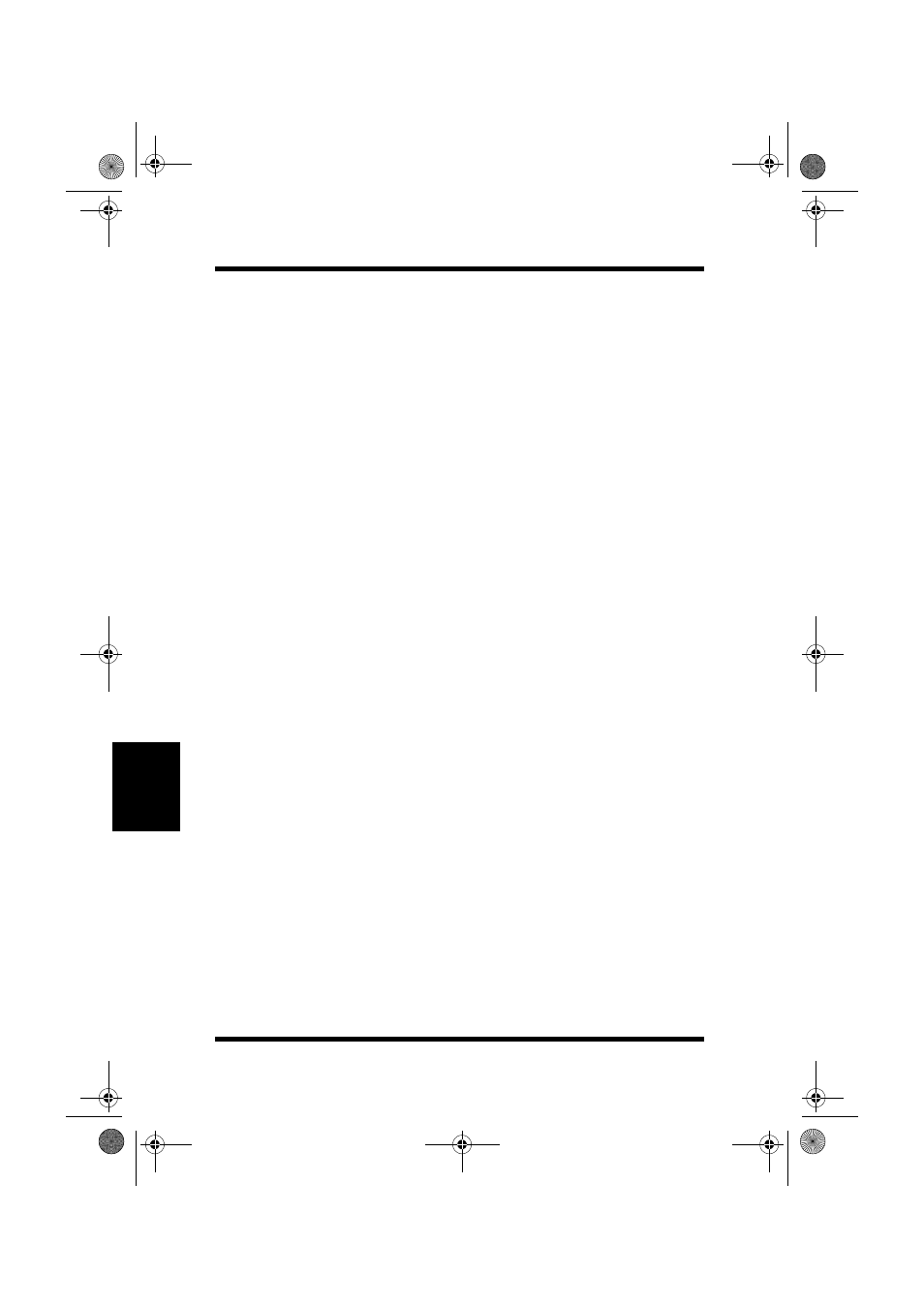
6.2 UNIX Printing
6-12
TCP/IP Configuration
Chapt
er 6
6.2.1 Configuring the IP Address on the NIC
Regardless of the printing mode selected, the NIC must be given IP
address and routing parameters. You can configure the IP address for
the NIC in one of the following ways:
•
Use MAP, as described in Chapter 3.
•
Use AppleTalk NIManage utility program, as described in Chapter 5.
•
Use the BOOTP (Bootstrap Protocol).
•
Use the RARP (Reverse ARP) capability (Ethernet II frame type only).
•
Use arp and ping capability.
For each method, you will need to provide the MAC Address of the
NIC. The MAC Address is the 12-character code that is printed under
MAC Address on the status report each time the printer is turned on.
You can use the BOOTP, RARP, or ping procedures only when the
Print Server is in its factory default state (no IP information entered).
After the Print Server has an IP address, you must use the Telnet utility,
the AppleTalk NIManage utility for the Macintosh, or the NIC HTML
pages accessed through the MAP or a Web Browser to change an IP
address, Subnet Mask and Default gateway.
6.2.1.1 Using BOOTP
The BOOTP daemon is a native TCP/IP option for configuring the
IP address of a diskless network device. To communicate the IP
address, use the following procedure:
1.
Turn off the printer.
2.
Log in as superuser (root) on a host on the same subnet as the
print server. However, if the server resides on another subnet,
complete this procedure to store the IP address in the print
server. Reconnect the print server anywhere on the network, and
then use Telnet or the HTML pages accessed by MAP or a Web
Browser to change the IP address. See 6.3 Running Telnet, for
instructions on using Telnet.
3.
Find the MAC Address of the NIC. The address is printed on
the status report each time you turn on the printer.
PageWorks.book Page 12 Tuesday, August 4, 1998 11:21 AM
