4 how to diagnose problems, 4 how to diagnose problems -6 – Minolta PageWorks/Pro 18 User Manual
Page 141
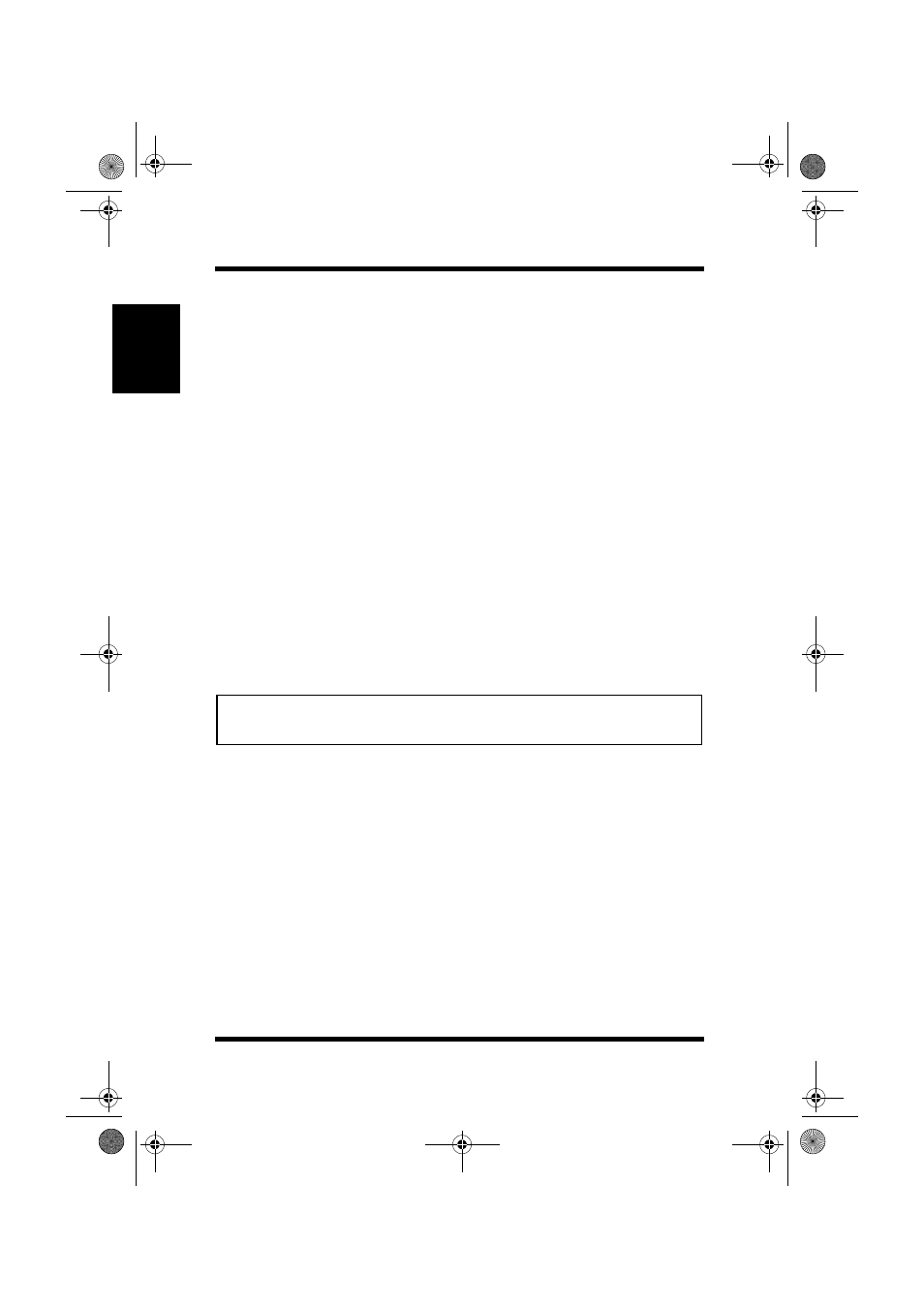
7.4 How to Diagnose Problems
7-6
Operation and Troubleshooting
Chapter 7
7.4 How to Diagnose Problems
Use the following list to determine the cause of printing problems:
1.
Verify that the printer is functioning properly.
•
Is the printer printing?
Make sure the printer is operating properly by causing it to gener-
ate a test page. See your printer's owner's manual for instructions
on generating a test page.
•
Is the printer on-line?
Verify that the printer is on-line or else nothing will print.
•
Does the Control Panel LED indicate an error?
See the Printer manual for details on how the Control Panel LED
indicates error conditions.
•
Did you get a NIC status page?
On power-up, the Print Server sends a status page which may con-
tain information that can be useful for troubleshooting. Keep the
status page available until a problem is resolved.
Note
2.
Check the NIC’s LED status indicator to ensure that there is no
error condition. See 7.1 LED Status Indicator, for more informa-
tion.
3.
Check the status report to see what protocols are enabled and
active. See the appropriate chapter to confirm that you have
installed and configured your network protocol correctly for the
NIC. See 7.2 Status/Configuration Report, for an example of the
status report.
4.
If you added, changed, or removed any new hardware on the net-
work, verify that it was installed correctly.
5.
If you added any new software applications, make sure the pro-
gram is compatible and installed correctly on the network. See
your network protocol documentation to confirm.
• The start-up Configuration and Status Page from the NIC may be dis-
abled via the maintenance access provisions.
PageWorks.book Page 6 Tuesday, August 4, 1998 11:21 AM
