1 installing the ipx peer-to-peer printing program – Minolta PageWorks/Pro 18 User Manual
Page 47
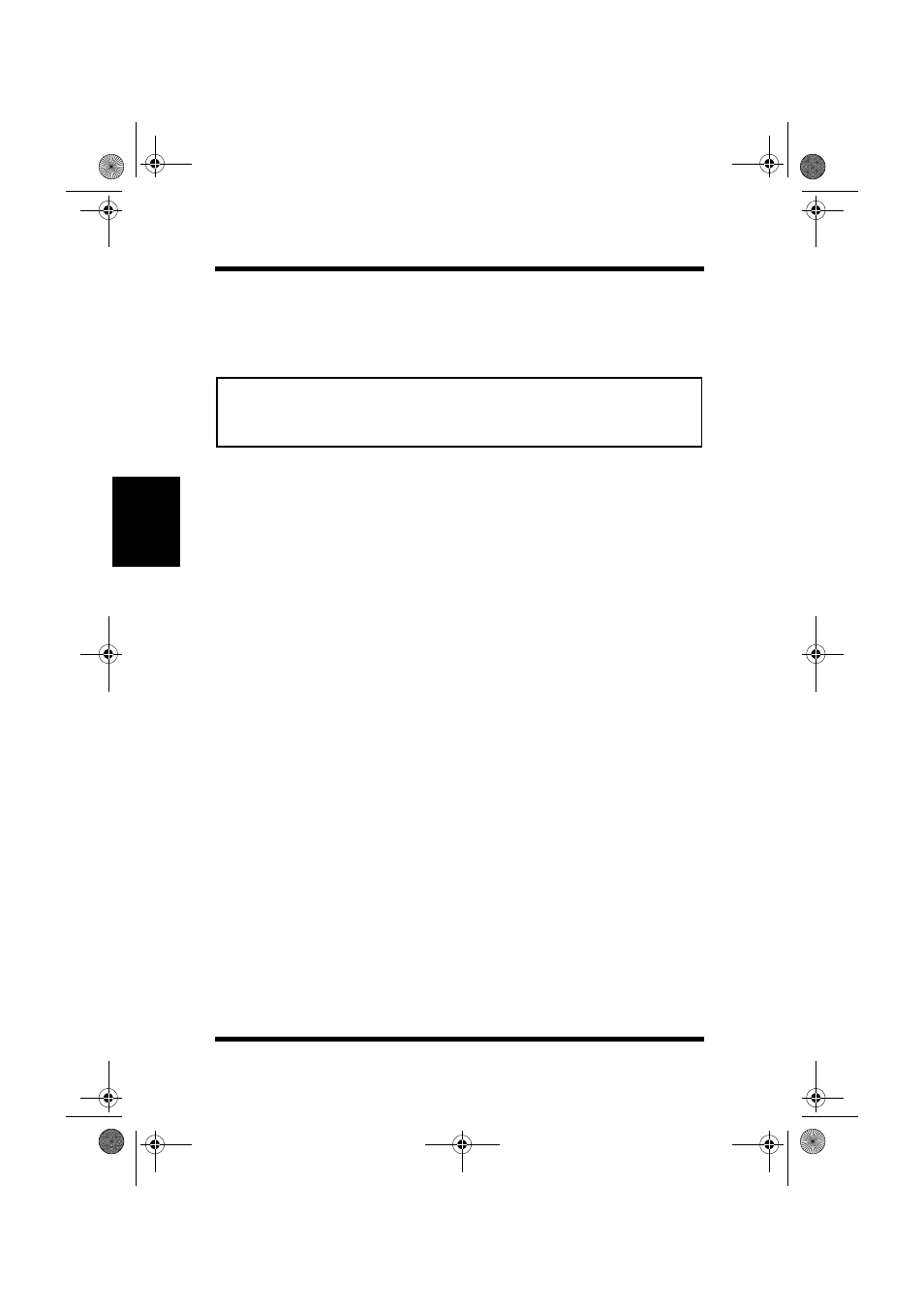
3.3 IPX Peer-to-Peer Printing Program
3-12
Utilizing Windows Programs
Chapter 3
If the NIC does not see any Novell activity, it will use 802.2 on 802.3
as a frame type and will assign itself a network number of 0. The frame
type and network number being used is shown on the status report.
Note
3.3.1 Installing the IPX Peer-to-Peer Printing
Program
Use the following procedure for an automatic installation of the IPX
Peer-to Peer printing Program. If the opening screen does not appear as
described in step 1, follow the instructions for the manual installation
procedure.
1.
Insert the CD-ROM into your workstation’s CD-ROM drive. The
opening screen appears automatically.
2.
Click the
CD-ROM Contents
button to display the
Introduction
screen.
3.
Click
Installation/Configuration Programs
located at the bottom
of the
Introduction
screen.
4.
Select the program that you want to install and follow the instruc-
tions displayed on the screen.
You can use the following procedure to manually install the IPX Peer-
to-Peer Printing program.
1.
Insert the CD-ROM into your workstation’s CD-ROM drive.
2.
Run the program. (In this example, we assume that drive D: is
your workstation’s CD-ROM drive.)
D:\Ipx-P2p\Setup.exe
3.
Follow the instructions that appear on the screen.
Once the redirector is installed, each printer on the network that sup-
ports this Peer-to-Peer capability will appear as a Port under Printer. To
use the Peer-to-Peer connection, create a logical printer using the driver
installation program according to the instructions for your printer. Set
up the printer as a LOCAL printer.
• If a NIC is being moved from a site that had active Novell to a site that
does not, the unit should be reset to the factory default to clear the
frame type and network number information.
PageWorks.book Page 12 Tuesday, August 4, 1998 11:21 AM
