1 - welcome (cont.), Remote control overview (cont.) – GoVideo D640 User Manual
Page 8
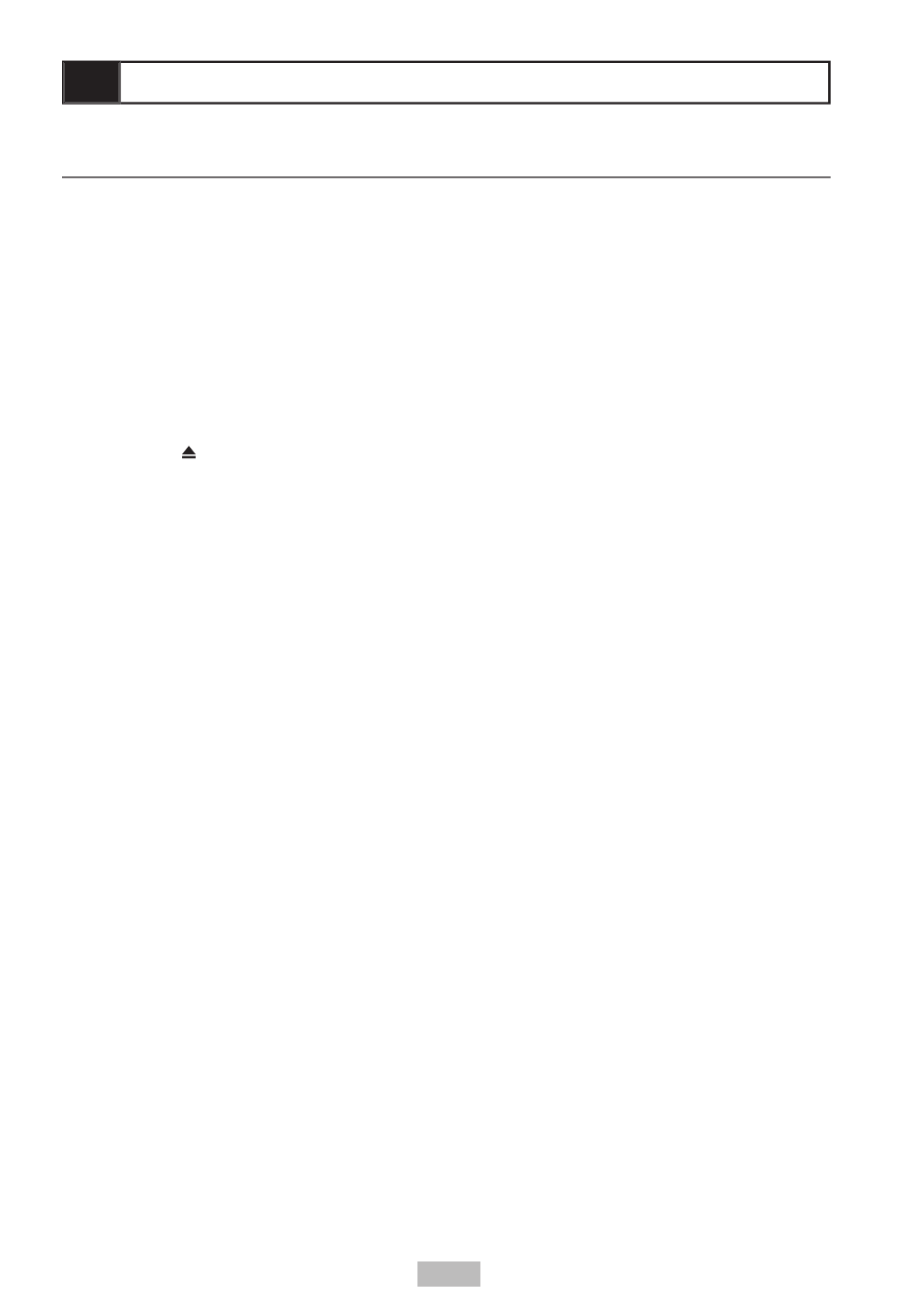
8
MUTE
Press to mute the audio during disc playback.
NEXT
Press to skip to the next chapter or track during
playback.
NTSC/PAL
Press to change the TV system for use in
different countries. NTSC is used in the United
States.
OPEN/CLOSE
Press to open and close the disc drawer.
PAUSE
Press to pause playback. Press again to
resume playback.
PBC
Press to toggle Playback Control on and off
when playing a Video CD.
PLAY
Press to start playback.
POWER
Press to turn the player on and off.
PREV
Press to skip to the previous chapter or track
during playback.
PROG.SCAN
Press to switch among Progressive Scan,
Component Video, and S-Video (only
applicable when using the Component Video or
S-Video connections to your TV).
PROGRAM
Press to program a custom playback order.
REPEAT
Press to repeat a Title, Chapter, or Track.
RETURN
Press to return to the last menu viewed or to
exit the menu system.
REWIND
Press repeatedly to scan backward at 2x, 4x,
8x and 20x normal speed.
SEARCH
Press to jump to a specifi c title, chapter, track,
or time during disc playback.
SETUP
Press to display the player’s Setup menu.
SLOW
Press repeatedly for slow motion playback at
1/2, 1/3, 1/4, 1/5, 1/6, or 1/7 normal speed.
STEP
Press once to pause playback. Press
repeatedly to step forward one frame at a time.
STOP
Press to stop and hold playback. Press twice to
reset playback to the beginning of the disc.
SUBTITLE
Press to select among all available subtitle
languages during DVD playback.
TITLE
Press to display the DVD title menu (if
available).
VIDEO
Press to adjust the picture quality setting to
Standard, Mild, Dynamic, or Memory. Note:
Memory uses the settings from the player’s
Video Setup menu.
VOLUME +/-
Press to adjust the player’s volume. Note:
This will not change the settings on your TV or
stereo.
ZOOM
Press to enlarge or reduce the size of the on-
screen image.
1 - Welcome (cont.)
Remote Control Overview (cont.)
