Special playback features, 3 - operations (cont.), Display – GoVideo D640 User Manual
Page 12: Subtitles, Angle, Audio, Ntsc/pal, Video, Progressive scan
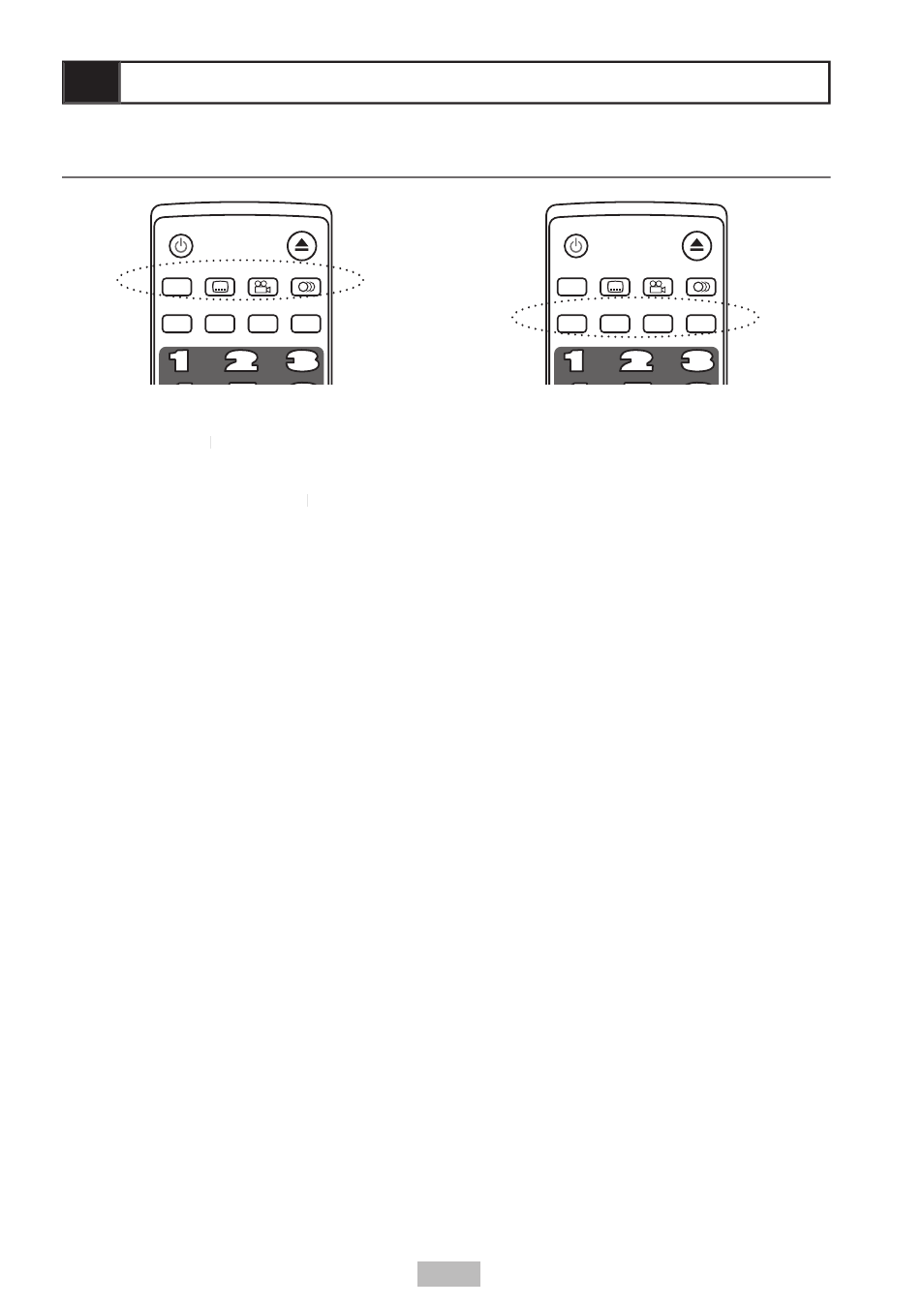
12
3 - Operations (cont.)
Display
• Press
DISPLAY repeatedly during playback
DISPLAY
DISPLAY
to display the title number, chapter/track
number, and other disc information.
• Continue pressing
DISPLAY to clear the
DISPLAY
DISPLAY
on-screen information.
Subtitles
• Press
SUBTITLE repeatedly during
playback to display any subtitle languages
available on the disc.
• Select “OFF” to clear the subtitles.
Angle
• Some DVDs contain scenes which were
shot simultaneously from multiple angles.
Use the
ANGLE button to view these
alternative scenes.
• Press
ANGLE repeatedly during playback
until the preferred viewing angle is selected.
Audio
• Press
AUDIO repeatedly during playback
to change the audio soundtrack to any
language or audio format available on the
disc.
L/R
• Press
L/R to select the desired audio format
(Stereo, Mono Left, or Mono Right) during
audio playback.
NTSC/PAL
• Press to change the player’s TV system for
use in different countries. NTSC is used in
the United States.
Video
• Press to select one of four preset picture
settings (Standard, Mild, Dynamic, or
Memory). Note: Memory uses the settings
from the player’s Video Setup menu; see
page 21.
Progressive Scan
• Press to set the player’s Video Output to
Progressive Scan, Component Video, or
S-Video (only applicable when using the
Component Video or S-Video connections
to your TV).
POWER
DISPLAY
L/R
SEARCH
PBC
STEP
SLOW
SETUP
TITLE
RETURN
MUTE
PAUSE
PLAY
STOP
REWIND
FF
PREV
NEXT
3D SOUND
MENU
ZOOM
VOLUME
REPEAT
10+
PROGRAM
ENTER
A-B
NTSC/PAL
VIDEO PROG.SCAN
SUBTITLE
ANGLE
AUDIO
OPEN/CLOSE
POWER
DISPLAY
L/R
SEARCH
PBC
STEP
SLOW
SETUP
TITLE
RETURN
MUTE
PAUSE
PLAY
STOP
REWIND
FF
PREV
NEXT
3D SOUND
MENU
ZOOM
VOLUME
REPEAT
10+
PROGRAM
ENTER
A-B
NTSC/PAL
VIDEO PROG.SCAN
SUBTITLE
ANGLE
AUDIO
OPEN/CLOSE
Special Playback Features
