3d sound options, 3 - operations (cont.) – GoVideo D640 User Manual
Page 15
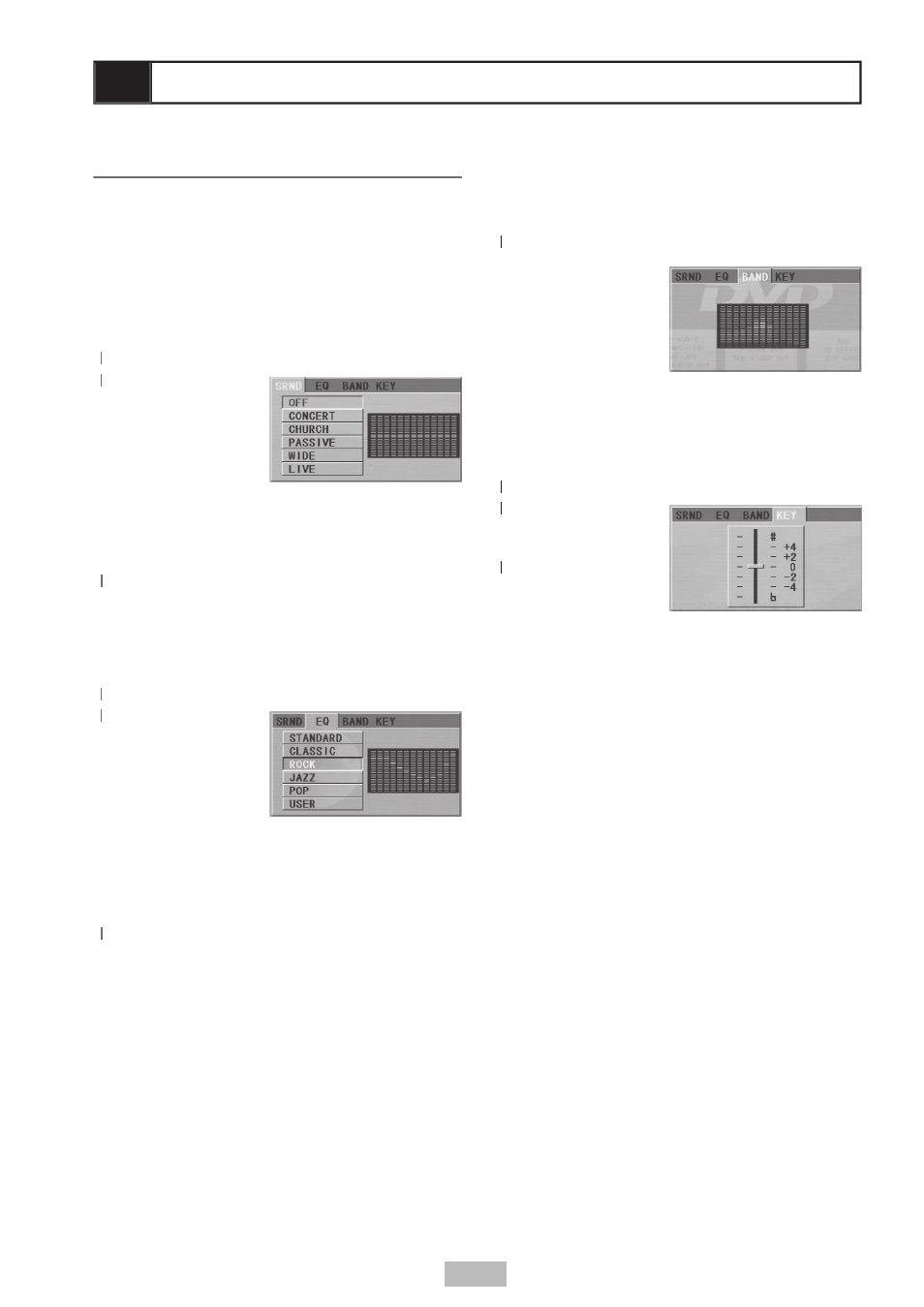
15
Graphic Equalizer
1
Press
3D SOUND during audio playback.
2
Press
22
/
to select “BAND”.
• A graphic
representation
of the currently
playing track is
displayed.
3
Press
3D SOUND
to exit.
Adjusting the Key
1
Press
3D SOUND during audio playback.
2
Press
22
/
to select “KEY”.
3
Press
33
/
to
adjust the key to
the desired pitch.
4
Press
44
ENTER.
5
Press
3D SOUND
to exit .
3D Sound Options
When playing an audio CD or MP3/WMA CD
you can enhance the audio experience with a
variety of virtual surround and EQ options. You
can even change the key of the song if you
want to sing along.
Virtual Surround Options
1
Press
3D SOUND during audio playback.
2
Press
22
/
to select “SRND”.
3
Press
33
/
to
select the desired
Virtual Surround
setting:
• OFF
• CONCERT
• CHURCH
• PASSIVE
• WIDE
• LIVE
4
Press
44
ENTER.
5
Press
3D SOUND to exit.
EQ Options
1
Press
3D SOUND during audio playback.
2
Press
22
/
to select “EQ”.
3
Press
33
/
to
select the desired
EQ preset:
• STANDARD
• CLASSIC
• ROCK
• JAZZ
• POP
• USER (Note: When you select USER,
press the arrow keys to set the desired
DB levels for each frequency).
4
Press
44
ENTER.
5
Press
3D SOUND to exit.
3 - Operations (cont.)
