4 - settings, System setup – GoVideo D640 User Manual
Page 17
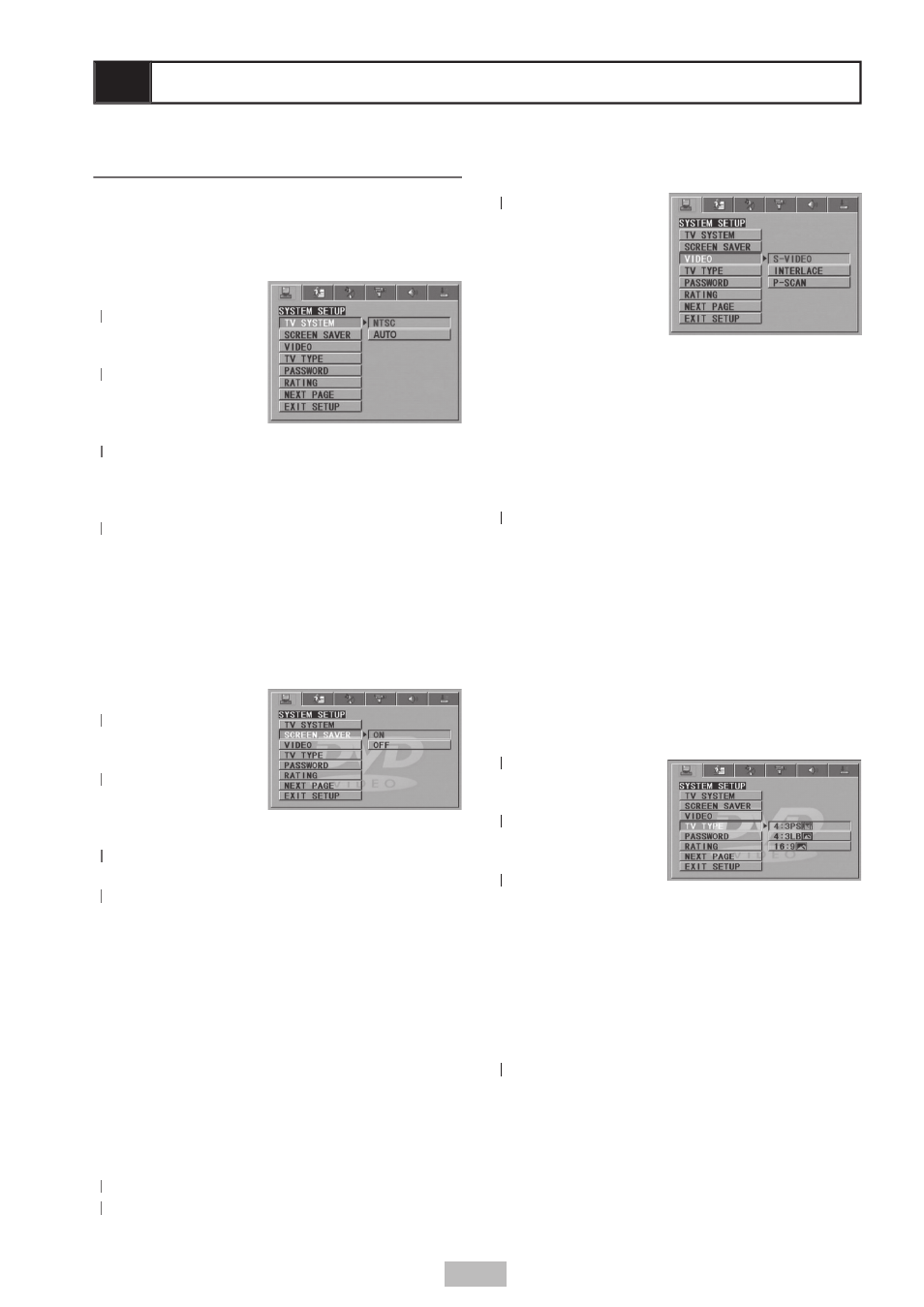
17
4 - Settings
System Setup
TV System
When connecting the DVD player to a TV,
you can specify the broadcast system of your
television.
1
Press
SETUP.
2
Press
22
/
to
select “SYSTEM
SETUP”.
3
Press
33
/
to
select “TV
SYSTEM”, then
press
.
4
Press
44
/
to select NTSC (the standard
used in the United States) or AUTO (to have
the player automatically adjust to match the
capabilities of your TV).
5
Press
55
ENTER.
6
Press
SETUP or select “EXIT SETUP” to
exit the menu system.
Screensaver
The player has a built-in screen saver to
protect your TV screen if it is left idle for 60
seconds.
1
Press
SETUP.
2
Press
22
/
to
select “SYSTEM
SETUP”.
3
Press
33
/
to
select “SCREEN
SAVER”, then
press
.
4
Press
44
/
to turn the screen saver on or
off.
5
Press
55
ENTER.
6
Press
SETUP or select “EXIT SETUP” to
exit the menu system.
Video Output
If you connected the DVD player to your TV
using the S-Video or Component Video output,
you must specify in the menu system which of
these connection types you are using.
• Before you select “P-SCAN YPBPR”,
make sure your TV supports Progressive
Scan and that the Y, Pb, and Pr cables are
properly connected.
1
Press
SETUP.
2
Press
22
/
to select “SYSTEM SETUP”.
3
Press
33
/
to select “VIDEO”, then
press
.
4
Press
44
/
to select the
appropriate Video
Output setting for
your television.
• S-VIDEO
- Choose
when using a
standard video
or S-Video connection to your TV. Note:
Progressive Scan will NOT work when
this setting is selected.
• INTERLACE - Choose when using a
standard video or component video
connection to your TV.
• P-SCAN - Choose when using a
Progressive Scan connection to your TV.
5
Press
55
ENTER.
• If your screen turns black after adjusting
this setting, press the
PROG.SCAN
button on the remote control to switch
back to Interlace mode.
6
Press
SETUP or select “EXIT SETUP” to
exit the menu system.
TV Type
The TV Type feature allows you to set your
preferred aspect ratio for DVD movies.
1
Press
SETUP.
2
Press
22
/
to
select “SYSTEM
SETUP”.
3
Press
33
/
to
select “TV TYPE”,
then press
.
4
Press
44
/
to
select your preferred TV Type setting.
• 4:3PS (Pan & Scan) - Crops widescreen
movies to fi t a standard television.
• 4:3LB (Letterbox) - Shows the full width
of widescreen movies on a standard
television with black bars above and
below the picture.
• 16:9 - Select if you have a widescreen
television.
5
Press
55
ENTER.
6
Press
SETUP or select “EXIT SETUP” to
exit the menu system.
