3 - operations (cont.), Step, Slow – GoVideo D640 User Manual
Page 13: Program, Search, Special playback features (cont.)
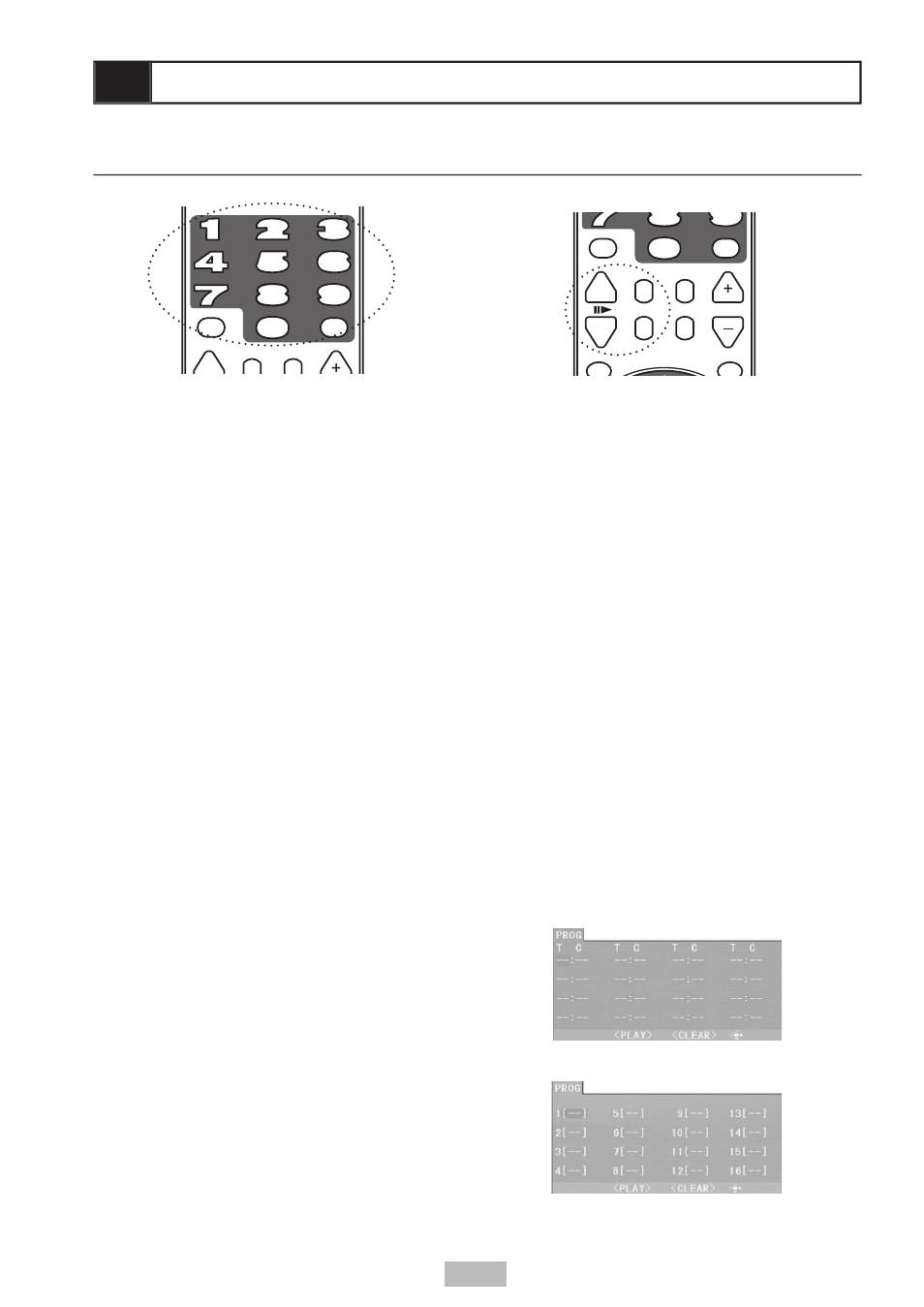
13
Step
• Press
STEP once to pause playback. Press
repeatedly to step forward one frame at a
time.
Slow
• Press
SLOW repeatedly for slow motion
playback at 1/2, 1/3, 1/4, 1/5, 1/6, or 1/7
normal speed.
PBC
• Press
PBC to toggle Playback Control on
and off when playing a Video CD.
Program
• Press
PROGRAM to create a custom
playlist of up to 16 chapters/tracks.
• Use the arrow keys to highlight the
placeholders, then use the number keys
to enter the desired Title/Chapter (DVD) or
Track (CD).
• Press
PLAY
(or select PLAY and press
ENTER) to start playback of your custom
program.
• Select CLEAR and press
ENTER to clear
the program.
3 - Operations (cont.)
0-9
• Use the number keys to directly select
chapter/track numbers; e.g., to select
chapter 8, press 8.
10+
• Press
10+ to directly select chapters/tracks
numbered 10 or higher; e.g., to select
chapter 25, press 10+, 10+, 5.
Search
• Press
SEARCH to jump to a specifi c title,
chapter, track, or time during disc playback.
• Use the arrow keys to select the
placeholders, then use the number keys to
enter the desired Title/Chapter (DVD), Track
(CD), or time counter position.
POWER
DISPLAY
L/R
SEARCH
PBC
STEP
SLOW
SETUP
TITLE
RETURN
MUTE
PAUSE
PLAY
STOP
REWIND
FF
PREV
NEXT
3D SOUND
MENU
ZOOM
VOLUME
REPEAT
10+
PROGRAM
ENTER
A-B
NTSC/PAL
VIDEO PROG.SCAN
SUBTITLE
ANGLE
AUDIO
OPEN/CLOSE
POWER
DISPLAY
L/R
SEARCH
PBC
STEP
SLOW
SETUP
TITLE
RETURN
MUTE
PAUSE
PLAY
STOP
REWIND
FF
PREV
NEXT
3D SOUND
MENU
ZOOM
VOLUME
REPEAT
10+
PROGRAM
ENTER
A-B
NTSC/PAL
VIDEO PROG.SCAN
SUBTITLE
ANGLE
AUDIO
OPEN/CLOSE
PBC
SETUP
SETUP
Special Playback Features (cont.)
DVD Program Menu
CD Program Menu
