3 - operations (cont.), Repeat, A-b repeat – GoVideo D640 User Manual
Page 14: Volume, Zoom, Special playback features (cont.), Title, Disc menu, Return, 3d sound
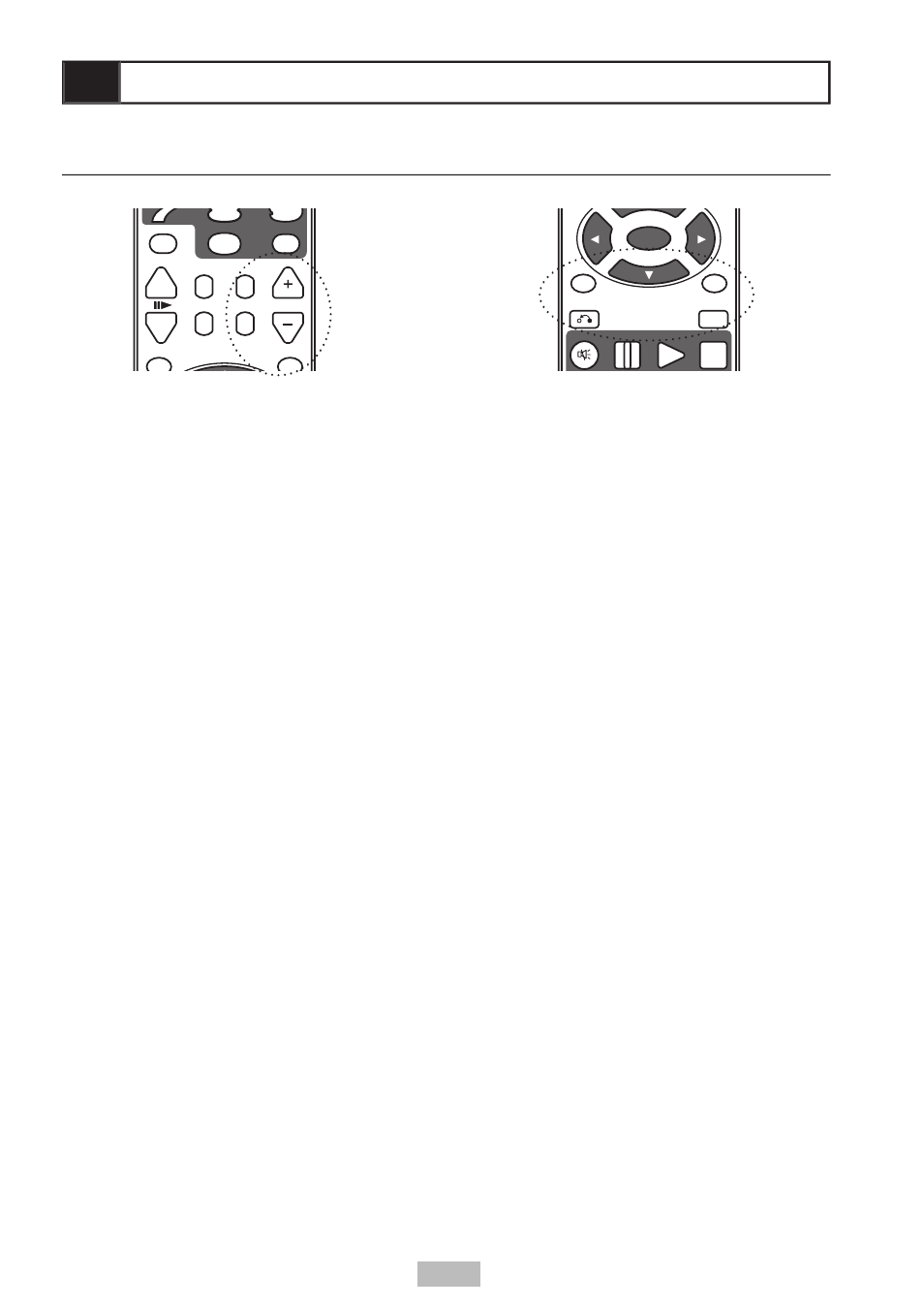
14
3 - Operations (cont.)
POWER
DISPLAY
L/R
SEARCH
PBC
STEP
SLOW
SETUP
TITLE
RETURN
MUTE
PAUSE
PLAY
STOP
REWIND
FF
PREV
NEXT
3D SOUND
MENU
ZOOM
VOLUME
REPEAT
10+
PROGRAM
ENTER
A-B
NTSC/PAL
VIDEO PROG.SCAN
SUBTITLE
ANGLE
AUDIO
OPEN/CLOSE
REPEAT
REPEAT
Repeat
• Press
REPEAT during playback to repeat
the current Chapter, Track, Title, or Disc.
• Select REP: OFF to cancel Repeat mode.
A-B Repeat
• While playing a DVD or CD, press the
A-B button at the start of the segment you
want to repeat. “Repeat A-” will appear on
screen.
• Press A-B again at the end of the segment.
The marked segment will repeat in a
continuous loop.
• Press A-B again to resume normal
playback.
Volume
• Adjust the player’s volume. Note: This
will not change the settings on your TV or
stereo.
Zoom
• Press to enlarge or reduce the size of the
on-screen image.
• Use the
buttons to move around
the zoomed image.
Special Playback Features (cont.)
POWER
DISPLAY
L/R
SEARCH
PBC
STEP
SLOW
SETUP
TITLE
RETURN
MUTE
PAUSE
PLAY
STOP
REWIND
FF
PREV
NEXT
3D SOUND
MENU
ZOOM
VOLUME
REPEAT
10+
PROGRAM
ENTER
A-B
NTSC/PAL
VIDEO PROG.SCAN
SUBTITLE
ANGLE
AUDIO
OPEN/CLOSE
STOP
PLAY
PLAY
PLAY
MENU
MUTE
MUTE
PAUSE
PAUSE
PAUSE
Title
Some DVDs have title menus, which allow
you to choose among multiple titles (usually
separate movies).
• Press
TITLE in stop mode. The title menu
appears, if available.
• Press
/
/
/
to select the desired title,
then press
ENTER.
Disc Menu
Most DVDs have disc menus, which include
special disc features, including audio
languages, subtitle languages and more.
• Press
DISC MENU. The disc menu
appears, if available.
• Press
/
/
/
or use the number
button(s) to select the desired chapter, then
press
ENTER.
Return
• Press
RETURN to return to the last viewed
menu or to exit the menu system.
3D Sound
• Press
3D SOUND to select among various
preset and custom EQ settings; see page
15.
