To create a custom playlist for an mp3 cd, Accessing advanced features, Selecting a title – Gateway DVD Player User Manual
Page 79: To select the title, Repeating a scene or segment, To repeat a disc segment, Adjusting the zoom of the image, To adjust the zoom of the dvd image
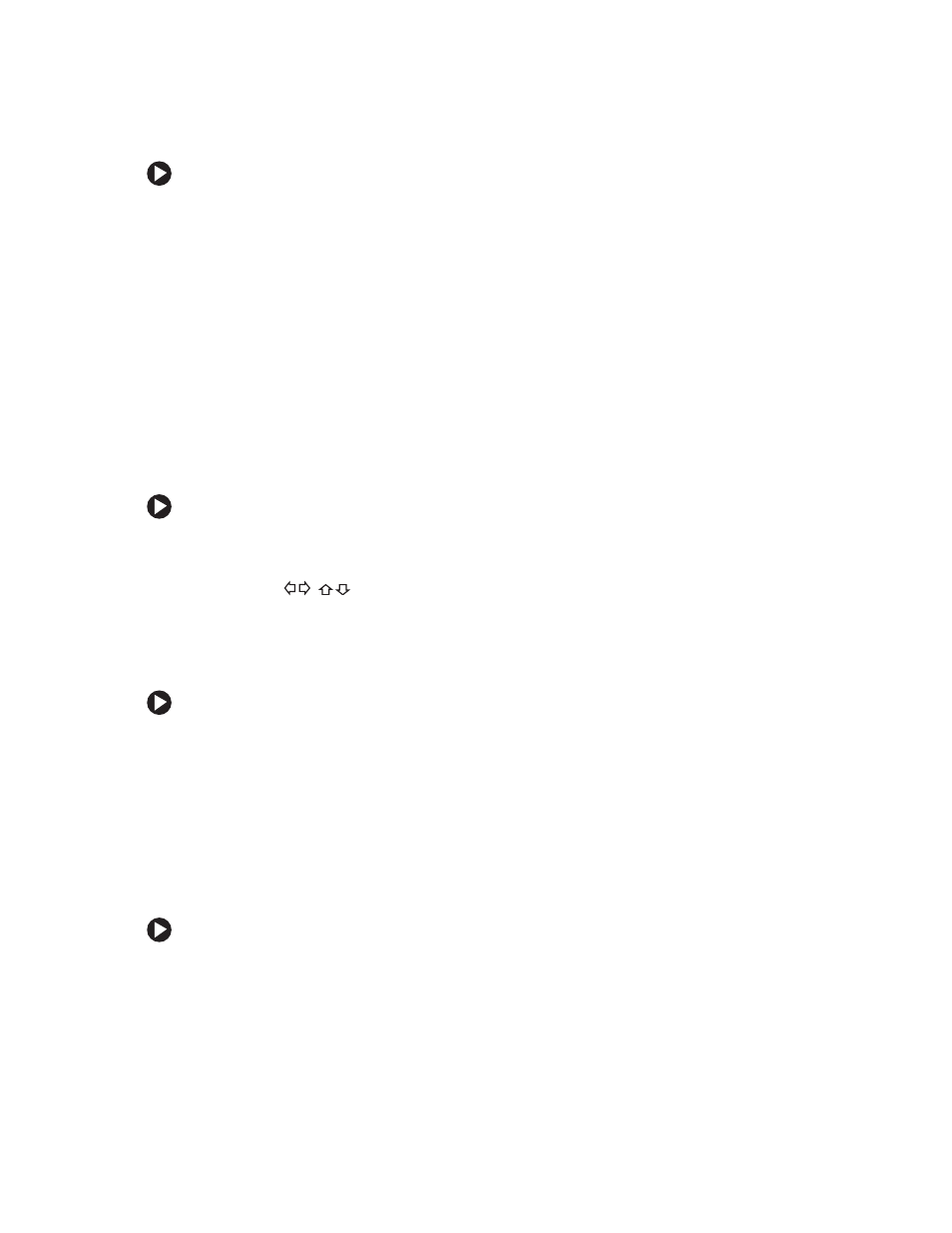
73
www.gateway.com
To create a custom playlist for an MP3 CD:
1
Highlight
Browse Disc
, then press
ENTER
.
2
Highlight a track you want to add to the playlist, then press
ENTER
. Repeat for each
track you want to add.
3
When you are finished, highlight
Create Prog
, then press
ENTER
. The tracks you
selected are displayed.
4
Highlight the first track, then press
PLAY
to play the playlist.
Accessing advanced features
Selecting a title
When you play a DVD that contains more than one title, you can select the title you want.
To select the title:
1
Press
TITLE
. The DVD’s Title menu opens. If no Title menu opens, the DVD does not
contain multiple titles.
2
Press the
or
0-9
buttons to select a title, then press
ENTER
to start playback.
Repeating a scene or segment
You can repeat any segment of a DVD or CD continuously.
To repeat a disc segment:
1
Press
A-B
during playback to select the starting point (point A).
2
Press
A-B
again to select the ending point (point B). The segment repeats in a
continuous loop.
3
Press
A-B
again to cancel.
Adjusting the zoom of the image
You can adjust the zoom (scale) of the on-screen image during DVD playback.
To adjust the zoom of the DVD image:
■
Press
ZOOM
repeatedly. The size of the on-screen image is progressively increased,
then zoom turns off.
