Menu controls, Media playback controls – Gateway DVD Player User Manual
Page 17
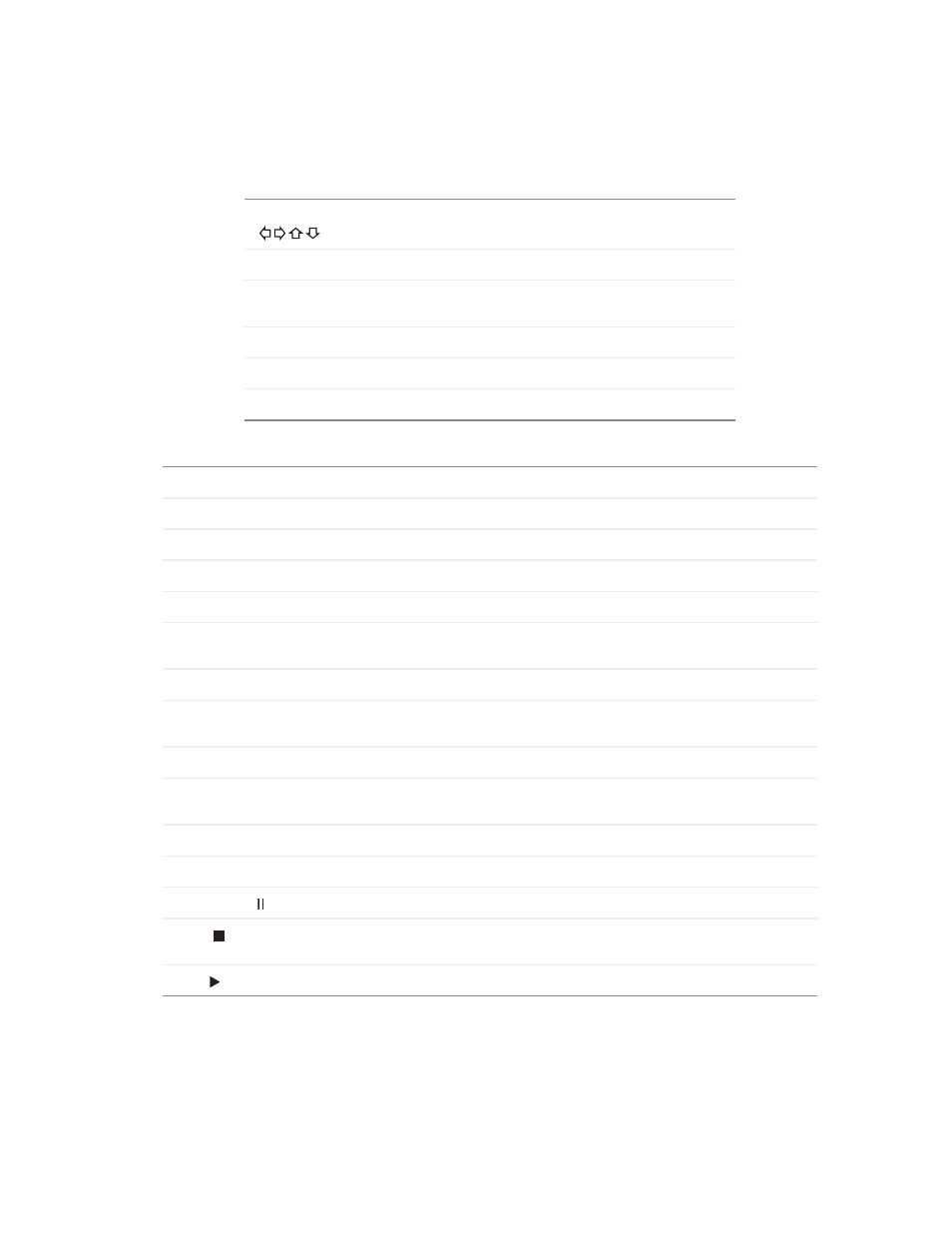
11
www.gateway.com
Menu controls
Media playback controls
Arrow buttons
Press to navigate on-screen menus.
ENTER
Press to confirm menu settings.
SEARCH
Press to jump to a specific time, title, chapter, or track
during disc playback.
DISPLAY
Press to display current disc time and status information.
MENU
Press to view the DVD’s main menu.
RETURN
Press to return to the
Welcome to Setup screen.
REV
Press repeatedly to scan backward at variable speeds.
FWD
Press repeatedly to scan forward at variable speeds.
PREV
Press to skip to the previous chapter or track.
NEXT
Press to skip to the next chapter or track.
ZOOM
Press to zoom in or out at various levels of magnification.
VIDEO OUT
While playback is stopped, press repeatedly until the setting matches your video
cable connection. For more information, see
“Turning on your player” on page 22
REPEAT
Press to set special playback functions, including Repeat.
A-B
Press to repeat an audio or video segment between two points (A and B). For more
information, see
“Repeating a scene or segment” on page 73
SLOW
Press repeatedly for slow motion playback at variable speeds.
AUDIO
Press to select among available audio tracks/formats/channels during
DVD/SVCD/VCD playback.
SUBTITLE
Press to select among available subtitle languages during DVD/SVCD playback.
ANGLE
Press to view alternate angles during DVD playback (if available).
PAUSE/STEP
Press once to pause playback, then press again to step forward one frame at a time.
STOP
Press once to stop playback (press PLAY to resume). Press twice to stop playback
and reset to the beginning of the disc.
PLAY
Press to start playback.
