Gateway DVD Player User Manual
Page 29
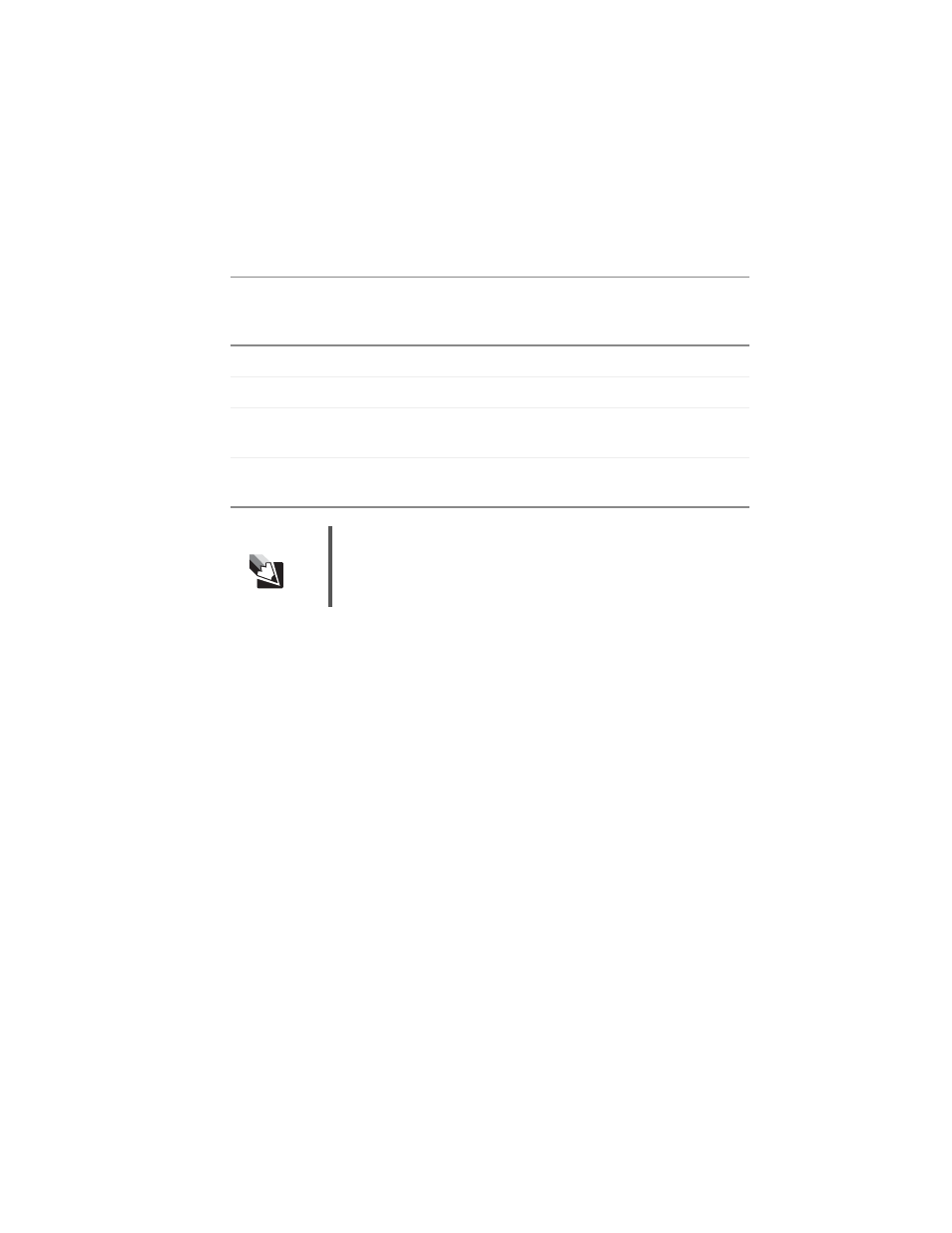
23
www.gateway.com
6
Press
VIDEO OUT
on the player’s remote control repeatedly until the setting matches
your video connection. See the table below for combinations of video settings and
connections that also work. The column on the left identifies the type of cable
connection your player and TV use, and the row across the top identifies the video
setting you can select by pressing the VIDEO OUT button.
7
Go to
“Setting up the network” on page 36
to complete the initial setup of your player.
Audio jacks
Composite
setting
S-Video
setting
Interlaced
Component
setting
Progressive
Component
setting
Composite jack
Best
Works
S-Video jack
Works
Best
Interlaced
component jacks
Works
Best
Progressive
component jacks
Best
Tips & Tricks
To determine whether your player’s audio and video are correctly set
up, press the player’s OPEN/CLOSE button to open the DVD tray,
insert a DVD, then press OPEN/CLOSE again to close the tray. The
DVD begins playing.
