Moving through pages, Finding text – GCC Printers 21 Series User Manual
Page 90
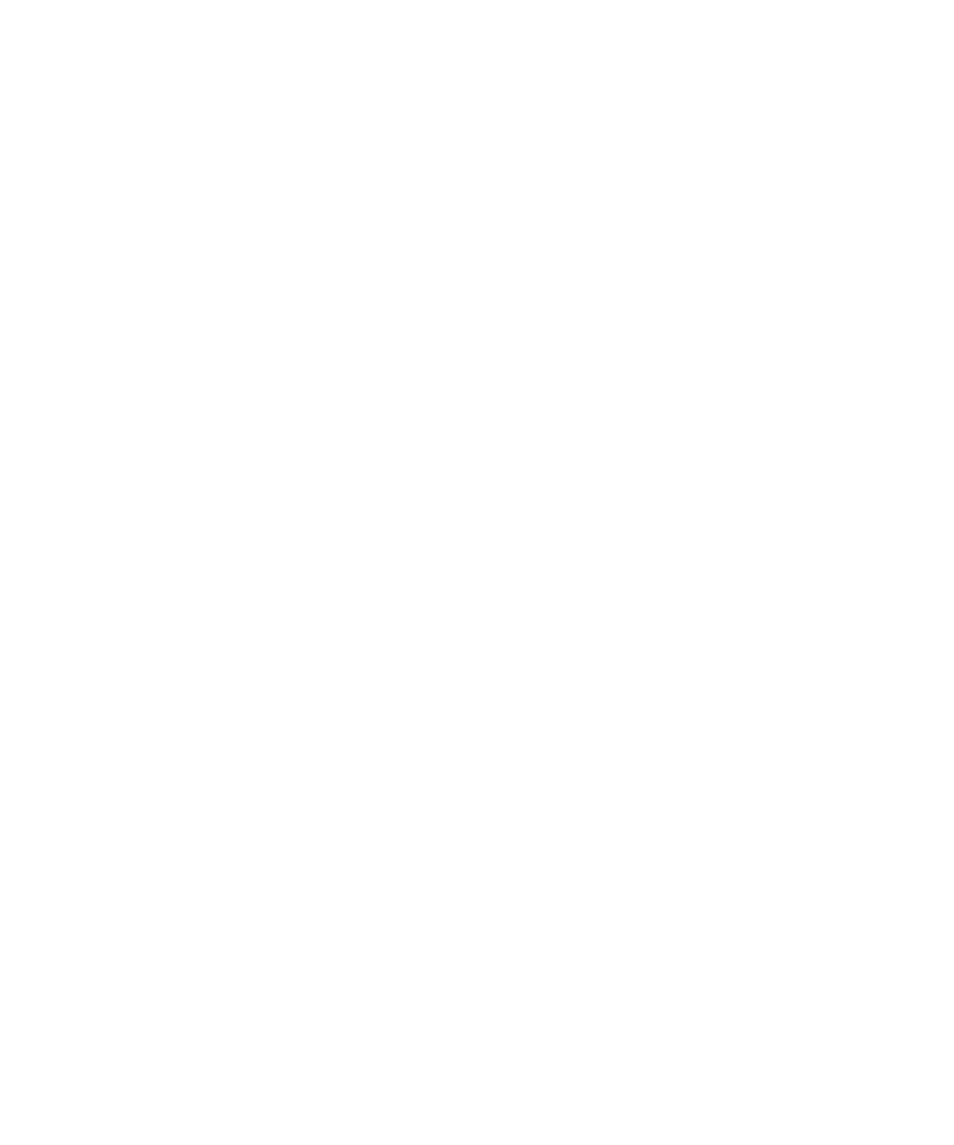
87
You can also choose percentage views from the list, or choose Other to create a
specific percentage view. You can also use the magnifying glass button in the tool bar to
drag over an area of the page you want to enlarge.
When you change the magnification it remains at that setting for all pages until you
change it again.
Moving Through Pages
You can move forward and backward through the sections of the Elite 21 User’s Manual
by dragging the vertical scroll bar. When you do this, a window will appear showing
which page you are selecting.
If you click in the background area of the vertical scroll bar, you’ll move one page at a
time. If the magnification you’ve chosen shows less than a full page, you’ll see the top
part of each page followed by the bottom part.
You can also use the tool bar buttons to move from page to page.
The GCC manual also has a table of contents with entries in blue; click on these to go to
that section of the manual.
Finding Text
To find specific information in the manual, use the Find command within Acrobat. This
command takes the place of a traditional index. To use Find, follows these steps:
1. Click on the Find button in the tool bar, or go to the Edit menu and select Find.
2. The Find dialog box will appear. Enter the word(s) you want to find.
3. Click OK. The program takes you to the next place the word appears.
4. If you don’t find the information you’re looking for, press Command-G (Macintosh) or
Control-G (Windows) to Find Again. This will bring you to the next place the word
appears.
