GCC Printers 21 Series User Manual
Page 55
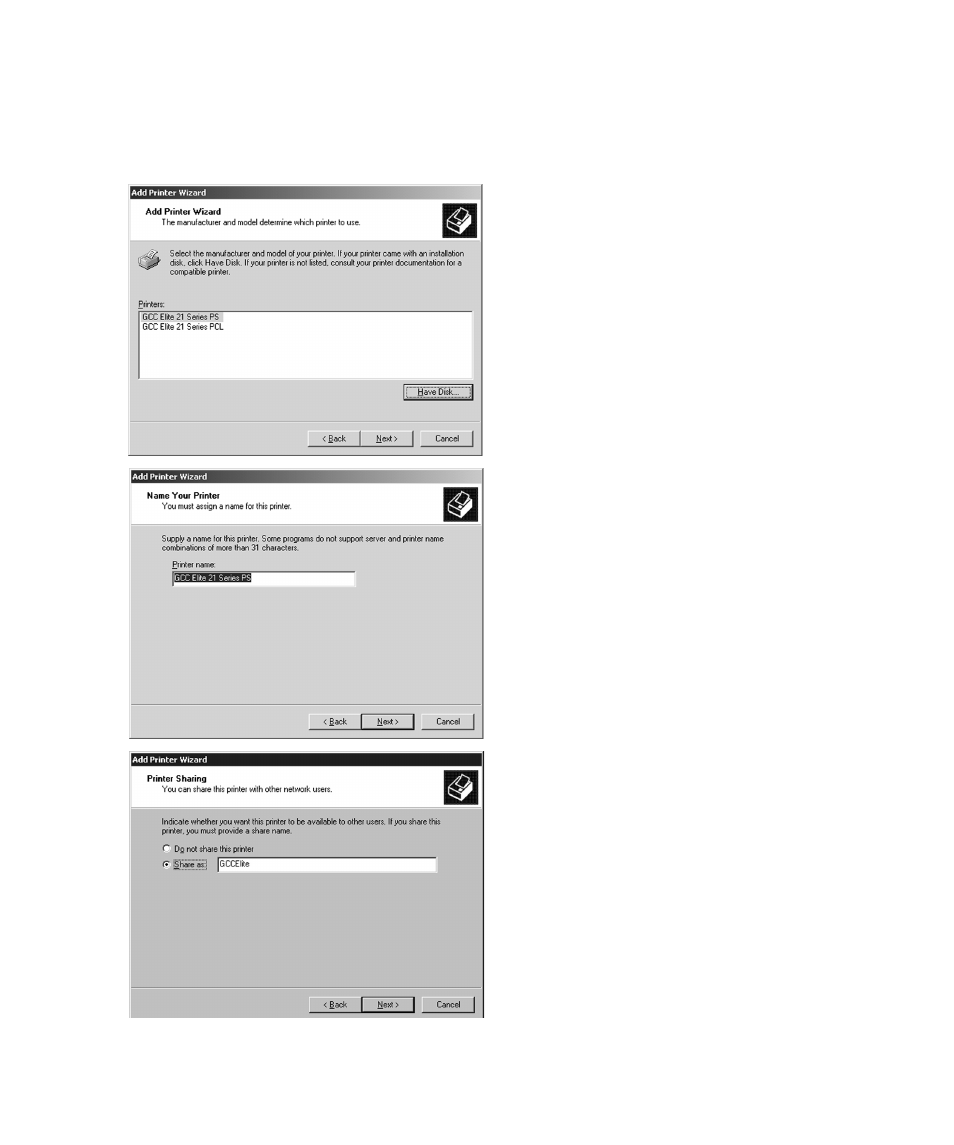
52
6. The next window will display options to
install either the PostScript (PS) or PCL
driver for the Elite 21 Series. Most
users will want to use the PostScript
driver exclusively under Windows.
Choose “GCC Elite 21 Series PS” unless
you have a specific reason to use the
PCL driver. Click Next.
7. The next window will ask for a printer
name. You can type in a new name, or
keep the default name.
If more than one printer is installed on
the system, this window will also ask if
you want to use this printer as the
Default Printer. Click Yes or No.
Click Next.
8. The printer sharing window will appear.
Select if the printer is to be shared
(other PCs will access it via this
workstation or server) or Not Shared.
If selecting “Do not share this printer,”
click Next and skip to Step 10.
If selecting Shared, type in a Share
Name for the printer. This will allow
users to identify the printer over the
Windows network. Click Next.
