Verify printer setup, Step 11. verify printer setup – GCC Printers 21 Series User Manual
Page 86
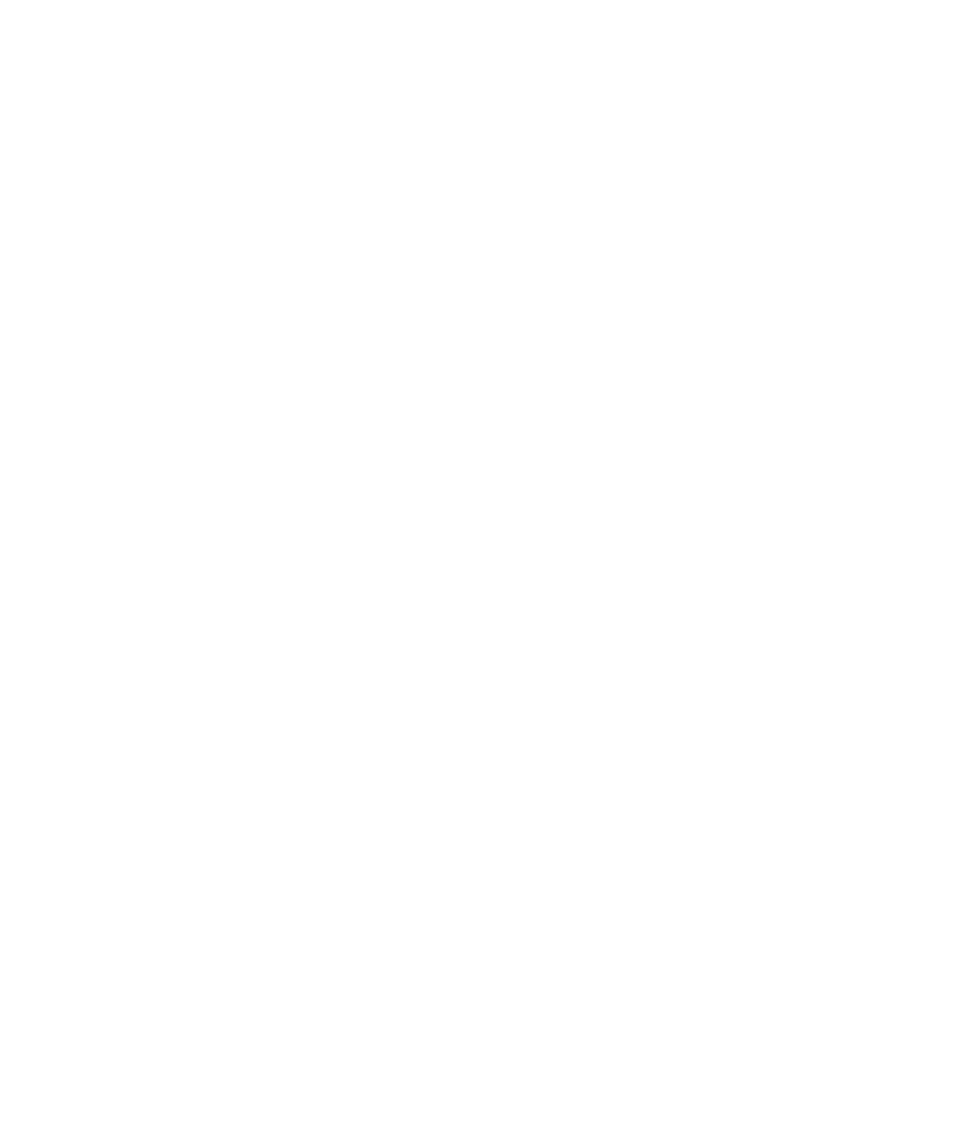
83
Step 11. Verify Printer Setup
In order to verify that the printer has been set up properly, we recommend sending a
simple print job from the computer to the printer. To do this, make sure that the Elite
21 printer is selected as the default printer on your computer, as follows:
Macintosh: Single-click the printer’s icon on the Desktop. Go to the Printing menu, then
down to “Set Default Printer.”
Windows (all versions): Go to Start, then Settings, then Printers. Right-click the icon for
the printer. Select “Set as Default” from the list.
Once the printer is selected, open an application on the computer (such as SimpleText
on the Mac or NotePad in Windows) and create a simple file. Go to File and then to
Print to print the job.
If the job prints, installation is complete. If the job fails to print, confirm that Steps 1-10
in this manual have been performed correctly. If the printer still will not print, repeat
steps 1 -10. If you still have difficulty getting a document to print, contact GCC Technical
Support by phone at (781) 276-8620 (North America only; outside North America,
refer to the back cover) or http://www.gccprinters.com/support or contact your
authorized GCC dealer.
