Windows 95/98 – GCC Printers 21 Series User Manual
Page 40
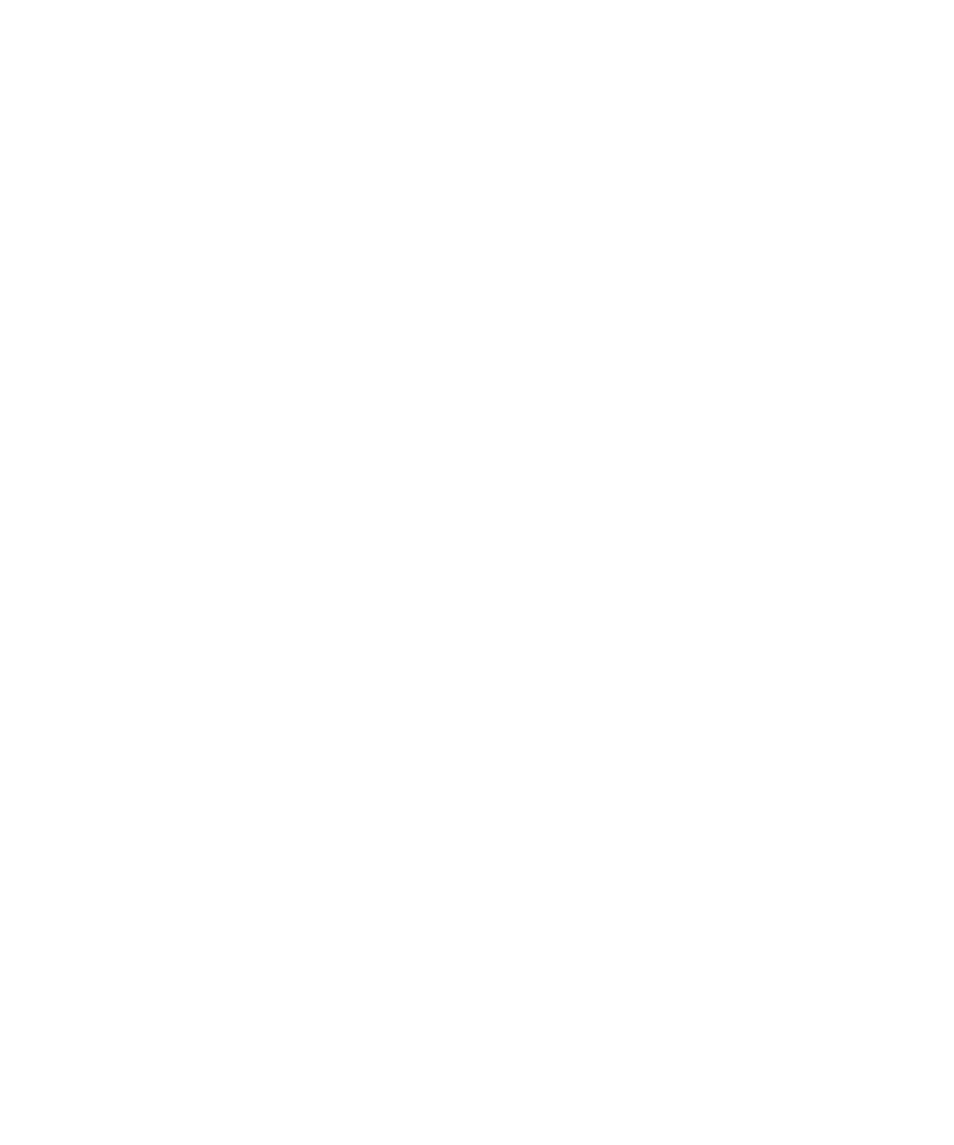
37
Software Installation
The software required to set up your Windows 95/98 computer is
located on the Elite 21 Series CD-ROM.
You can install the Elite 21 software on your computer using Plug and
Play. This will work if you are installing the software on a computer which
is connected to the printer through the parallel or USB (Win98 only) port.
If the printer is not connected to the computer through the parallel or
USB port, go to the “Using Add Printer” section immediately following
Plug and Play instructions.
USB connection of the printer is not supported under Windows 95. If
installing the printer over USB using Windows 98, follow the USB Monitor
Installation instructions on the next page before attaching the USB cable
and proceeding to either the Plug and Play or Add Printer Wizard
installation steps.
Windows 95/98 uses a Wizard to help you install printer software. A
Wizard is a series of dialog boxes. In each dialog box you make
configuration choices then click the Next button to move to the next dialog
box.
Part of the software you will need is contained on the Windows 95/98
CD-ROM or floppy disks. Please have this software available when doing
the installation.
Note: These instructions cover installing the Elite 21 as a local printer
(connected via a parallel or serial port) on a Windows 95/98 PC.
If installing the printer as a stand-alone Ethernet device on a Windows
network, we recommend following the “Using Add Printer” instructions as
if the printer were being installed as a local device on port LPT1:. Once
the installation is complete, proceed to the Windows 95/98 section of
Chapter 7 of the Elite 21 User’s Manual (Networking the Elite 21 Printer)
on the printer CD-ROM for instructions for setting up the printer as an
Ethernet network device.
Installing the Elite 21 with Windows 95/98
