Using the cd-rom user's manual, Using the cd-rom user’s manual, Understanding the acrobat screen – GCC Printers 21 Series User Manual
Page 89
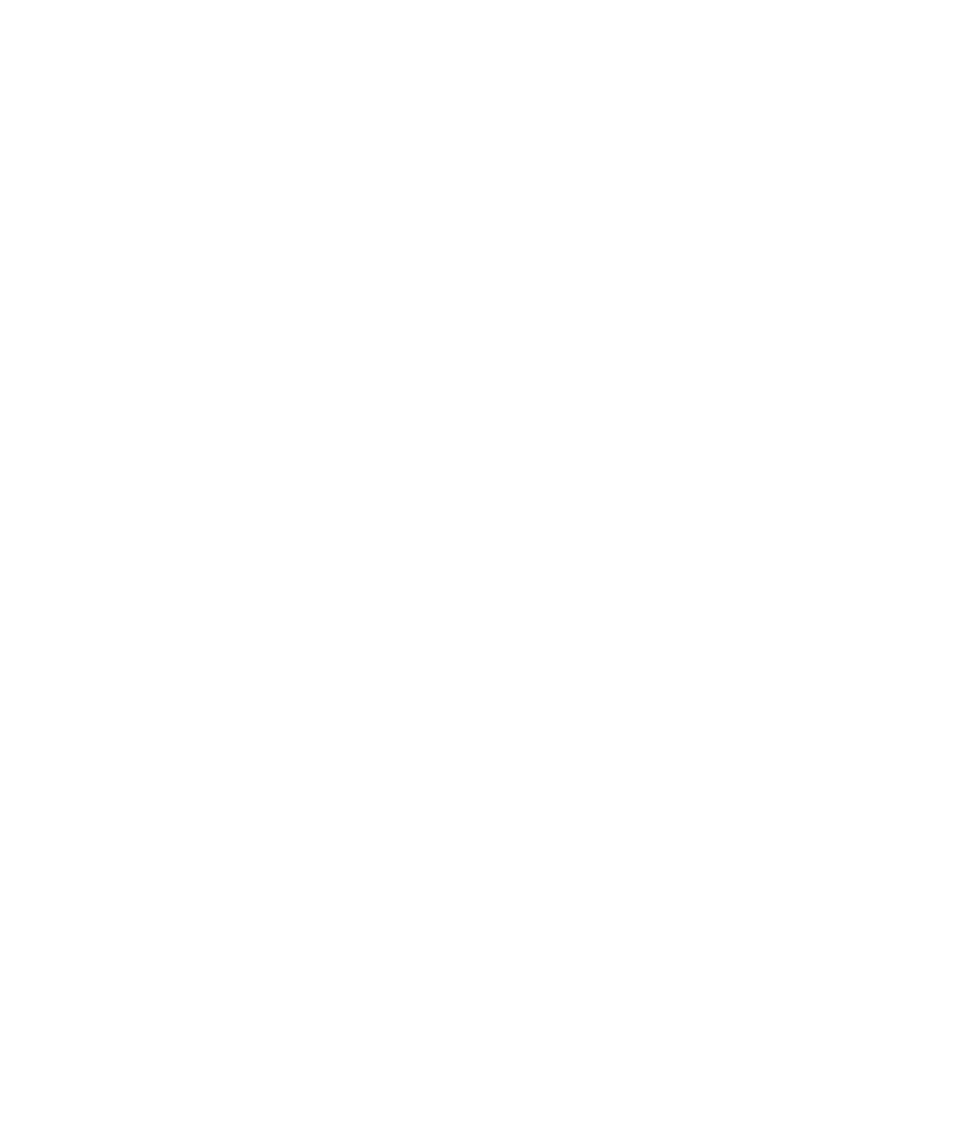
86
Using the CD-ROM User’s Manual
This installation guide is intended for you to set up your printer. The full User’s Manual
on the Elite 21 Series CD-ROM contains more detailed information about the
configuration and use of the printer. The full Elite 21 User’s Manual is found in Adobe
Acrobat PDF format in the English folder of the Elite 21 Series CD-ROM.
Adobe Acrobat Reader 4.0 is also included on the Elite 21 Series CD-ROM. If Acrobat is
not already installed on your computer, you can install it from the Elite 21 Series CD-
ROM as follows:
• Put the Elite 21 Series CD-ROM in your CD-ROM drive.
• Open the Folder or Directory called “English” on the CD-ROM.
• Run the program called “Reader and Search 4.05 Installer” (PowerMac), “Reader 3.02
Installer” (68k Mac) or “rs405eng.exe” (Windows).
This installs the Reader program; follow the instructions on the screen.
Opening the Elite 21 User’s Manual in Acrobat Reader
The Elite 21 User’s Manual can be opened by double-clicking the file called “Elite 21
Manual.pdf” in the English folder of the Elite 21 Series CD-ROM. You can also open
Acrobat by double-clicking the Acrobat Reader icon, then open the manual file by going
to File, selecting Open and browsing to the English folder to find the file.
Understanding the Acrobat Screen
Once opened, the manual will appear on the Acrobat screen. The Acrobat screen is
divided into two parts, with bookmarks on the left and pages on the right. The
bookmarks act as a Table of Contents for the manual. Clicking on any bookmark will
bring you to that portion of the manual. If a bookmark has a triangle or plus sign to its
left, this indicates that there are sub-topics located under that bookmark. Click the
triangle or plus sign to view the sub-topics, click again to hide them.
Depending on the size of your computer’s screen, you may need to magnify the page.
You can choose the magnification you want by clicking on the magnification box in the
status bar at the bottom center of the screen.
•
Fit Page shows the entire height of the page.
•
Fit Width shows the entire width of the page. You won’t be able to see some of the top
or bottom of the page.
•
Fit Visible is similar to Fit Width, but shows the width of the page between margins.
