Via the add printer wizard, Windows 95/98 software installation – GCC Printers 21 Series User Manual
Page 44
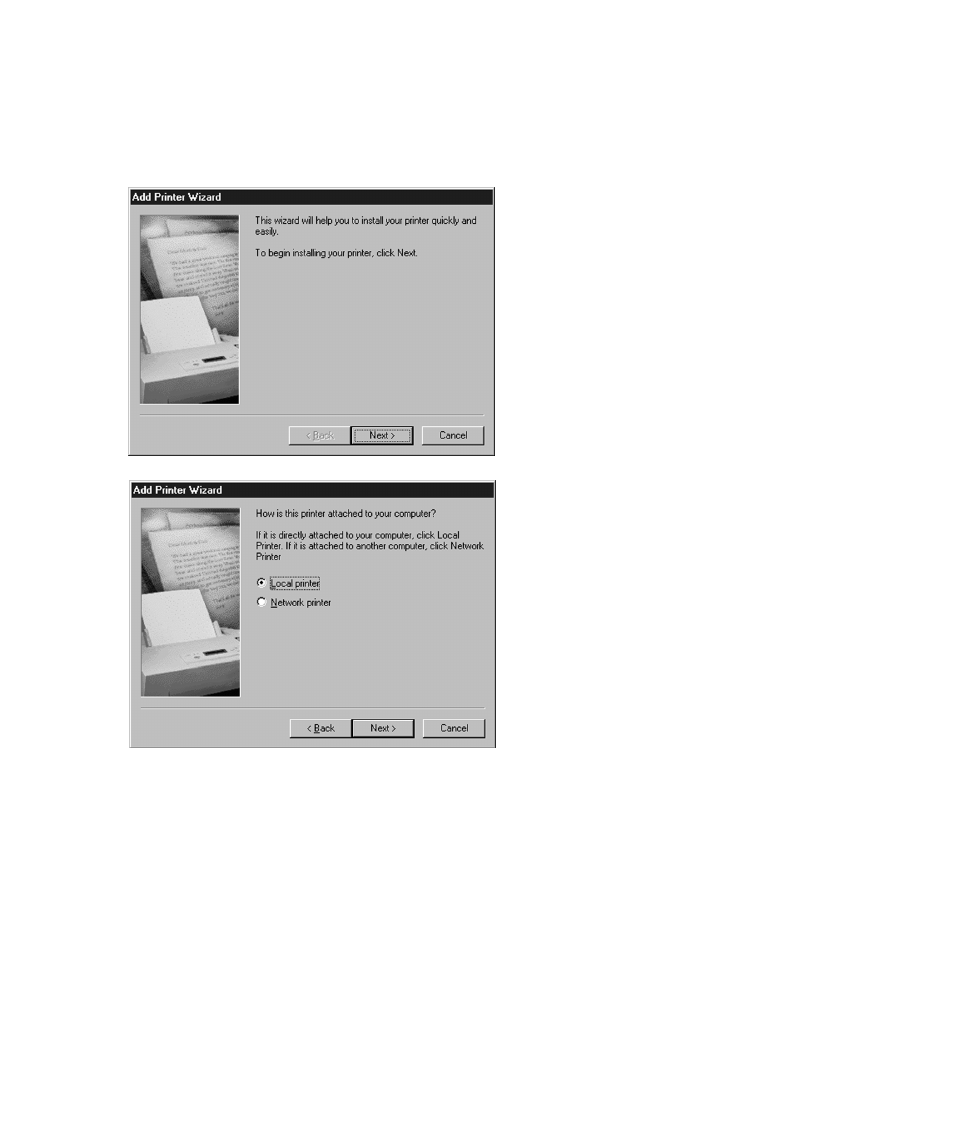
41
Windows 95/98 Software Installation -
Using the Add Printer Wizard
1. Go to the Start menu of Windows
95/98, then up to Settings and select
Printers. In the Printers window,
double-click the Add Printer icon to
start the Add Printer Wizard.
Click Next to start the Wizard
2. The first window of the Add Printer
Wizard will ask if the printer is
connected to the local computer or to a
Network.
Select “Local Printer” unless the printer
that you are selecting is attached to
another PC or accessed via an NT or
Win2000 server. Click Next.
Note:
If setting up the printer as a
stand-alone Ethernet network device,
select “Local Printer” at this point and
install the driver as if the printer were
connected to the parallel (LPT1:) port
of the PC. After the installation, refer to
the Windows 95/98 instructions in
Section 7 of the Elite 21 User’s Manual
on the printer CD-ROM (Networking the
Elite 21 Printer) for instructions on
configuring the printer as a network
device.
