GCC Printers 21 Series User Manual
Page 52
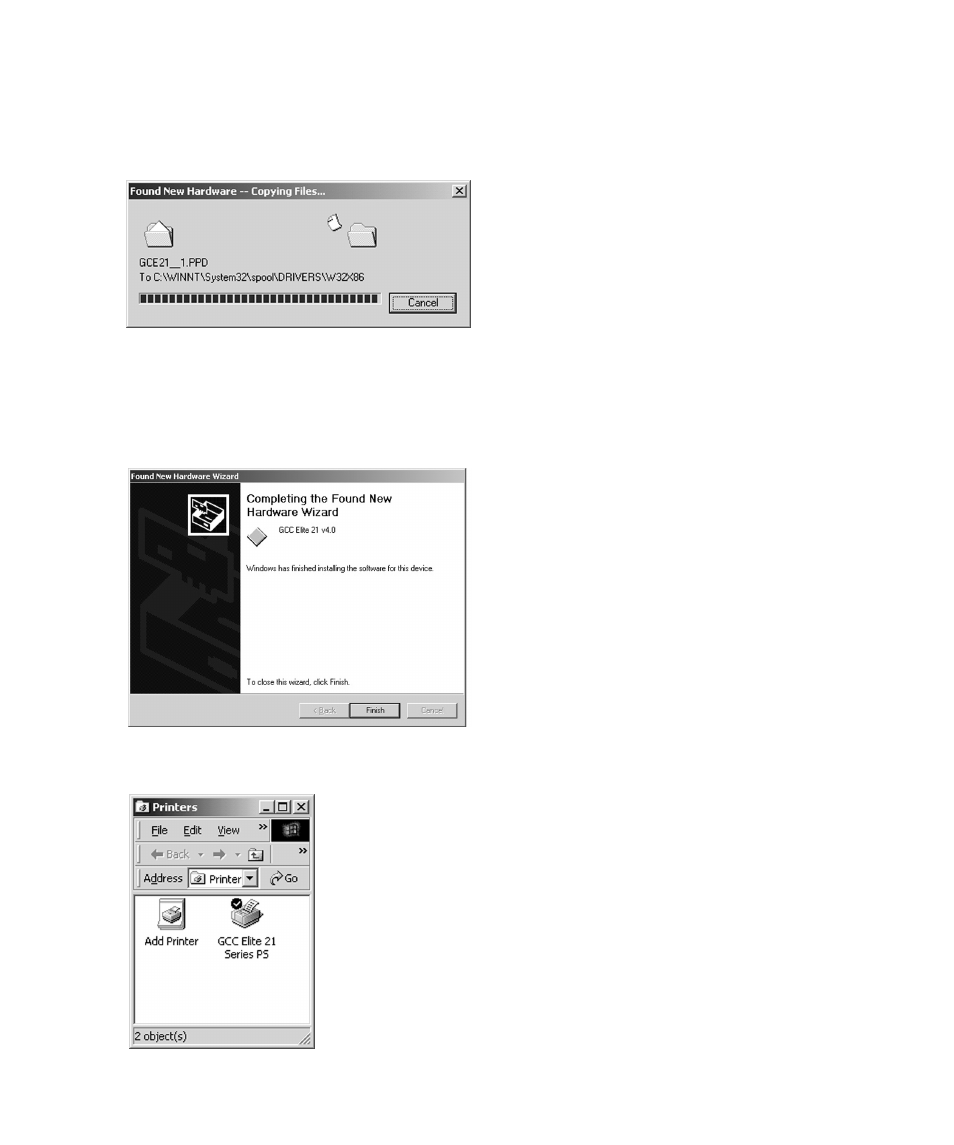
49
9. The Wizard will automatically copy the
driver files to their correct locations. A
status window will show the progress of
the installation.
If a “Files Needed” dialog box appears,
use the Browse button to select your
Elite 21 Series CD-ROM. Open the folder
on the CD that corresponds to the
language being used (English, French,
German, Italian or Spanish.) Open the
WIN2000 folder within this folder.
Select the GCCE21.INF item in this
folder. Click OK
10.The “Completing The Found New
Hardware Wizard” window will appear
when the installation is complete. Click
Finish to exit the Wizard.
11.After installation, a new icon for the
printer will appear in the Printers
window. You are now ready to print to
the Elite 21 printer.
