Additional installation notes, Memory configuration (elite 21 dn and se only), Configuring startup page – GCC Printers 21 Series User Manual
Page 87
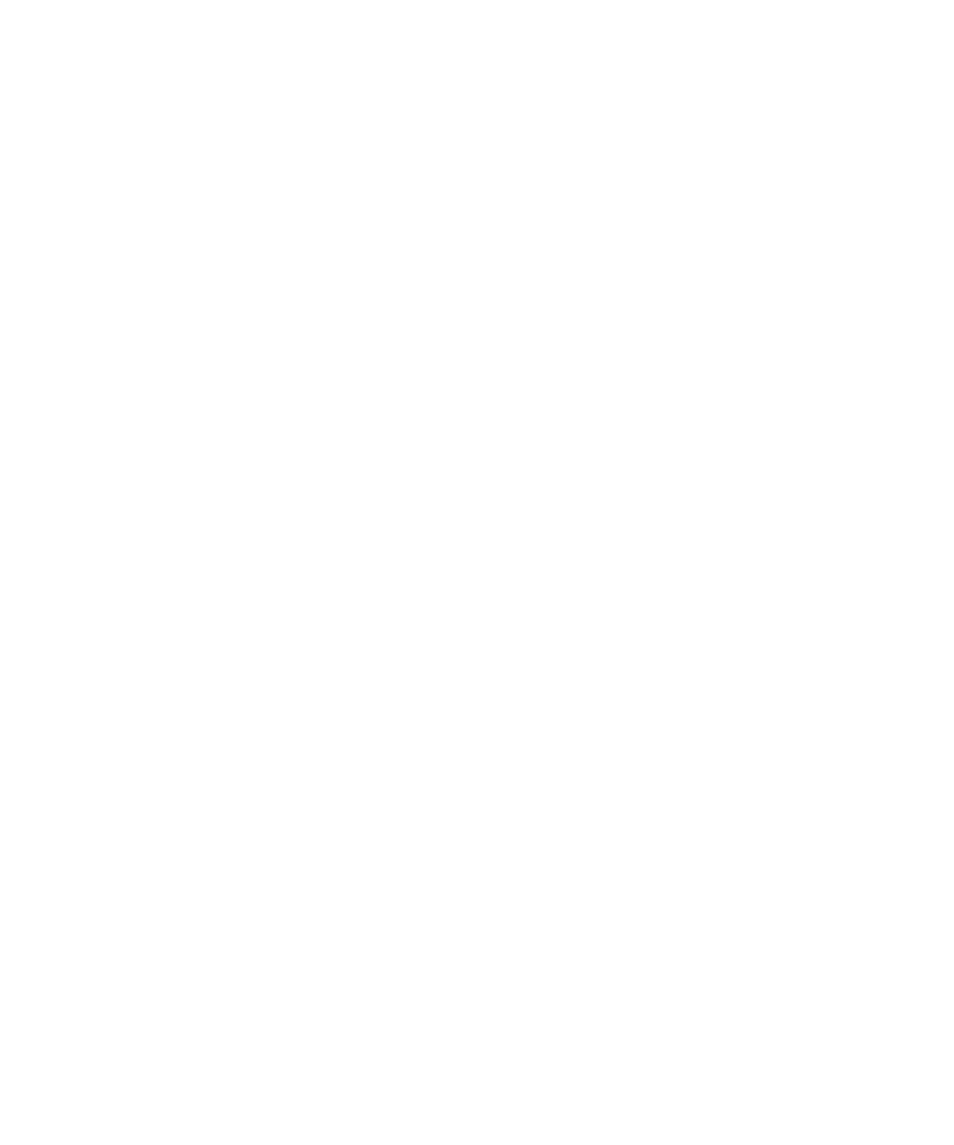
84
Additional Installation Notes
Configuring Startup Page
The Elite 21 printer will print a Configuration Page each time that the printer is started
up. This page serves as a hardware test at startup, to make sure that all printer
systems are working properly and that the printer is able to print a page successfully.
This page also provides a listing of all user-configurable printer parameters and their
current settings, which can be useful in printer troubleshooting.
Some users, especially those who restart their printer often, may wish to disable this
page. The steps for disabling the Startup Page are as follows:
• Make sure the printer’s display is reading “Ready.”
• Press Menu up or down until “Configuration” appears.
• Press Item up or down until “Startup Page” appears.
• Press Value up or down until “Disabled” appears.
• Press Select to accept the new setting.
• Press Menu up or down until the display returns to “Ready.”
The Startup Page will not print out the next time the printer is started.
Note: The factory default for the Startup Page is Enabled, so if the printer is reset to
defaults using the “Restore Defaults” feature in the Resets menu, the page will be re-
enabled. Follow the steps above to disable to page again in this case.
Memory Configuration
(Elite 21
DN
and Elite 21
SE
only)
The GCC Elite 21 Series uses a single PostScript Printer Description (PPD) file for all
three Elite 21 models. As a result, the default memory setting for the printer is set to
16MB (the minimum amount of shipping RAM for the series) within the PPD file. Users
of the Elite 21 DN and Elite 21 SE models should follow the instructions found on Page
78 to assure that the printer driver is set to use the appropriate amount of memory.
The Elite 21 DN ships with 32MB of standard RAM; the Elite 21 SE ships with 64MB
standard.
