2 editing waypoints, 3 erasing waypoints – Furuno GP-150-DUAL User Manual
Page 30
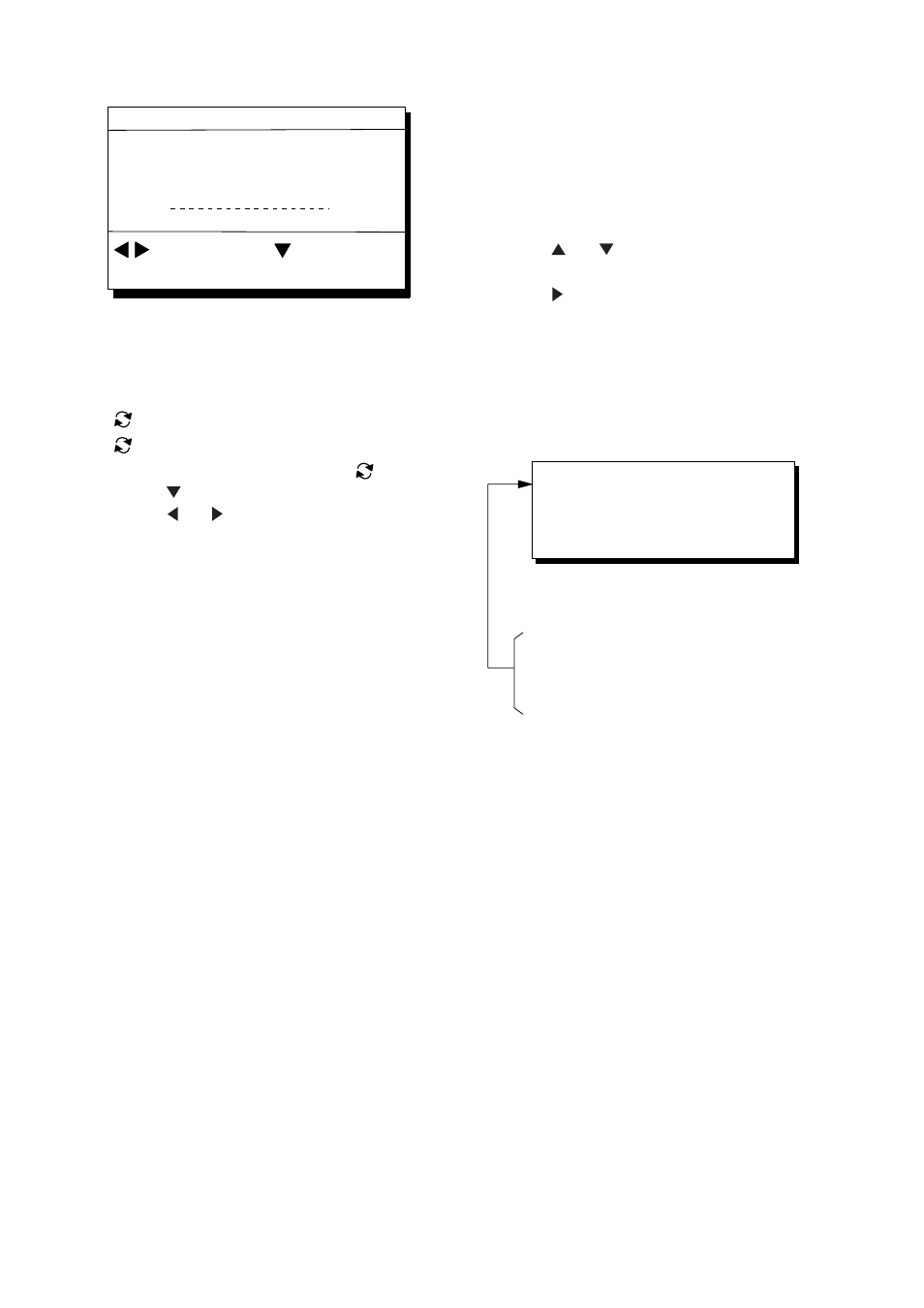
4. NAVIGATION PLANNING
4-4
_ _
°
Edit = Waypoint : 001
Mark :
Cmnt :
ENT: Enter
MENU: Escape
: Column
: Cursor
__
_ _._ _ _’ N _ _ _
°
_ _._ _ _’ W
Figure 4-11
6) Enter latitude and longitude. To enter
34°12.345' N 135°23.456' E, for example,
press;
,
3, 4, 1, 2, 3, 4, 5
,
1, 3, 5, 2, 3, 4, 5, 6
To change N to S or E to W, press
.
7) Press .
8) Press or to select mark.
9) Press the
NU/CU ENT key.
10) Enter comment.
11) Press the
NU/CU ENT key twice.
The waypoint list reappears. Waypoint
position and date and time the waypoint was
entered appear on the list.
12) To enter another waypoint through the
waypoint list, repeat steps 4-11.
13) Press the
MENU ESC key to finish.
4.2 Editing
Waypoints
Waypoints are mutually edited when the
navigators are sharing data.
1) Press
WPT RTE and 4.
2) Press or to select waypoint to
edit.
3) Press .
4) Edit the contents of the waypoint.
5) Press the
NU/CU ENT key. The message
shown in Figure 4-12 appears if the
waypoint is currently selected as
destination, is part of a route, or is in the
route currently selected as destination.
This wpt is GOTO
This wpt is in registered route
This wpt is in selected route
1st line
Are you sure to change ?
ENT: Yes
MENU: No
Figure 4-12
6) Press the
NU/CU ENT key.
Enter new data, referring to "4.1 Entering
Waypoints".
7) Press the
MENU ESC key.
4.3 Erasing
Waypoints
Waypoints are mutually erased when the
navigators are sharing data.
Erasing waypoints by the cursor
1) Place the cursor on the waypoint to
erase.
2) Press the
CLEAR key.
