2how to set destination by waypoint, 3how to set route as destination, 2 how to set destination by waypoint – Furuno GP-33 User Manual
Page 42: 3 how to set route as destination
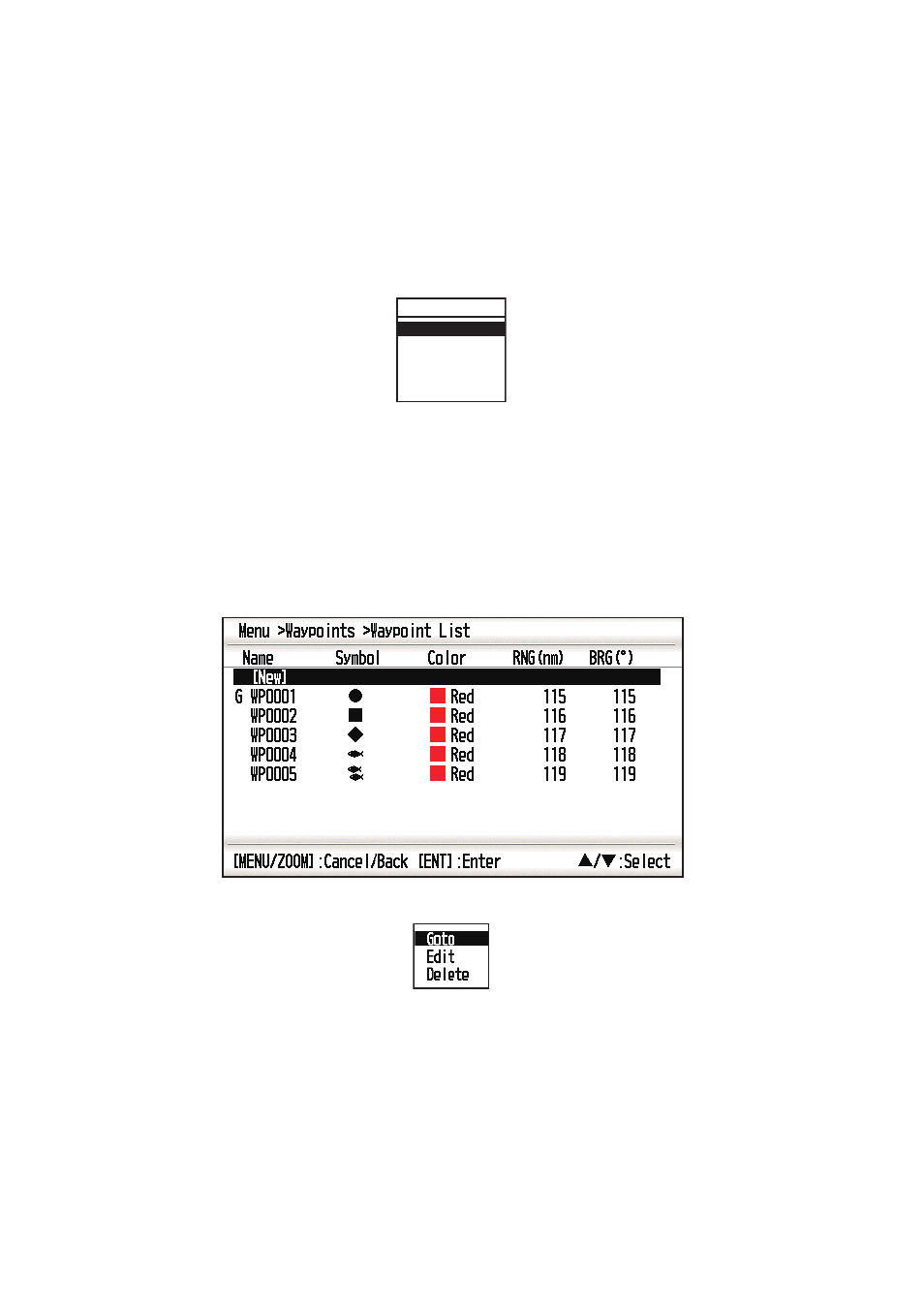
5. DESTINATION
5-2
5.2
How to Set Destination by Waypoint
You can set a waypoint as destination by using the cursor or the waypoints list.
5.2.1
How to set a destination waypoint with the cursor
1. On the plotter display, operate the cursorpad to place the cursor on the waypoint
which you want to set as the destination.
2. Press the ENT key.
3. Select [Goto], and press the ENT key.
4. Cancel the destination referring to section 5.4 when arriving at the waypoint.
5.2.2
How to set a destination waypoint through the list
1. Press the MENU/ZOOM key twice to show the main menu.
2. Select [Waypoints], and press the ENT key.
3. Select [Alpha] or [Local], and press the ENT key to show the waypoint list.
4. Select the waypoint to set as a destination, and press the ENT key.
5. Select [Goto], and press the ENT key to show the plotter display.
6. Cancel the destination referring to section 5.4 when arriving at the waypoint.
5.3
How to Set Route as Destination
You can set a route as destination through the list.
1. Press the MENU/ZOOM key twice to show the main menu.
2. Select [Route], and press the ENT key.
WP0000
Goto
Move
Edit
Delete
