Starting, Sxrc ctl – Fortinet 2 SXRC User Manual
Page 81
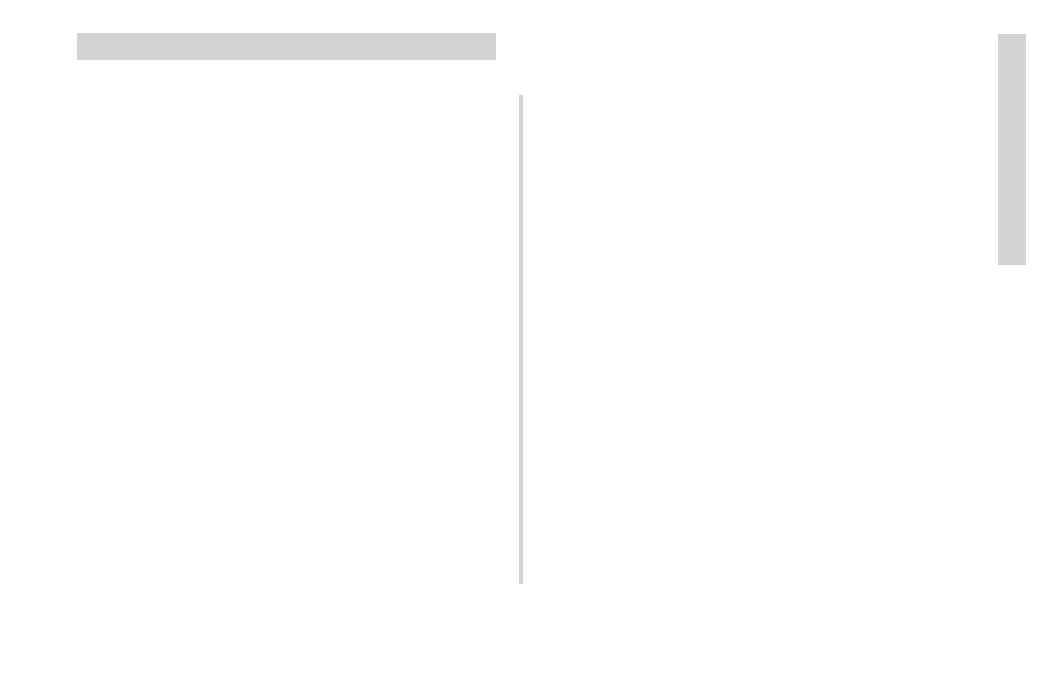
81
SXRC Remote Control
Help
Troubleshooting
If your SXRC does not appear to be working, check obvious
things first such as blown fuses, poor or incorrect wiring
connections, cables and connectors not fully seated, etc.
There is a blue LED located on one end of the SXRC Interface
Box. This LED indicates the SXRC is receiving power and is
turned on.
Blue LED off:
¬
Verify the external fuse to the Interface Box is good.
¬
Verify the power plug is fully seated in the Interface Box.
¬
Verify the wiring is correct at the power plug.
¬
With a Volt Ohm Meter’s (VOM) negative probe
attached to chassis ground check:
;
+12 volt power terminal (should read +12V to +16V)
;
Remote turn-on terminal (should read +12V to +16V)
;
Ground terminal (should read 0V)
¬
Verify the internal fuse in the Interface Box is good.
Blue LED on, no display on SXRC Control Head:
¬
Verify the cable from the Control Head is plugged securely
into the Interface Box.
¬
If using an extension cable between the Interface Box and
the Control Head, Verify the connectors are plugged in securely
on both ends.
¬
If using an extension cable between the Interface Box and
the Control Head, Verify the cable is a 6 conductor PS2 type
cable.
¬
If using an extension cable between the Interface Box and
the Control Head, the cable or connectors on it may be bad, try
bypassing the extension cable and plugging the Control Head
directly into the Interface Box. If this works, then try a new
cable.
Blue LED on, garbage characters in display:
¬
Power cycle your system (turn off, wait 3 seconds, turn on).
¬
Reset the SXRC form the SXRC SETUP menu.
¬
Verify all cables are securely plugged into the Interface Box.
¬
Verify all Network Cables are securely plugged in at the
Interface Box and SX Series amplifiers.
¬
Verify all Network cables are good. If you made these cables
check that they are properly wired and terminated.
Blue LED on,
STARTING *
displayed for a long time,
amplifiers not responding:
¬
Does SX Series amplifier(s) scroll
SXRC CTL
in display?
9
If not, then that amplifier is not connected or
communicating to the SXRC.
¬
Go back and double check your Communications Network
cables and make sure they are inserted properly and ‘snapped’
into place.
¬
If you have purchased different cables, double check that
they are Straight-Through Ethernet Network cables.
¬
If you have made your own cables double check them for
secure and proper termination.
¬
Check the pins (#1 and #8) in the SX Series
amplifiers to make sure they are not bent or damaged.
¬
Power cycle your system (turn off, wait 3 seconds, turn on).
¬
Reset the SXRC form the SXRC SETUP menu.
Blue LED on, SXRC display ok, SX Series amplifiers on,
garbage characters in SX Series amplifier display, blank SX
Series amplifier display:
¬
Power cycle your system (turn off, wait 3 seconds, turn on).
¬
Perform a Manual Software Update for each amplifier
exhibiting problem.
¬
Reset the SXRC form the SXRC SETUP menu.
