Group amps, Group adj, Amp adj – Fortinet 2 SXRC User Manual
Page 62: Group-01, Group-10, Groups, Group name, Assign, Release, Link
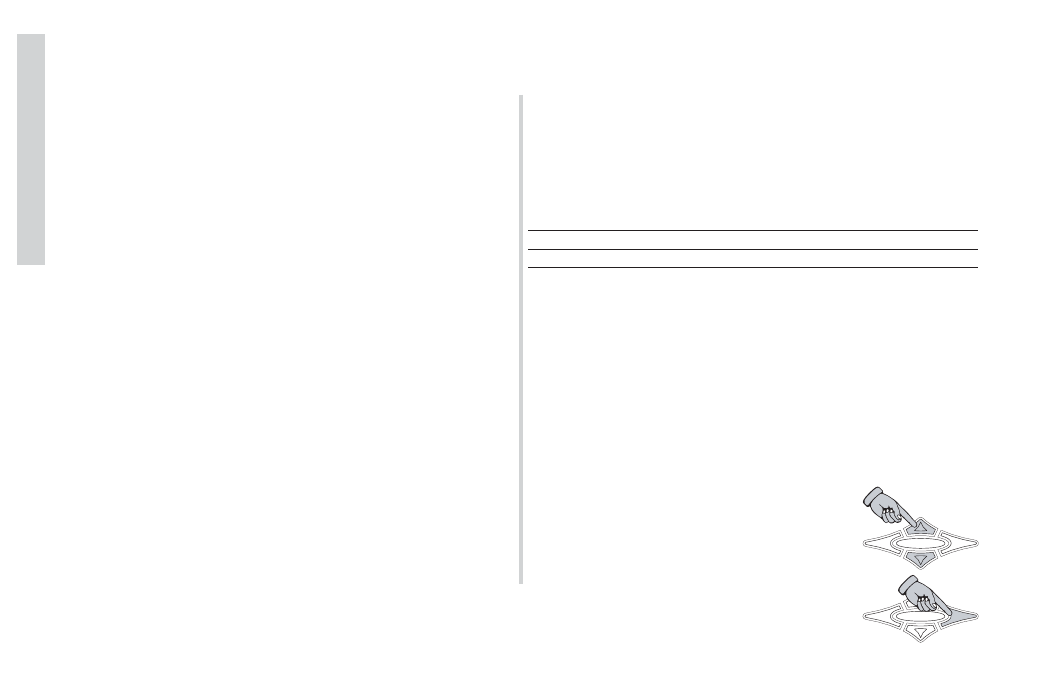
62
SXRC Remote Control
Opera
tion
group amps
MENU - Here you can create and customize
amplifier groups in the SXRC. This is one of the most powerful
and fun functions of the SXRC. Once you assign an amplifier to a
group, it and all the other amplifiers in its’ group can be adjusted
in unison from the GROUP ADJ menu. All amplifiers in a group
still maintain the ability to be adjusted individually in the AMP ADJ
menu even when they are grouped...just what functions are
accessible will vary based on the group setup.
The complete list of what functions can be controlled together
(
Group Adj
) or separately (
Amp Adj
) are described in the LINK
menu a little bit later in the manual.
The SXRC has 10 groups (
Group-01
through
Group-10
) for
you to use. Each of these groups is capable of having up to 16
amplifiers assigned to it. No more than 16 amps total can be
controlled by the SXRC. So if you have 16 amplifiers connected
to the SXRC and you assign all 16 to Group-01, you can not
create any more groups.
Some examples of why you would want to use grouping are:
Example 1
You have multiple amplifiers driving your subwoofer(s) and
want to control all of them at the same time. Change a setting
and have it changed in all of the amplifiers simultaneously.
Example 2
You have multiple amplifiers driving the front stage of your
system (Midbass, Midrange and Tweeter) and you want to control
them as a group.
Example 3
You have a 5.1 channel setup using multiple amplifiers to drive
your front, center, rear and subwoofer setup. You want to create
amplifier groups to control each section. Two amplifiers on front,
two on center, two on rear and 4 on subwoofer.
Example 4
Our manual writer just experienced a combination of brain
freeze and writer’s block. Use your imagination and insert your
own wild and crazy setup here for Example 4.
These are just a few of the many examples possible.
Here is a list of the menu items contained in the
GROUP AMPS menu.
Use the
UP
and
DOWN
arrow keys to
scroll through the available selections in the
GROUP AMPS menu.
When you have the menu item selected that
you want to view or adjust simply press the
ENT
key to select it.
HOME
ENT
ESC
»
groups
»
group name
»
assign
»
release
»
link
»
remote vol
HOME
ENT
ESC
