Fortinet 2 SXRC User Manual
Page 4
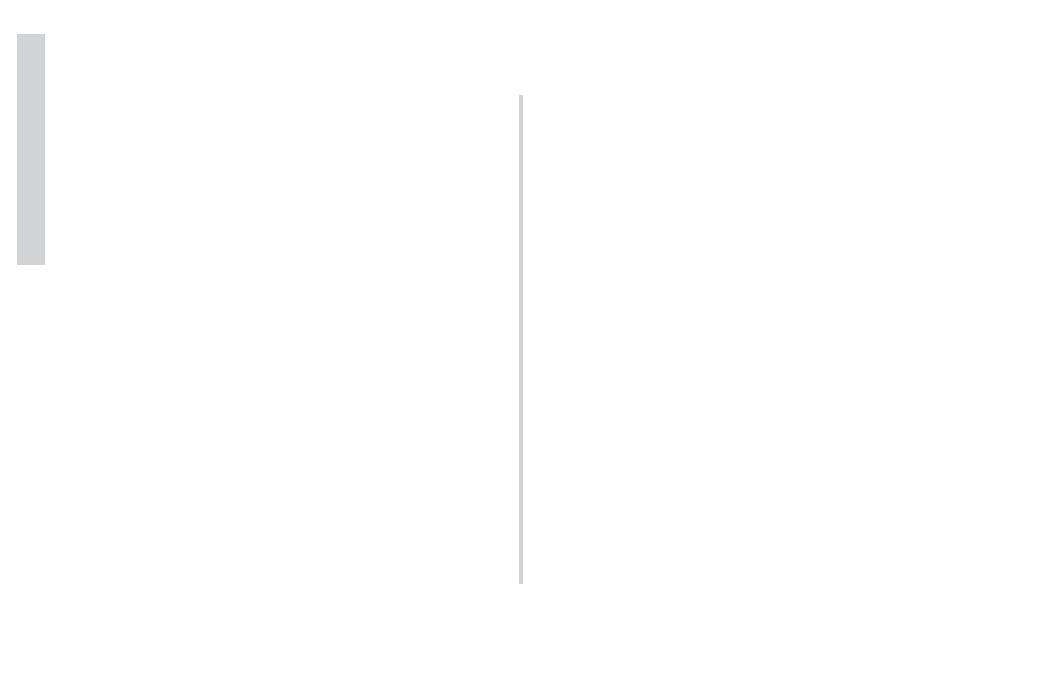
4
SXRC Remote Control
F
e
a
tures
Amplifier Adjustment
Allows you to individually select and
adjust any setting on any amplifier controlled by the SXRC.
Amplifier Grouping & Group Adjustment
Allows you to
build groups of amplifiers which can then share similar settings
and be adjusted all at once. Great for multiple sub amps, front
stage, rear stage, etc!
SickBay ™
Allows you to view operation history and use
diagnostic tools on any amplifier connected to the SXRC.
SXRC Setup
Allows you to setup and adjust many options for
the SXRC like ISIS display brightness, lock codes, amp names,
memory names, etc. See details further in the manual.
Security Mode
Allows you to ‘Lock’ and ‘Unlock’ your SXRC
and connected SX amplifiers to prevent un-authorized
adjustments.
Global Memory Presets
Allows you to store and recall up to 4
memory settings for all amplifiers connected to the SXRC.
DIN Sized Control Head
The controller for the SXRC is very
thin and includes hardware to be mounted in a standard DIN
sized opening.
ISIS Display I
ndicate
S
tatus &
I
nput
S
ettings ISIS is a VFD
(Vacuum Fluorescent Display), 5-way soft-touch keypad and 4
memory presets that allows you to view any current settings and
make changes to your SXRC and the connected amplifiers.
SXRC Name
The name of the SXRC is displayed in the default
screen scrolling menu. Name is ‘SXRC’ by default but can be
changed by you to any name using up to 10 characters.
Digital Remote Volume Control
(DRVC) Allows instant
control of the output level of selected amplifiers. The current
setting of the digital remote volume control is displayed in the
default screen scrolling menu.
Number Of Units Under SXRC Control
The number of
amplifiers currently being controlled by the SXRC is displayed in
the default screen scrolling menu.
Real Time Calendar & Clock
The SXRC is capable of
displaying the current date and time and is user adjustable.
Amplifier Temperature Display
Selected amplifier’s
current temperature is displayed in the default screen scrolling
menu. All amplifiers can be viewed through SickBay™.
Amplifier Voltage Display
Selected amplifier’s current
voltage is displayed in the default screen scrolling menu. All
amplifiers can be viewed through the SickBay™.
