Pasting two output sheets together – FujiFilm 3000 User Manual
Page 21
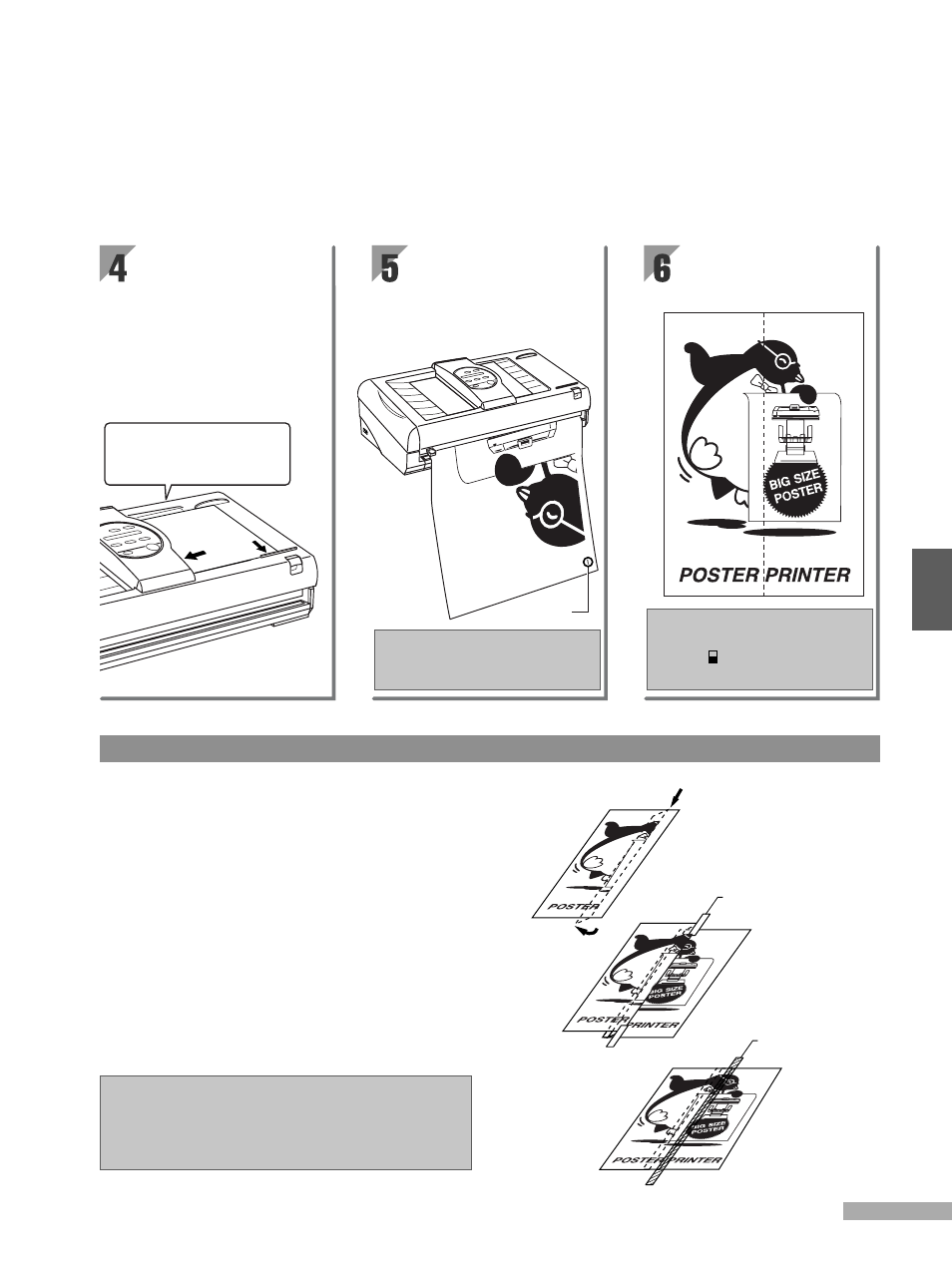
19
5
1. Cut away or fold back the excess margin
area of the first sheet, using the cutting
marks provided as a guide.
2. Align the first output sheet with the
second one so that the edge of the first is
against the cutting marks of the second,
and so the printed images of both halves
are properly lined up. Once one sheet has
been laid over the other, fix lightly into
place by applying tape to both ends of the
output sheets.
3. Apply a longer strip of tape over the tapes
first applied and cut away any excess
when both halves of the output have been
fixed together.
Pasting two output sheets together
• Discoloration and fading may result depending on the type of
tape used.
• The cutting marks are to be used as guides when cutting.
• If the left and right sides do not align properly, adjust the image of
one side so that they do.
;;
;;
;;
Cut or fold
Lightly apply tape
to hold in place
Apply tape to
fix into place
The right half of the
original will then be
printed. When the printing
process is complete, cut
the print with the cutter.
cutting mark
When printing in divisions, cutting
marks are automatically printed on the
output.
Insert the original
once more into the
document bay, making
sure it faces the same
direction. Press the start/
stop key to begin printing
the right side of the
original.
Note that the two halves will
not be aligned properly if the
original is not placed correctly
into the document bay.
Paste the two sides of
the print together to
form a single poster.
If you wish to print only the right side of
the original, press the output size key
until 44x58 appears on the message
display, and then press the start/stop key.
