FUJITSU LIFEBOOK B142 User Manual
Page 92
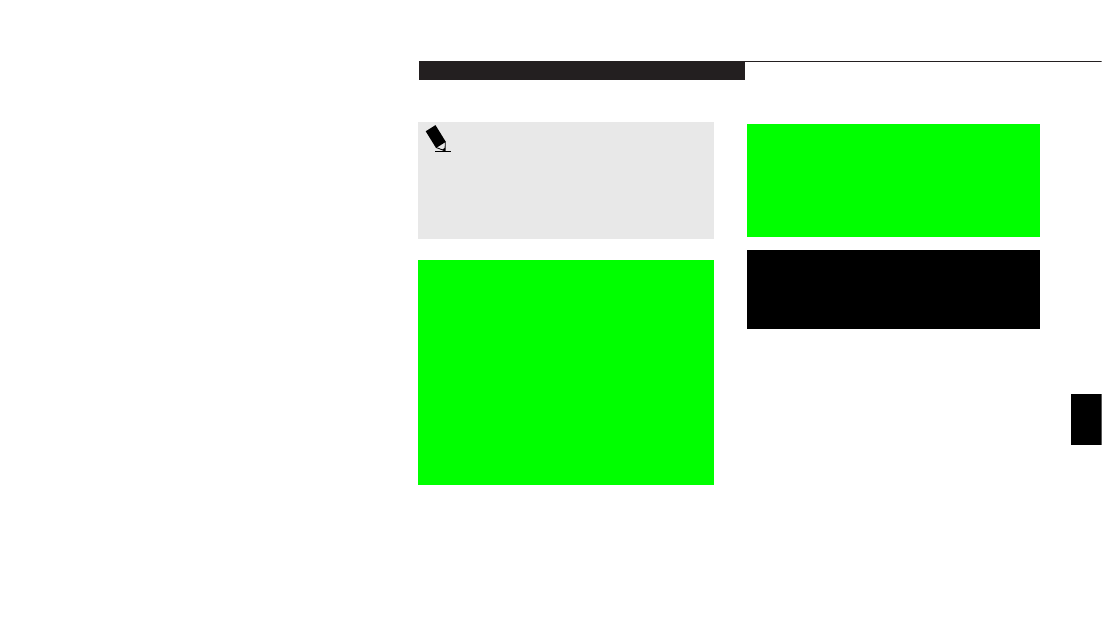
T r o u b l e s h o o t i n g
L i f e B o o k B S e r i e s f r o m F u j i t s u
83
6. Read the information displayed on the
Welcome screen, then Click OK.
7. Select one of the two icons displayed in the
Emergency Recovery menu and follow the
instructions that follow.
8. When recovery is complete, remove the
Recovery CD, replace it in its sleeve and store
it in a safe location (with your Operating
System Manual/Certificate of Authenticity).
9. Power down your notebook. Remove the
CD-ROM drive and the floppy disk drive.
10. Restart your notebook.
Your notebook now has all of the software
installed that was included when you received it
from the factory. You must now load any pro-
grams which you purchased and installed after
you got your notebook. If you chose the Format
and Recover option, you should now restore
your data files. If you performed Recovery with-
out format, your data files will still exist (within
their original directory structures).
P O I N T
As long as there is no bootable disk in
the floppy disk drive, your notebook will
boot from the hard drive regardless of
the BIOS Boot Device Priority setting.
P O I N T
Look for and open files with the
extensions .DOC and .TXT.
Five
Device Drivers, Utilities and Read-me Files
The Emergency Recovery CD also includes a
section for providing device driver files/directo-
ries and specific LifeBook model utilities that
give you additional flexibility and functionality
for using your Fujitsu notebook.
This section of the CD is only available if your
notebook is already functioning from either
your hard drive boot/operating system or as a
result of using a bootable floppy disk that is
configured to recognize the CD-ROM drive.
Please locate and read any of the Read-Me files
that are included on the CD. These files will
provide information that pertains specifically
to the additional files and utilities that are pro-
vided on the Recovery CD for your particular
LifeBook model.
