FUJITSU LIFEBOOK B142 User Manual
Page 72
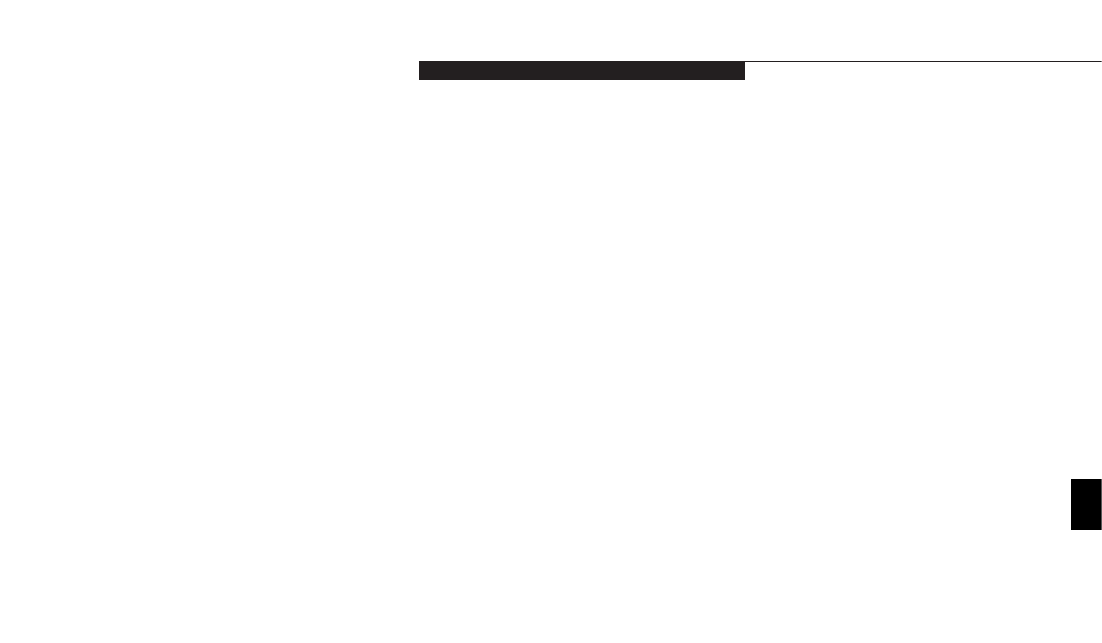
T r o u b l e s h o o t i n g
L i f e B o o k B S e r i e s f r o m F u j i t s u
63
Keyboard or Mouse Problems
The built-in keyboard does not seem to work.
1. The notebook has gone into Suspend mode.
1. Push the Suspend/Resume button.
2. Your application has locked out
2. Try to use the touchpad pointing device
your keyboard.
to access the Start menu and then the
ShutDown menu and restart the System.
If this fails then turn your notebook off,
wait 10 seconds or more, and then turn it
on using the power switch.
3. Check BIOS Settings in Advanced
3. See page 44 for information on changing
Keyboard/Mouse Feature.
the BIOS settings.
You have installed an external keyboard or
1. Your external device is not properly installed.
1. Re-install your device. (See USB Mouse
mouse, and it does not seem to work.
or Keyboard on page 53.)
2. Your operating system software is not
2. Check your device and operating
setup with the correct software driver for
system documentation and activate the
that device.
proper driver.
You have connected an external keyboard or a
1. Your operating system software is not setup
1. Check your device and operating system
mouse and it seems to be locking up the system.
with the correct software driver for that device.
documentation and activate the proper driver.
2. Your system has crashed.
2. Restart your system by shutting down
and/or turning off the power, waiting at
least 10 seconds and then turning the
power on again.
Five
Symptom
Possible Cause
Possible Solution
