FUJITSU LIFEBOOK B142 User Manual
Page 38
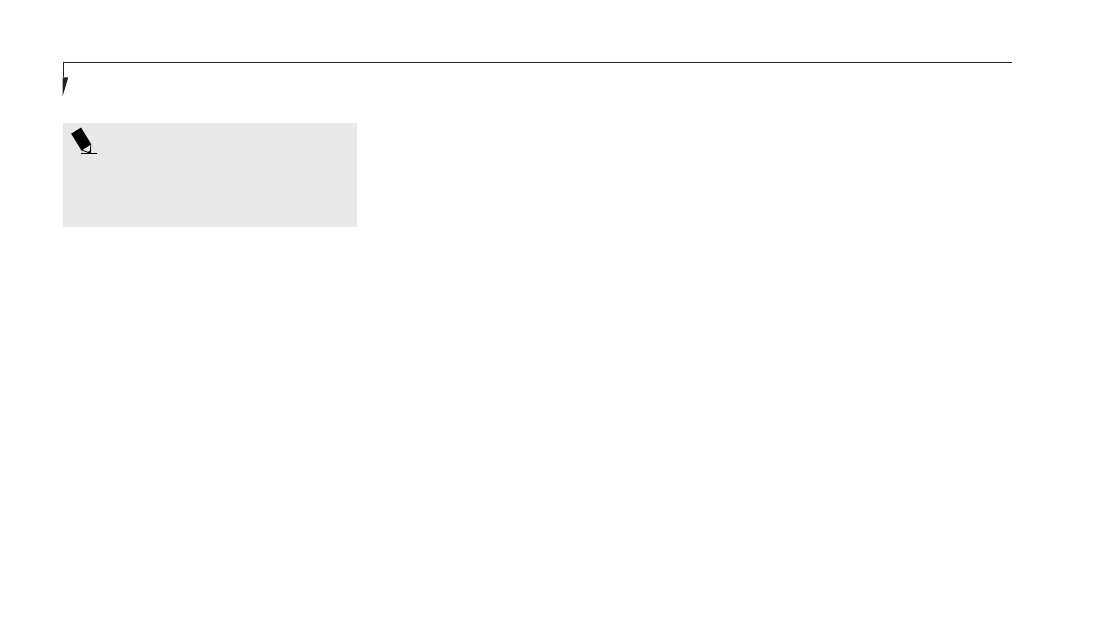
S e c t i o n T h r e e
28
Windows as the right mouse button, it displays
the Shortcut menu for whatever item is select-
ed. See your Windows documentation for addi-
tional information. (Figure 3-10.)
VOLUME CONTROL
All system and application functions have mul-
tiple volume controls which interact with each
other. There is the hardware volume control on
the right side panel of your notebook, your
operating system Sound Control panel and
any other application with sound.
Each setting source puts an upper limit on the
volume which can be set by the other sources.
For example if the hardware volume control is
turned all the way down, your software volume
control settings have no effect. By the same
token, if the ESS AudioRack has the sound
turned off, adjusting the hardware or other
application software volume settings will not
produce sound. One easy operating method is
to use the hardware and ESS AudioRack volume
controls to set an upper limit on sound level
and then make fine adjustments with other
application software.
P O I N T
The integrated pointing device and/or
external mouse are also used for moving
the cursor around the screen.
Function Keys
Your notebook has 10 function keys, F1
through F10. The functions assigned to these
keys differ for each application. You should
refer to your software documentation to find
out how these keys are used. (Figure 3-10.)
Fn Key
The Fn key provides extended functions for the
notebook and is always used in conjunction
with another key. (Figure 3-10.)
Pressing F5 while holding down the Fn key
allows you to toggle between video compensa-
tion and no compensation. (Video compensa-
tion controls spacing on the display. When it is
enabled, displays with less than 800 x 600 pixel
resolution will still cover the entire screen.)
Pressing F6 while holding down the Fn key will
lower the brightness of your display.
Pressing F7 while holding down the Fn key will
increase the brightness of the display.
Pressing F10 while holding down the Fn key
allows you to change your selection of where to
send your display video. Each time you press the
combination of keys you will step to the next
choice. The choices, in order, are: built-in display
panel only, external monitor only, or both built-
in display panel and external monitor.
Pressing the Suspend/Resume button while
holding down the Fn key will activate the
Save-to-Disk mode. (Please see pages 37–39
for information regarding this feature.)
Windows Keys
Your notebook has three Windows keys, two
Start keys and an Application key. The Start key
displays the Start menu. This is the same as the
button on the toolbar which is typically at the
bottom of your Windows desktop. The
Application key has the same function in
