FUJITSU LIFEBOOK B142 User Manual
Page 87
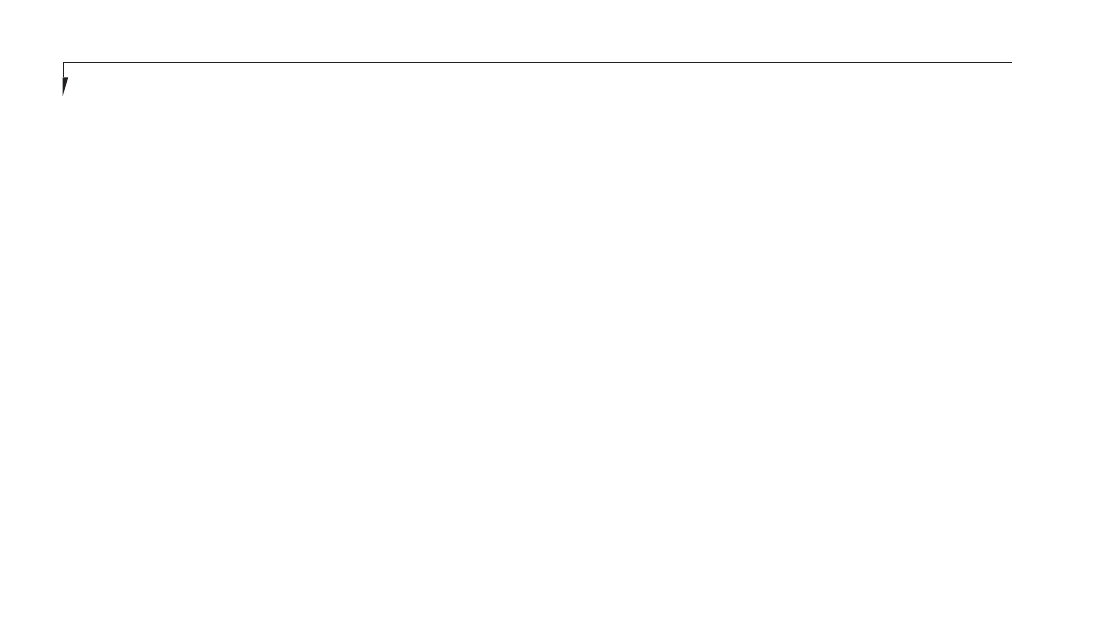
S e c t i o n F i v e
78
POWER ON SELF TEST MESSAGES
The following is an alphabetic list of error-and-
status messages which Phoenix BIOS and/or
your operating system can generate and an
explanation of each message. Error messages
are marked with an *. Comments in italic type
are suggestions of possible actions for you to
consider or risks resulting from ignoring the
message. The most common errors are marked
with a #. If an error message is displayed that is
not in this list, write it down and check your
operating system documentation both on
screen and in the manual. If you can find no
reference to the message and its meaning is
not clear, contact your support representative
for assistance.
nnnn Cache SRAM Passed – Where nnnn is
the amount of system cache in kilobytes success-
fully tested by the Power On Self Test (POST).
(This can only appear if you have an SRAM
PC Card installed.)
*Diskette drive A error or Diskette drive B
error – Drive A: or B: is present but fails the
BIOS Power On Self Test (POST) diskette tests.
Check to see that the drive is defined with the
proper diskette type in the Utility Setup, (See page
44.) and that the diskette drive is installed
correctly. If the disk drive is properly defined
and installed avoid using it and contact your
support representative.
*Extended RAM Failed at offset: nnnn –
Extended memory not working or not config-
ured properly. If you have an installed a memory
upgrade module verify that the module is properly
installed. If it is properly installed you may want
to check your Windows Setup so it is not trying to
use unavailable memory until you can contact
your support representative.
nnnn Extended RAM Passed – Where nnnn
is the amount of memory in kilobytes
successfully tested.
*Failing Bits: nnnn – The hex number nnnn
is a map of the bits at the memory address (in
System, Extended, or Shadow memory) which
failed the memory test. Each 1 (one) in the map
indicates a failed bit. This is a serious fault which
might cause you to lose data if you continue.
Contact your support representative.
*Fixed Disk x Failure or Fixed Disk Controller
Failure – (where x = 1-4) Fixed disk is not
working or not configured properly. This may
mean that the hard drive type identified in your
Setup Utility does not agree with the type
detected by the Power On Self Test (POST).
Run the Setup Utility to check for the hard disk
type settings and correct them if necessary. If the
settings are OK and the message appears when
you restart the system there may be a serious fault
which might cause you to lose data if you continue.
Contact your support representative.
*Incorrect Drive A type – run SETUP – Type of
floppy drive A: not correctly identified in Setup.
This means that the floppy disk drive type identi-
fied in your Setup Utility does not agree with the
type detected by the Power On Self Test (POST).
Run the Setup Utility to correct the inconsistency.
