FUJITSU LIFEBOOK B142 User Manual
Page 91
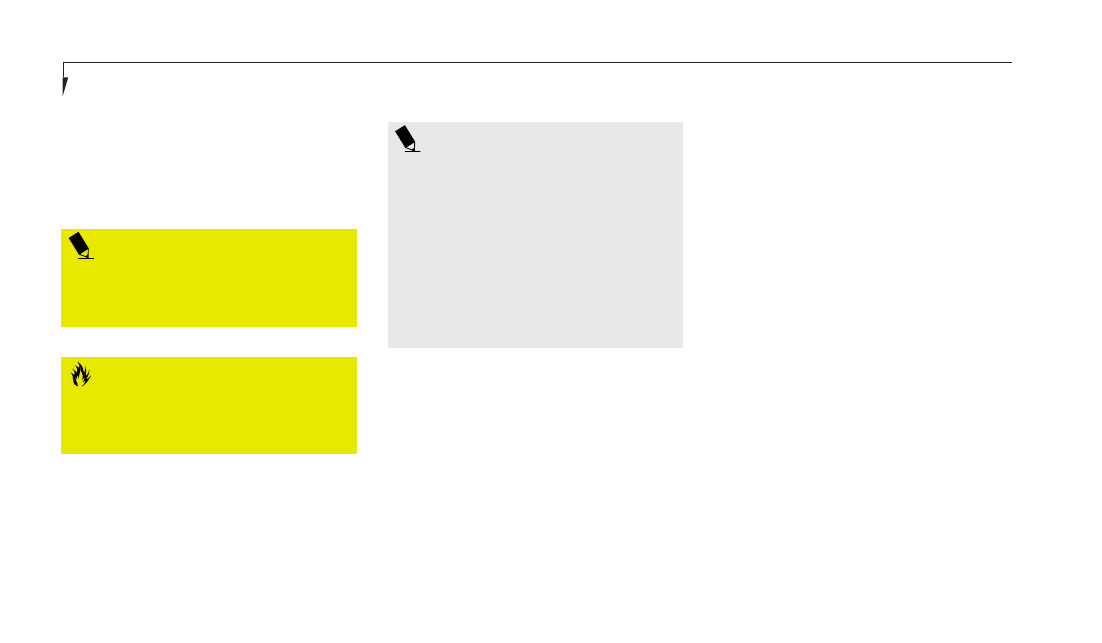
S e c t i o n F i v e
82
software you have installed and any other
files you created since you setup your com-
puter. You will have to re-install any software
that was not included with the computer
when you bought it.
P O I N T
Make certain you have your Operating
System Product ID # available (from the
Certificate of Authenticity) prior to per-
forming recovery. Once the process is
complete and you re-start your note-
book, you will be required to perform all
the setup steps as when the computer
was first purchased. (see the section
Starting Your LifeBook for the
First Time).
2. Insert the bootable floppy disk in the
floppy drive and insert the Emergency
Recovery CD in the CD-ROM drive.
3. If your notebook is running when you
insert the disks, exit your operating sys-
tem and power down the notebook.
4. Start (power up) your notebook. Your
notebook will automatically boot from
the floppy disk.
5. You will notice your system run a full
virus scan of the hard drive and then
reach the Emergency Recovery Welcome
screen. If this is not what is displayed,
check to see that the Recovery CD is
installed in the CD-ROM drive and
repeat the previous steps.
If you received a message "This program
may not be used on your computer" you
are using the wrong Recovery CD for
your notebook. Contact Fujitsu PC
Service and Support to obtain the
correct version.
P O I N T
It is recommended that you back-up all
data files prior to performing either of
the recovery options.
C A U T I O N
User data and user installed software
CAN NOT be recovered from the
Emergency Recovery CD.
To Run the Emergency Recovery Program
To use this portion of the CD-ROM, your
notebook must BOOT (upon power up or
full system reset/restart) from the provided
bootable floppy disk.
1. Make sure that the external floppy disk drive
is attached and that an external CD-ROM
drive is attached, and that your notebook and
the CD-ROM drive are both using their AC
adapters for power.
