Reviewing the back print area – FARGO electronic M30e User Manual
Page 22
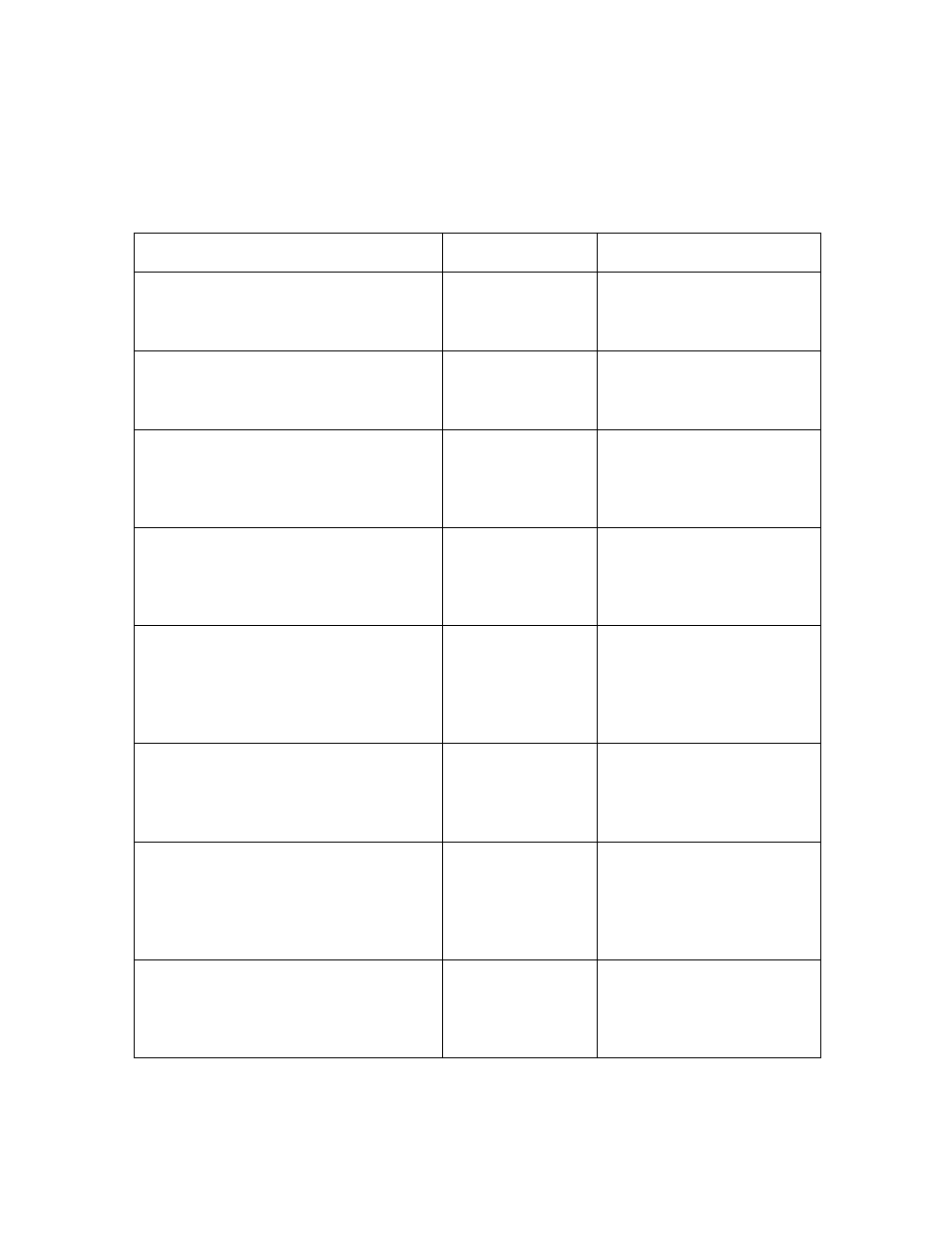
Fargo M30e CUPS Driver User Guide (Rev. 1.0.3)
22
Reviewing the Back Print Area
If you are using Split Ribbon Print, this option must be
set to one of the “Print Only” values
See the examples on the next page.
Command Line Usage
CUPS Options
Description
PrintAreaBack =
FullCardPrintAndOverlay
Back Print Area =
Full Card Print
and Overlay
The full card will be printed
and overlay will be applied
PrintAreaBack=FullCardPrintOnly
Back Print Area =
Full Card Print
Only
The full card will be printed
and overlay will not be
applied
PrintAreaBack =
OmitSmartChipPrintAndOverlay
Back Print Area =
Omit Smart Chip
Print and Overlay
An area (corresponding to
the ISO location for a
smart chip) will be omitted
from print and overlay.
PrintAreaBack =
OmitSmartChipPrintOnly
Back Print Area =
Omit Smart Chip
Print Only
An area (corresponding to
the ISO location for a
smart chip) will be omitted
from print.
PrintAreaBack=
OmitMagStripePrintAndOverlay
Back Print Area =
Omit Mag Stripe
Print and Overlay
An area (corresponding to
the ISO location for a
Magnetic stripe) will be
omitted from print and
overlay.
PrintAreaBack =
OmitMagStripePrintOnly
Back Print Area =
Omit Mag Stripe
Print Only
An area (corresponding to
the ISO location for a
Magnetic stripe) will be
omitted from print.
PrintAreaBack =
OmitSignatureAreaPrintAndOverlay
Back Area Print =
Omit Signature
Area Print and
Overlay
An area (corresponding to
the ISO location for a
Signature Stripe) will be
omitted from print and
overlay.
PrintAreaBack =
OmitSignatureAreaPrintOnly
Back Area Print =
Omit Signature
Area Print Only
An area (corresponding to
the ISO location for a
Signature Stripe) will be
omitted from print.
