Print and overlay options, Reviewing the front print area – FARGO electronic M30e User Manual
Page 20
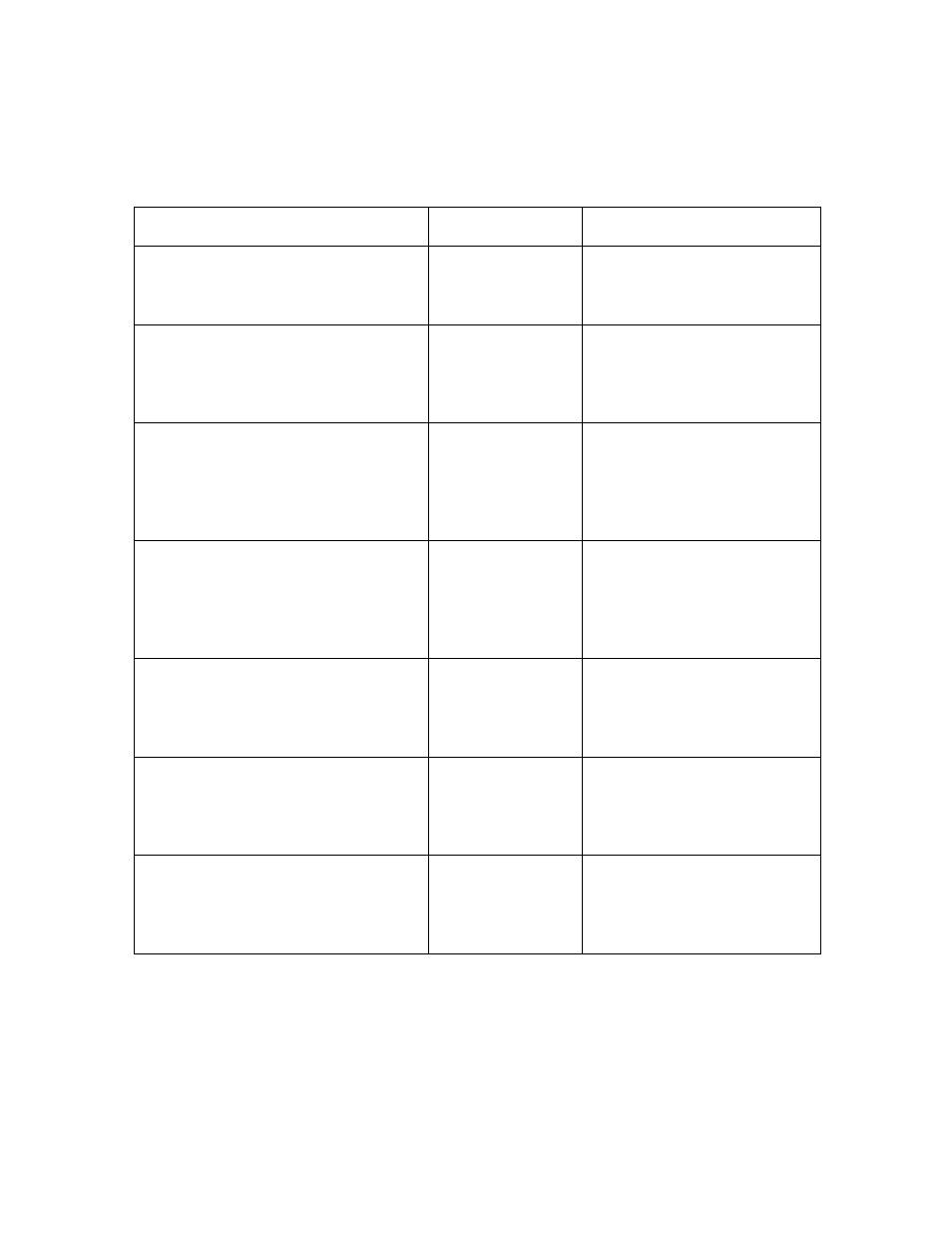
Fargo M30e CUPS Driver User Guide (Rev. 1.0.3)
20
Print and Overlay Options
Reviewing the Front Print Area
Command Line Usage
CUPS Options
Description
PrintAreaFront =
FullCardPrintAndOverlay
Front Print Area =
Full Card Print
and Overlay
The full card will be printed,
and overlay will be applied.
PrintAreaFront =
OmitSmartChipPrintAndOverlay
Front Print Area =
Omit Smart Chip
Print and Overlay
An area (corresponding to
the ISO location for a smart
chip) will be omitted from
print and overlay.
PrintAreaFront =
OmitMagStripePrintAndOverlay
Front Print Area =
Omit Mag Stripe
Print and Overlay
An area (corresponding to
the ISO location for a
Magnetic stripe) will be
omitted from print and
overlay.
PrintAreaFront =
OmitSignatureAreaPrintAndOverlay
Front Area Print =
Omit Signature
Area Print and
Overlay
An area (corresponding to
the ISO location for a
Signature Stripe) will be
omitted from print and
overlay.
PrintAreaFront =
VisualSecurityUpperLeftVerimark
Front Area Print =
Visual Security
Upper Left
Verimark
An area 25mmL X 27mmW
in the upper left corner of the
card will be omitted from
print and overlay.
PrintAreaFront =
VisualSecurityUpperLeftHolomark
Front Area Print =
Visual Security
Upper Left
Holomark
An area 23mmL X 23mmW
in the upper left corner of the
card will be omitted from
print and overlay.
PrintAreaFront =
VisualSecurityUpperRightVerimark
Front Area Print =
Visual Security
Upper Right
Verimark
An area 25mmL X 27mmW
in the upper right corner of
the card will be omitted from
print and overlay.
Continued on the next page
