FARGO electronic HDP700 User Manual
Page 42
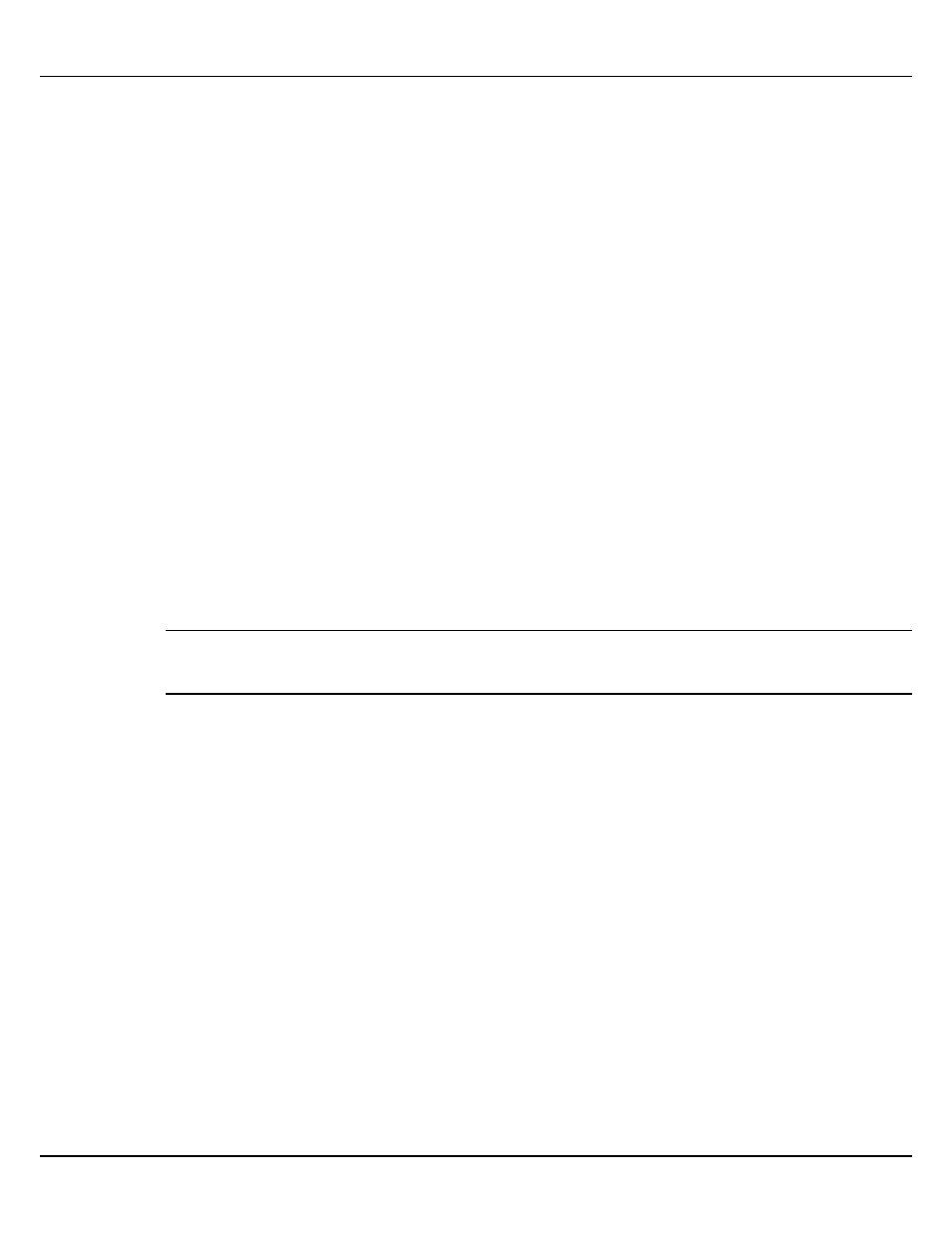
FARGO Electronics Inc.
3-6
HDP700 Series Card Printer
3.3.4 Print Both Sides (HDP720 only)
Select this option to automatically print on both the front and backside of a card. This option can be
selected in conjunction with any application program that supports a multiple-page document, duplex
printing. In other words, the program must be able to send down two or more separate pages to be
printed within the same document.
For example, to print a full-color ID format on the front of the card and monochrome text or bar codes
on the back, simply create the full-color front side of the card on page 1 of the document and the
monochrome back side on page 2. The printer driver will always place all odd numbered pages on the
front side of the card and all even numbered pages on the back side.
3.3.5 Split 1 Set of Ribbon Panels (HDP720 only)
Select this option to automatically print full-color on the front of a card and resin black on the back of
a card using either of the Full-Color YMCK or YMCKK print ribbons. Selecting this option provides
the most economical means of printing a dual-sided card since a single set of ribbon panels is
essentially "split" to print both the front and backsides of a card. If using a YMCK ribbon type, the
front of the card is printed with the ribbon's YMC panels and the back is printed with the K panel. If
using a YMCKK ribbon type, the front of the card is printed with the YMCK panels and the back is
printed with the second K panel. Note that this option is automatically enabled when the YMCKK
ribbon type is selected. Also, note that the Print Both Sides option is automatically enabled when this
option is selected.
3.3.6 Print Back Side Only (HDP720 only)
Select this option to print only onto the backside of a card. This option allows for conveniently printing
the backside of preprinted cards that also must have their magnetic stripe or smart card chip encoded.
Be sure to load cards in the usual fashion. Note that when this option is selected, the Print Both Sides
option is automatically disabled.
Note
When attempting to print a two-page document, if Print Back Side Only is selected, the first page of the
document will print on the backside of the card. The second page of the document will then be printed
on the back of a second card.
3.3.7 Rotate Front 180 Degrees
This option rotates the image on the front of the card 180 degrees when printed. This option is often
used to change the position of the printed image in relation to the set location of a card's magnetic
stripe or smart chip.
3.3.8 Rotate Back 180 Degrees (HDP720 only)
This option rotates the image on the back of the card 180 degrees when printed. This option is often
used to change the position of the printed image in relation to the set location of a card's magnetic
stripe or smart chip.
3.3.9 Disable Printing
Selecting this option disables the printing capabilities of the printer, yet still allows the printer to
encode cards. This option is useful to encode or re-encode preprinted cards without wasting additional
time, effort, or printing supplies. When this option is selected, no print data will be sent to the printer,
while all encoding instructions will be sent according to how they are configured within the software.
3.3.10 Buffer Single Card
Select this option to force the printer's memory to buffer, or hold, only one print job at a time. This
option should be selected only if printing to multiple printers sharing print jobs over a
network.
In this case, this option ensures all printers evenly share all print jobs. When this option is
not selected, the printer's memory will buffer as many print jobs as it can until the printer's memory is
full. This is ideal for most applications where printers are not networked together.
