FARGO electronic HDP700 User Manual
Page 18
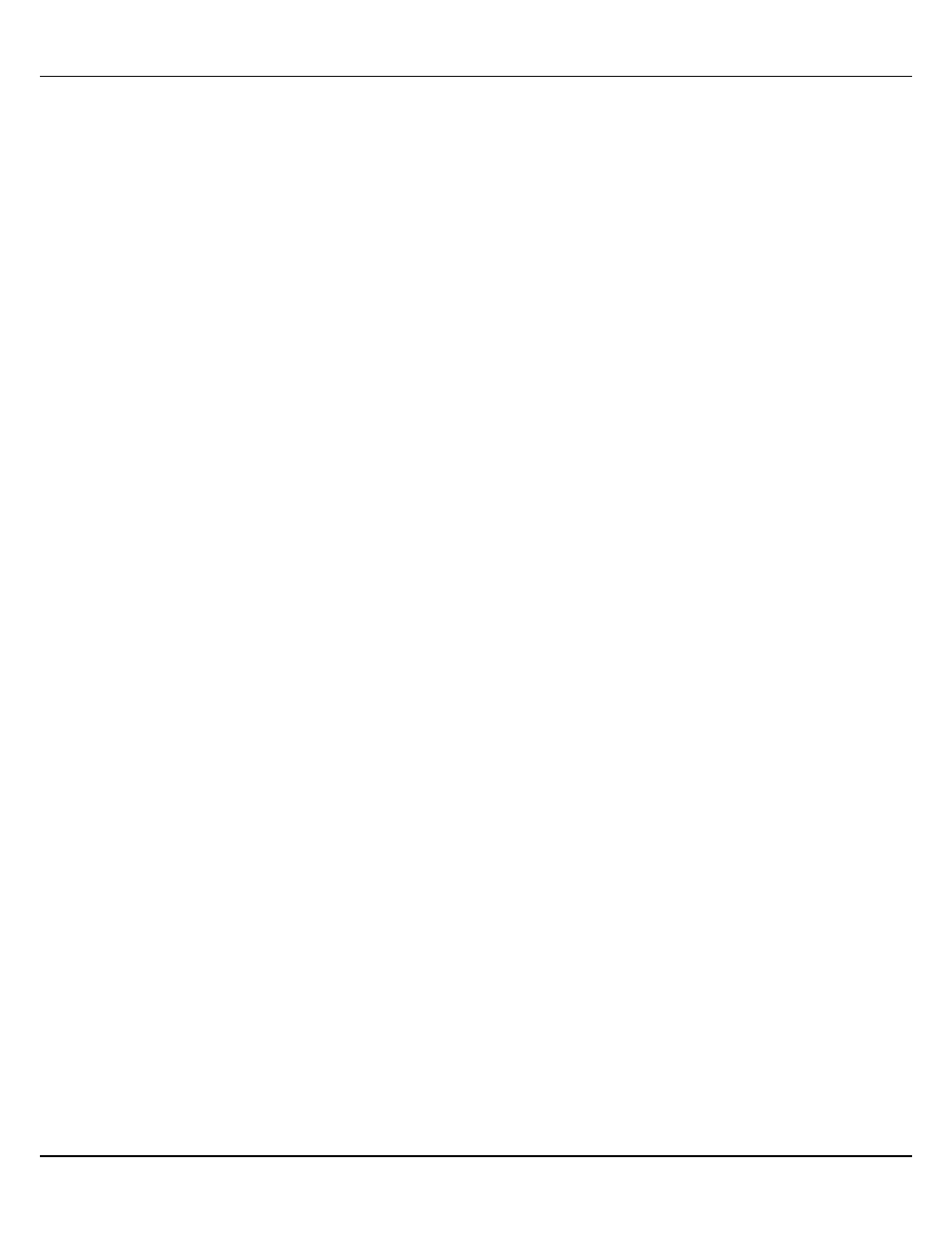
FARGO Electronics Inc.
2-4
HDP700 Series Card Printer
2.3 Communication Errors
Symptom(s): Incorrect output, communications error on PC or printer, stalling, no response from
printer, no job printed, “paper out” error.
2.3.1 System does not meet requirements.
Confirm that the system meets the minimum requirements.
•
IBM-PC or compatible.
•
Windows 95/98/ME/NT/2000
•
Pentium
™
class 133 MHz computer with 32 MB of RAM or higher.
•
200 MB free hard disk space or higher.
•
ECP parallel port with DMA access.
2.3.2 A driver or application is conflicting with the FARGO driver.
Close the software program and check the printer driver. Reboot the computer. Make sure the printer
driver is installed correctly. (Especially if an obsolete driver was recently removed.) Be sure the correct
setup options within the printer driver are selected. Confirm that the driver is current by checking at
www.fargo.com.
2.3.3 Using an inadequate data cable.
Use a double-shielded parallel cable, no longer than six feet in length. Data transmission failure can
be attributed to a long or faulty parallel cable. Radio frequency interference (RFI) may be the cause if
black resin text appears smeared (or is too dark), colors are misregistered, or the output is garbled. A
double-shielded, I-EEE 1284 compliant cable will reduce the effect of radio emissions from computers,
monitors, and other equipment that may broadcast RFI.
2.3.4 Interference from external device.
Do not use an A/B switch box or other peripheral in line with the parallel cable. If using a switch box
or other peripheral, remove it while testing communication between the computer and the printer. If
needed, replace it once the cause of the interference is determined not to be the switch box or
peripheral. Alternatively, a second parallel port may be added into the computer if a second printer is
required.
2.3.5 Cannot print from application.
•
Print a self test from the printer as described in Section 7.2 to ensure that the printer itself is
functioning properly.
•
Print the Windows test page that is located in the General tab of the driver.
•
Use WordPad (a Windows 95/ 98/ ME/ NT/ 2000 word processing program in the Accessories
Program Group). Open the program and type: “This is a Test.” then, go to File on the menu bar and
select Print.
2.3.6 Parallel port mode set incorrectly.
Ensure that the Parallel port is set to Enhanced Communication Port (ECP) mode. The port mode can
be determined by checking the Device Manager tab in the System Control panel. If the port mode is
not set to ECP, it will need to be changed in the computers BIOS. Refer to the computer manual for
instructions on how to change Parallel Port Mode.
