Using the console setup screen, Using the console setup screen -2 – HP PROCURVE 2610 User Manual
Page 62
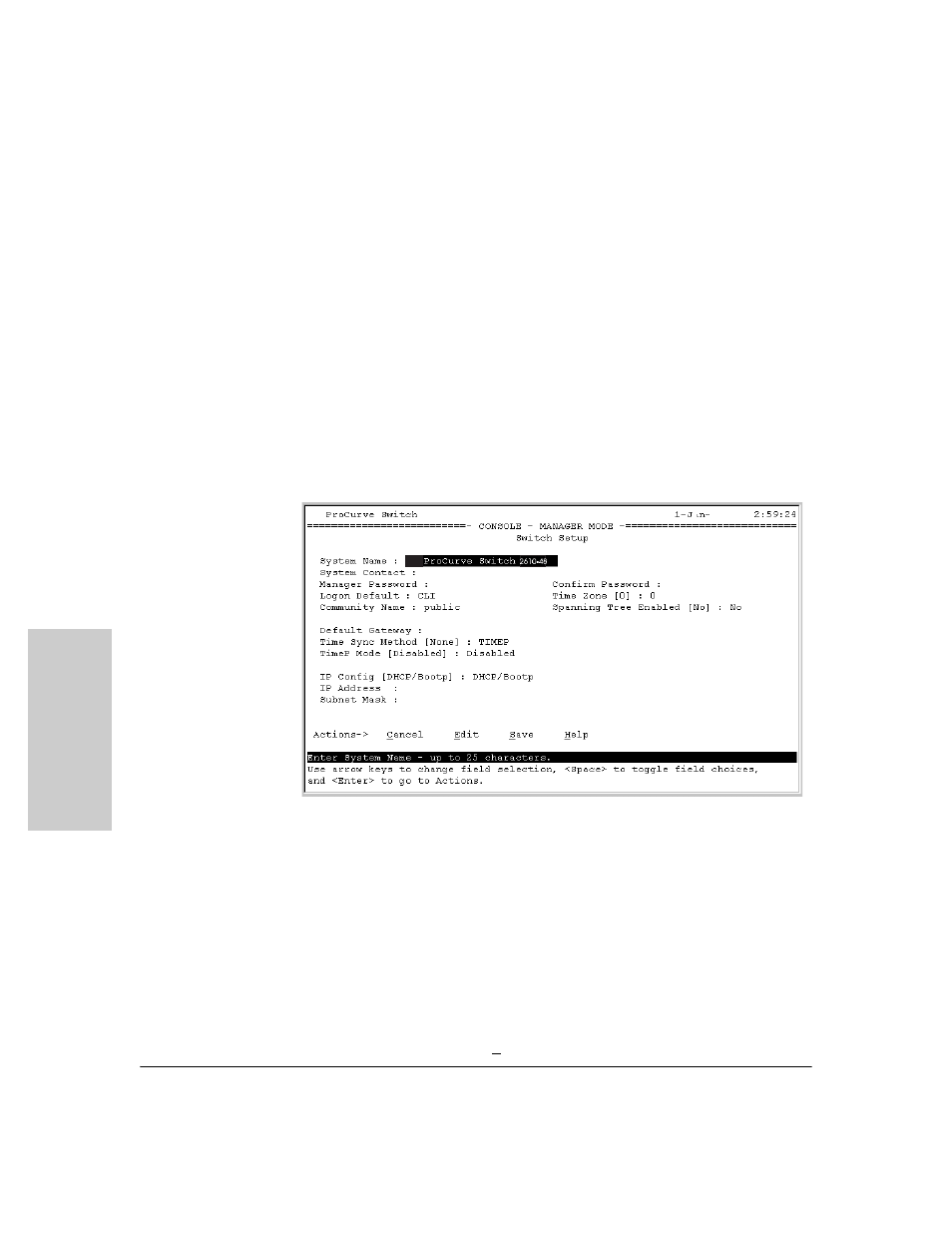
3-2
Configuring the Switch
Recommended Minimal Configuration
Co
nf
igur
in
g t
he Sw
it
c
h
Using the Console Setup Screen
The quickest and easiest way to minimally configure the switch for
management and password protection in your network is to use a direct
console connection to the switch, start a console session, and access the
Switch Setup screen.
1.
Using the method described in the preceding section, connect a terminal
device to the switch and display the switch console command line
interface (CLI) prompt (the default display).
The CLI prompt appears, for example:
ProCurve#
2.
At the prompt, enter the
setup command to display the Switch Setup
screen. The following illustration shows the Setup screen with the default
settings.
Figure 3-1. Example console setup screen
3.
Use the
[Tab]
key to select the
Manager Password field and enter a manager
password of up to 16 printable ASCII characters.
4.
[Tab]
to the
IP Config (DHCP/Bootp) field and use the Space bar to select the
Manual option.
5.
[Tab]
to the
IP Address field and enter the IP address that is compatible with
your network.
6.
[Tab]
to the
Subnet Mask field and enter the subnet mask used for your
network.
7.
Press [
Enter]
, then
[S]
(for
Save).
2007
2610-48
u
