Reset button, Clear button, Reset button -10 – HP PROCURVE 2610 User Manual
Page 20: Clear button -10, Table 1-4
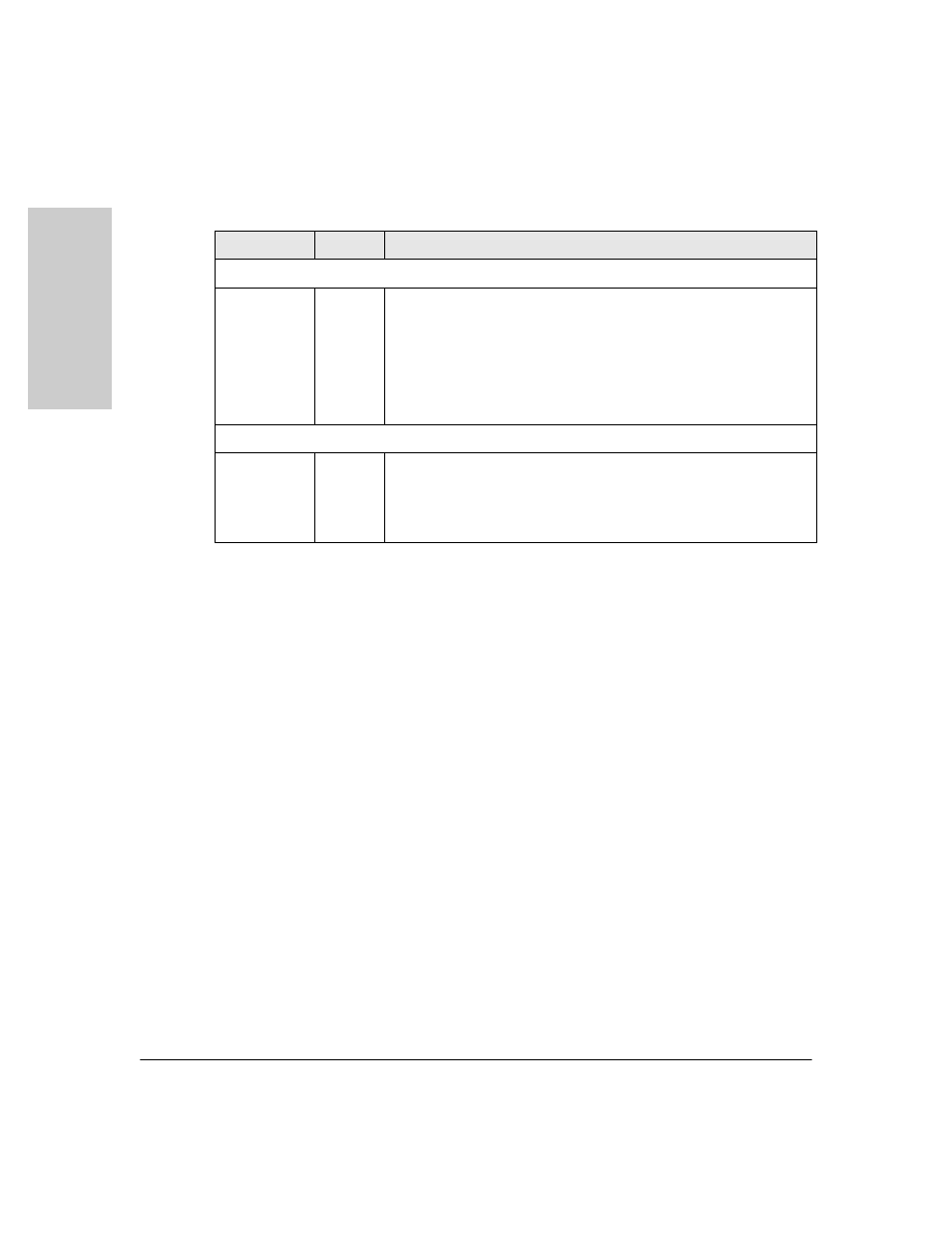
1-10
Introducing the Switch
Front of the Switch
In
tr
o
d
u
c
in
g
th
e
Sw
itc
h
Table 1-4.
Multiple-Display Port LEDs
Reset Button
This button is for:
■
Resetting the switch
- When the switch is powered on. This action clears
any temporary error conditions that may have occurred and executes the
switch self test.
■
Restoring Factory Default Configuration
- When pressed with the
Clear button in a specific pattern, any configuration changes you may have
made through the switch console, the web browser interface, and SNMP
management are removed, and the factory default configuration is
restored to the switch. For the specific method to restore the factory
default configuration, see
“Restoring the Factory Default Configuration”
, “Troubleshooting” of this manual.
Clear Button
This button is used for:
■
Deleting Passwords
- When pressed by itself for at least one second, the
button deletes any switch console access passwords that you may have
configured. Use this feature if you have misplaced the password and need
console access. This button is provided as a convenience, however if you
are concerned with the security of the switch configuration and operation,
you should make sure the switch is installed in a secure location. This
button can be disabled by a CLI command.
■
Restoring Factory Default Configuration
- See Reset Button above.
Switch LEDs
State
Meaning
All 2610 Switches
Port LED View
indicator LEDs
3 green LEDs)
Act
FDx
Spd
Indicates the Port LEDs are displaying network activity information.
Indicates the Port LEDs are lit for ports that are in full-duplex mode.
Indicates the Port LEDs are displaying the connection speed at which each
port is operating:
• if the Port LED is off, the port is operating at 10 Mbps.
• if the Port LED is flashing, the port is operating at 100 Mbps.
• if the Port LED is on continuously, the port is operating at 1000 Mbps.
Switch 2610-PWR Series
LED Mode
indicator LEDs
(PoE is the
additional
LED, green)
PoE
Indicates the Port LEDs are lit for ports that are providing PoE power to the
connected device.
