Removing the mini-gbics, Connecting cables to mini-gbics – HP PROCURVE 2610 User Manual
Page 42
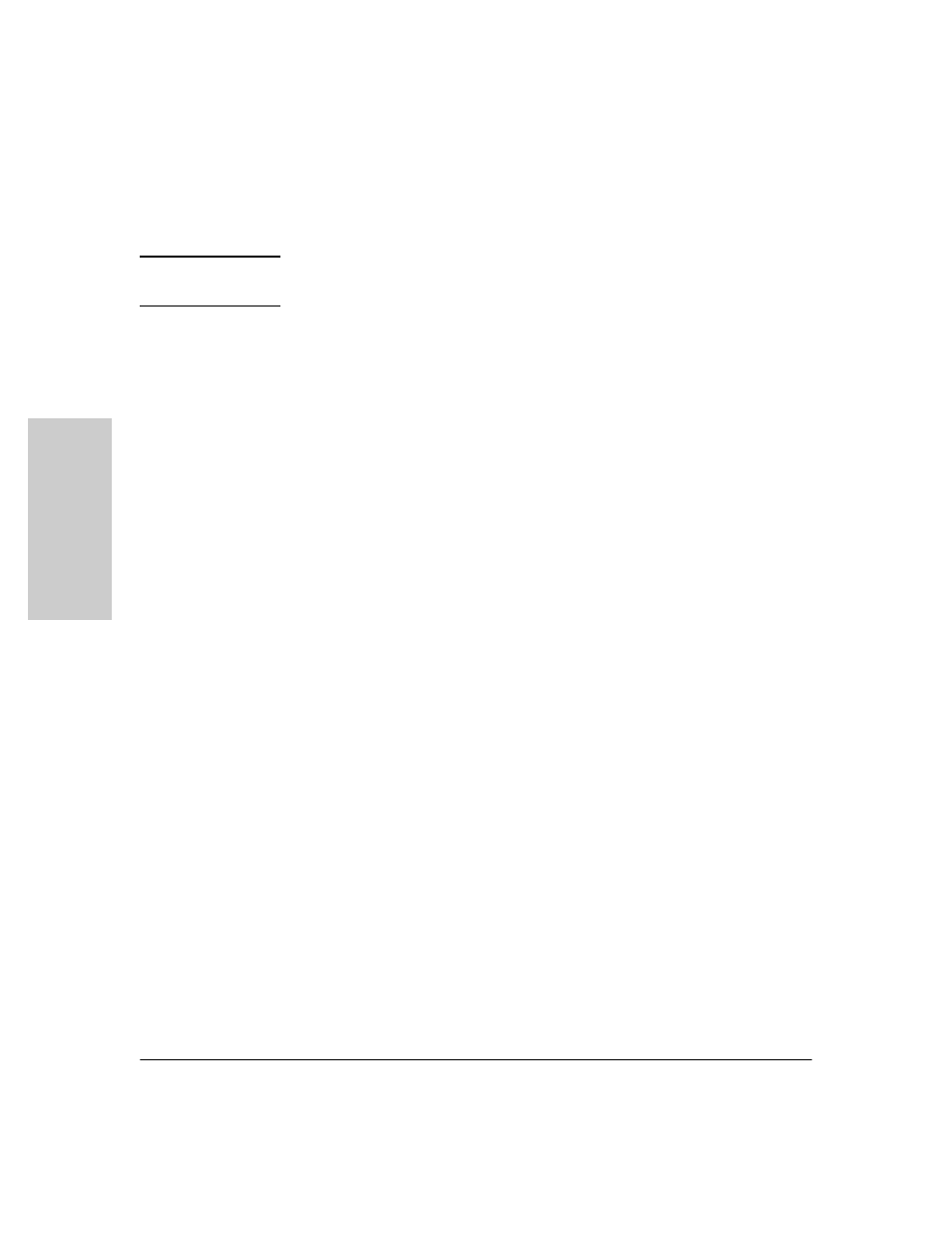
2-18
Installing the Switch
Installation Procedures
In
sta
llin
g
th
e
Sw
itc
h
Removing the mini-GBICs
N o t e
You should disconnect the network cable from the mini-GBIC before removing
it from the switch.
Depending on when you purchased your ProCurve mini-GBIC, it may have
either of three different release mechanisms: a plastic tab on the bottom of
the mini-GBIC, a plastic collar around the mini-GBIC, or a wire bail.
To remove the mini-GBICs that have the plastic tab or plastic collar, push the
tab or collar toward the switch until you see the mini-GBIC release from the
switch (you can see it move outward slightly), and then pull it from the slot.
To remove the mini-GBICs that have the wire bail, lower the bail until it is
approximately horizontal, and then using the bail, pull the mini-GBIC from the
slot.
Replace the protective plastic cover on the mini-GBIC.
Connecting Cables to mini-GBICs
If you have any mini-GBICs installed in the switch, the type of network
connections you will need to use depends on the type of mini-GBICs you have
installed. See appendix B,
“Cabling and Technology Information”
, for cabling
information.
For mini-GBICs ports, and in general for all the switch ports, when a network
cable from an active network device is connected to the port, the port LED
for that port should go on. If the port LED does not go on when the network
cable is connected to the port, see
in chapter 4,
“Troubleshooting”.
7. (Optional) Connect a Redundant Power Supply
to a Switch 2610-PWR Series
The ProCurve 600 Redundant and External Power Supply, (J8168A), hereafter
referred to as the 600 RPS/EPS, and the ProCurve 610 External Power Supply
(J8169A), hereafter referred to as the 610 EPS, are accessory products for the
Switch 2610-PWR Series and specific other ProCurve switches.
