The qwerty keyboard, The xt9 mode, The qwerty keyboard the xt9 mode – HTC Dash EXCA160 User Manual
Page 42
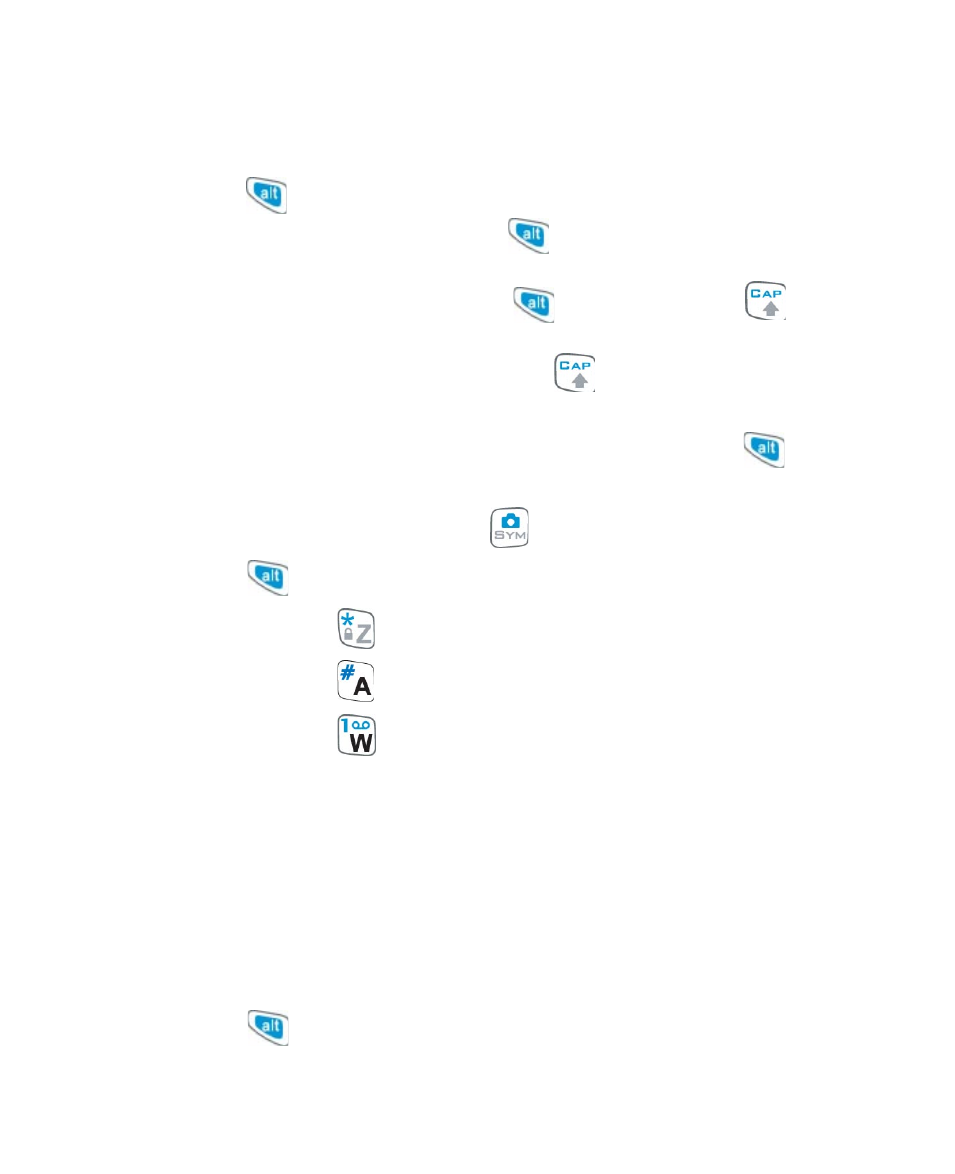
42 Getting Started
The QWERTY keyboard
You can do the following with the QWERTY keyboard:
•
To type lowercase letters, press the keys using your thumbs or fingers.
•
Press
once when you want to type symbols (characters in blue) and
enter numbers in text fields. Press
twice for continuous symbol or
number entries.
•
To use all uppercase letters, press
first and then press
. To
change back to all lowercase letters, press these buttons again.
•
To use a single uppercase letter, press
and then press the
corresponding key.
•
To enter a number or symbol (labeled in blue color), press
and
then press the corresponding key.
•
To open the Symbol pad, press
.
•
Press
and then press SPACE to open the input menu.
•
Press and hold
to lock the keyboard.
•
Press and hold
to toggle between turning on or off silent mode.
•
Press and hold
to access your voicemail. Your voicemail number
must be set up for this to work. To check, select Start > Settings >
Phone > Call Options and then check Voice mail number.
The XT9 mode
To form a word in XT9 mode, press the keys that contain the letters you
want. As you enter letters, XT9 analyzes your keypresses and attempts
to complete the word. XT9 also tries to predict your next word based on
previous sentences you have type.
To enter text in XT9 mode
1.
Press
and then press SPACE.
2.
On the menu, select XT9 English.
