Connect to other wireless networks – HTC Dash EXCA160 User Manual
Page 130
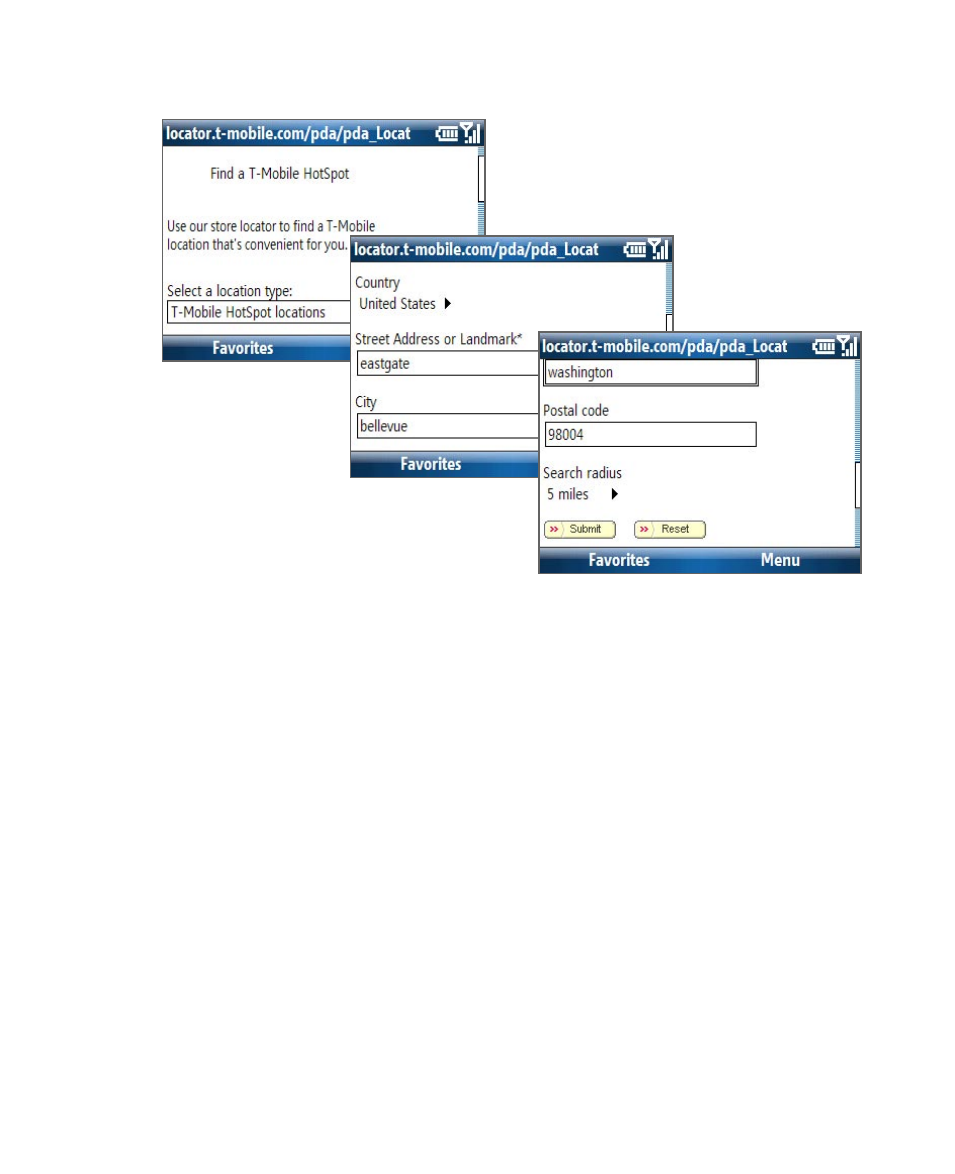
130 Getting Connected
4.
Enter or type in the search criteria and select Submit on the page.
Connect to other wireless networks
To create a connection to an existing Wi-Fi network
1.
On the Home screen, select Start > Comm Manager and select the
Wi-Fi icon. The Wi-Fi icon is then highlighted to indicate that Wi-Fi is
turned on.
2.
After a few seconds, a message asks you if you want to see the list of
available networks, select Yes.
3
.
In Select network, press NAVIGATION left or right to choose the Wi-Fi
network to connect to.
4.
In Network type, select Internet and select Connect.
If you are connecting to a security-enabled network, you will be
asked to enter the Network Key (WEP, WPA-PSK, WPA2, etc.) Enter the
Network Key and select Done.
You can check the Wi-Fi icon the Title bar on the screen to see if you are
connected to the Wi-Fi network. To see the status icons, please see “Status
Indicators” in Chapter 1.
