3 windows media® player mobile, About the controls, About the screens and menus – HTC Dash EXCA160 User Manual
Page 163: About the controls about the screens and menus
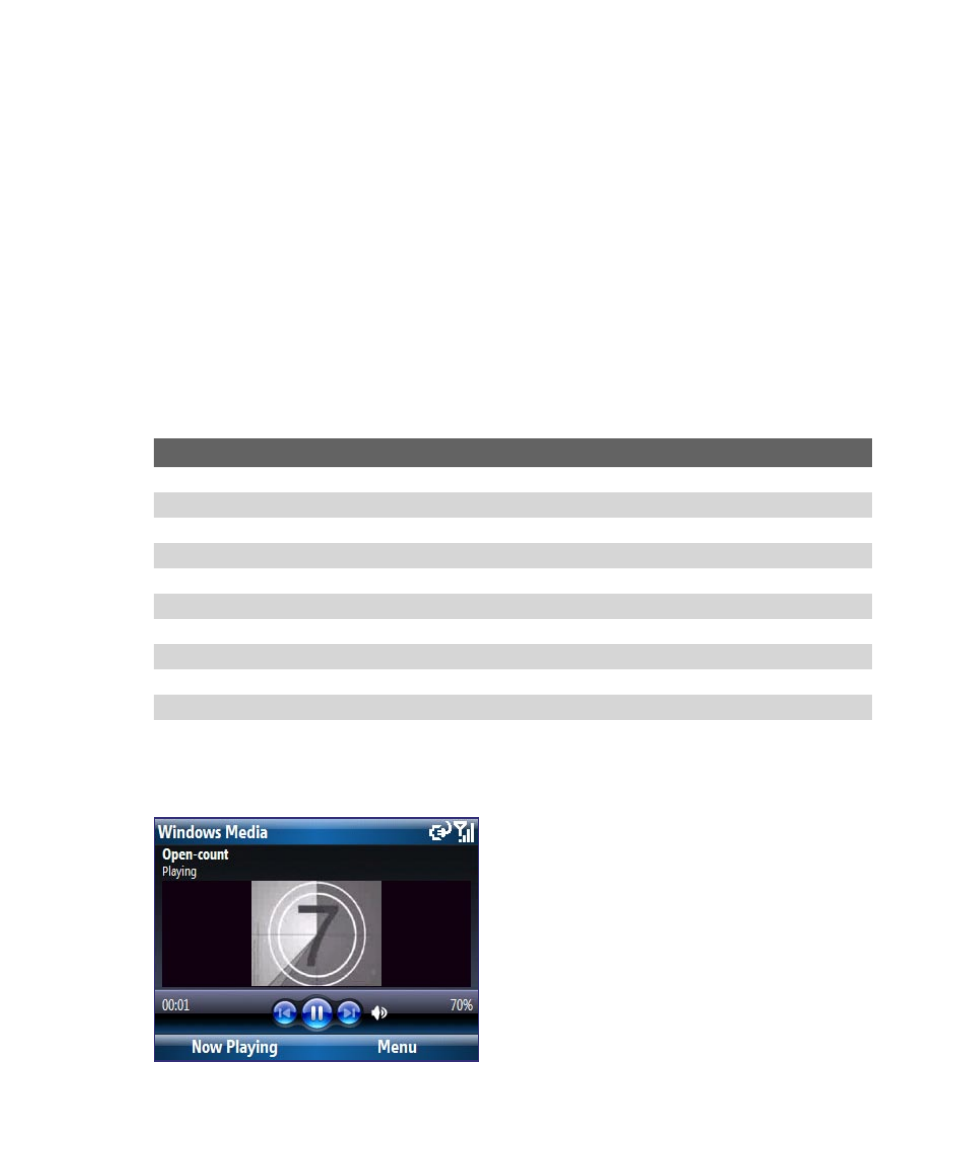
Experiencing Multimedia 163
9.3 Windows Media® Player Mobile
You can use Windows Media® Player Mobile to play digital audio and video
files that are stored on your phone or on a network, such as on a Web site.
To open Windows Media Player Mobile
Select Start > Windows Media.
About the controls
By default, these hardware buttons are assigned to Windows Media® Player
Mobile functions.
Tip
To change the assigned hardware buttons, on the Playback screen, select
Menu > Options > Buttons.
To
Press
Play or pause
CENTER SELECT
Skip to a previous file
NAVIGATION left
Skip to the next file
NAVIGATION right
Increase the volume
NAVIGATION up
Decrease the volume
NAVIGATION down
Turn the sound on or off quickly (mute)
#
Switch to full screen during video playback
0
Change rating
*
Fast-forward a file
NAVIGATION right (hold)
Rewind a file
NAVIGATION left (hold)
About the screens and menus
Windows Media® Player Mobile has three primary screens:
Playback screen
The default screen that displays the
playback controls and the video
window.
