Out-of-office auto-reply – HTC Dash EXCA160 User Manual
Page 117
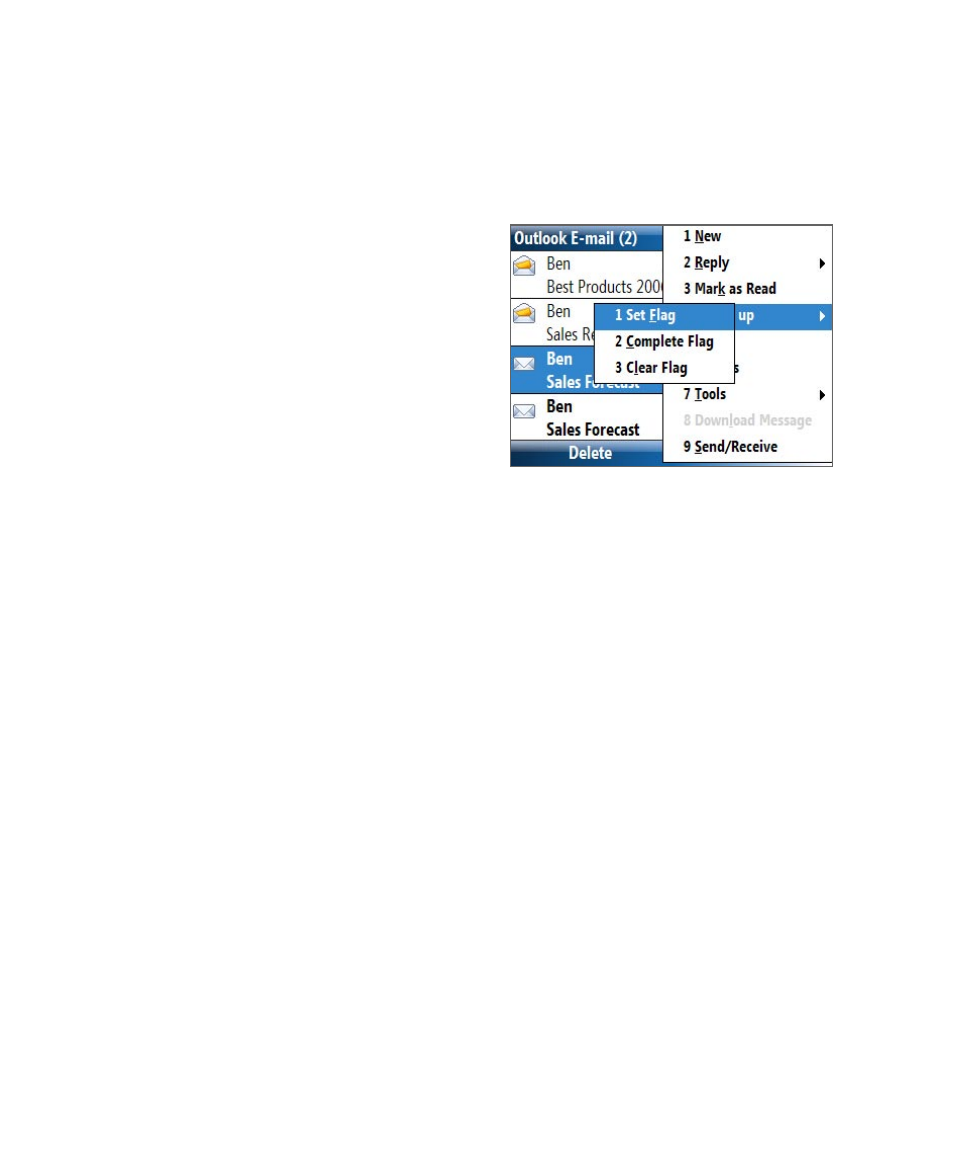
Working with Company E-mails and Meeting Appointments 117
To flag or unflag a message
1.
Select Start > Messaging > Outlook E-mail.
2.
Select a message, or open a message.
3.
Select Menu > Follow Up and select one of the following options:
•
Set Flag Mark the
message with a red flag
to indicate that it needs
follow up.
•
Complete Flag Mark
the message with a
check mark to indicate
that the issue or request
in the e-mail is already
completed.
•
Clear Flag Remove
the flag to unmark the
message.
Note
E-mail message reminders are displayed on your phone if the messages are
flagged with reminders and synchronized from the Exchange Server
Out-of-office auto-reply
Outlook Mobile allows you to retrieve and change your out-of-office status.
Just like desktop Outlook E-mail, Outlook Mobile automatically sends an
auto-reply message when you’re not available.
Requirement
Your company must be using Microsoft Exchange Server 2007 or
higher.
To send out-of-office auto-reply messages
1.
Select Start > Messaging > Outlook E-mail.
2.
Select Menu > Tools > Out of Office.
3.
From the I am currently list, select Out of the Office.
4.
Enter your auto-reply message then select Done.
