HTC Dash EXCA160 User Manual
Page 129
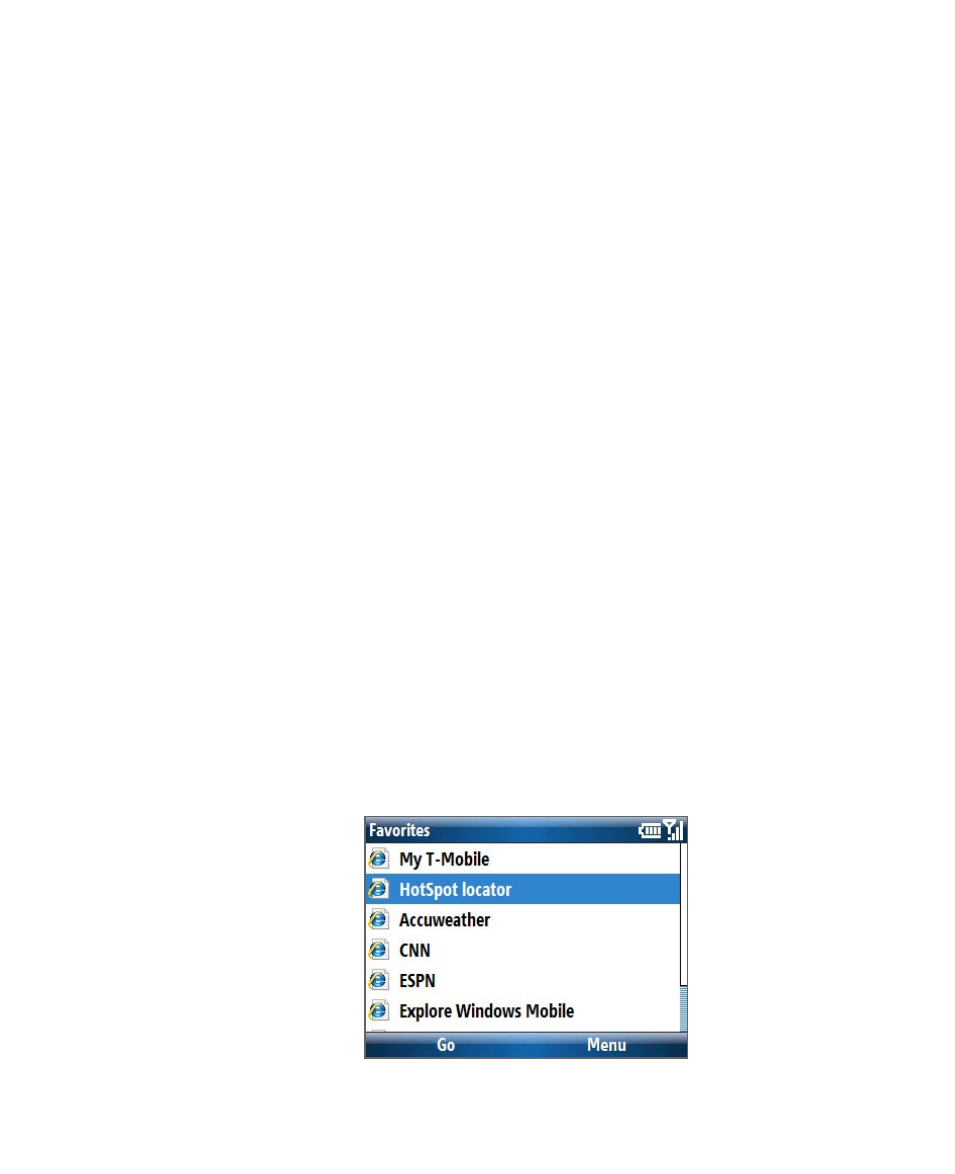
Getting Connected 129
•
Skip ‘login/cancel/sign up’ request: If not selected, the HotSpot
Found screen will be displayed first for you to log in (if Username
and Password are not correctly filled in). If you want to get a
T-Mobile HotSpot account, select Sign up for T-Mobile HotSpot
service.
•
Automatic login: If not selected, you will be prompted to type in
your username and password whenever you turn on Wi-Fi and try
to connect to T-Mobile HotSpot.
•
Automatic logoff: If not selected, a message will always display
first to confirm whether you want to log off from the T-Mobile
HotSpot service.
•
Disable HotSpot Login Utility: If selected, you will not be
prompted to connect when you are in a T-Mobile HotSpot
location. To connect, clear this check box.
4.
Select OK.
To reset HotSpot Utility settings
1.
Select Start > T-Mobile HotSpot > HotSpot Settings.
2.
Select Menu > Reset All.
Note
The Username and Password fields will also be cleared.
To find a T-Mobile HotSpot location
1.
Connect to the Internet using Wi-Fi, GRPS/EDGE, or dial-up.
2.
Select Start > Internet Explorer.
3.
Select Menu > Favorites > HotSpot locator and select Go.
