Display of keys that cannot be set, Original preview, Display the screen – Kyocera TASKalfa 2552ci User Manual
Page 87: Place the originals
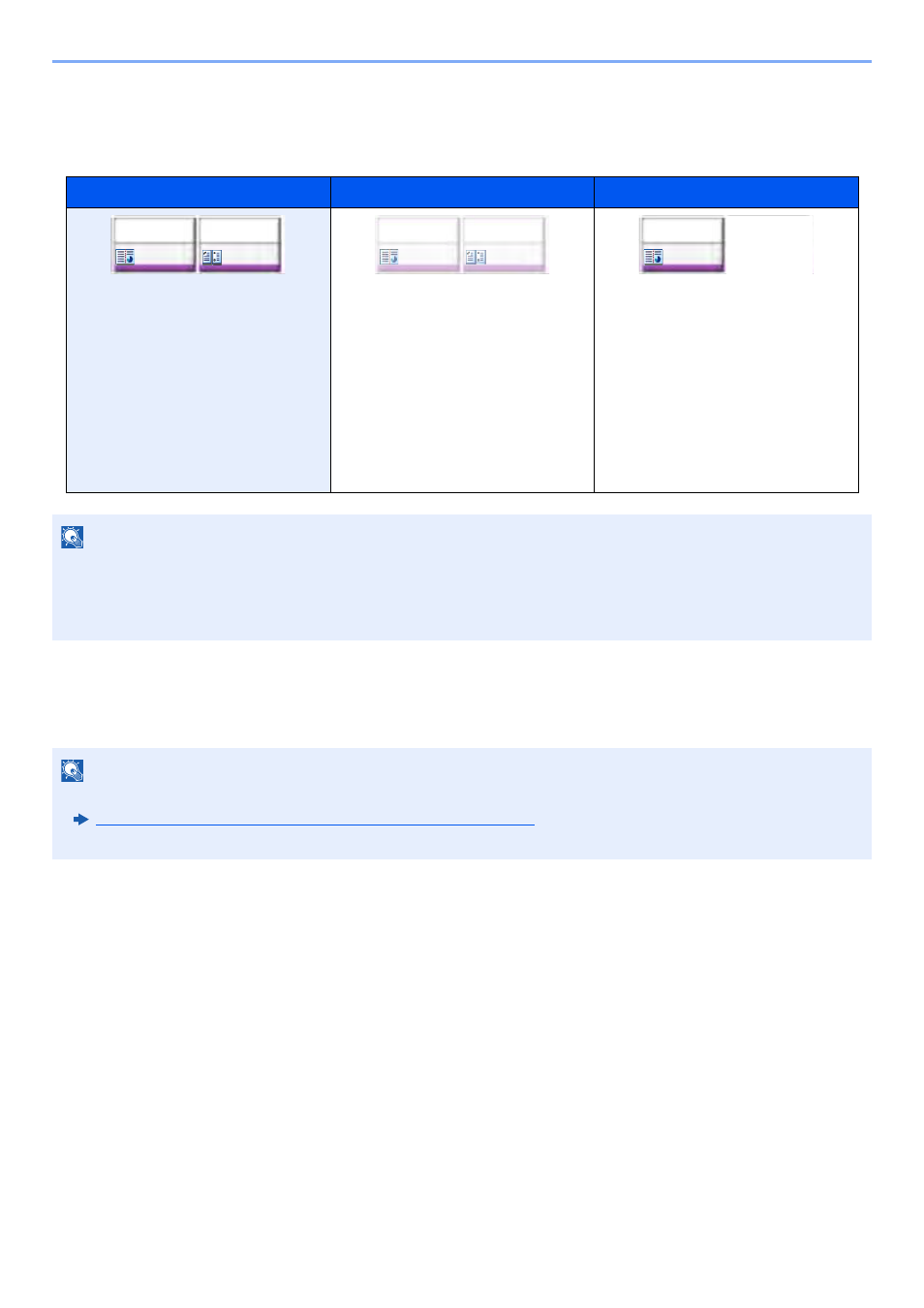
2-20
Installing and Setting up the Machine > Touch Panel
Display of Keys That Cannot Be Set
Keys of features that cannot be used due to feature combination restrictions or non-installation of options are in a non-
selectable state.
Original Preview
You can display a preview image of the scanned document on the panel.
1
Display the screen.
[Home] key > [Copy] key
2
Place the originals.
Normal
Grayed out
Hidden
In the following cases, the key is
grayed out and cannot be selected.
•
Cannot be used in combination
with a feature that is already
selected.
•
Use prohibited by user control.
•
[Preview] has been selected.
•
For functions that cannot be
changed when using proof copy.
Cannot be used because an option
is not installed.
NOTE
If a key that you wish to use is grayed out, the settings of the previous user may still be in effect. In this case, select
the [Reset] key and try again.
If the key is still grayed out after the [Reset] key is selected, it is possible that you are prohibited from using the
function by user control. Check with the administrator of the machine.
NOTE
• To view a preview of an image stored in a Custom Box, refer to the following:
Previewing Documents/Checking Document Details (page 5-53)
• The procedure described here is for copying a single-page original.
Staple
/Punch
Off
Off
Combine
Staple
/Punch
Off
Off
Combine
Staple
/Punch
Off
Off
Combine
